Instrukcja obsługi Acer CB322QK
Przeczytaj poniżej 📖 instrukcję obsługi w języku polskim dla Acer CB322QK (5 stron) w kategorii monitor. Ta instrukcja była pomocna dla 5 osób i została oceniona przez 3 użytkowników na średnio 5.0 gwiazdek
Strona 1/5

LCD monitor CB2 series-CB322QK
USER GUIDE
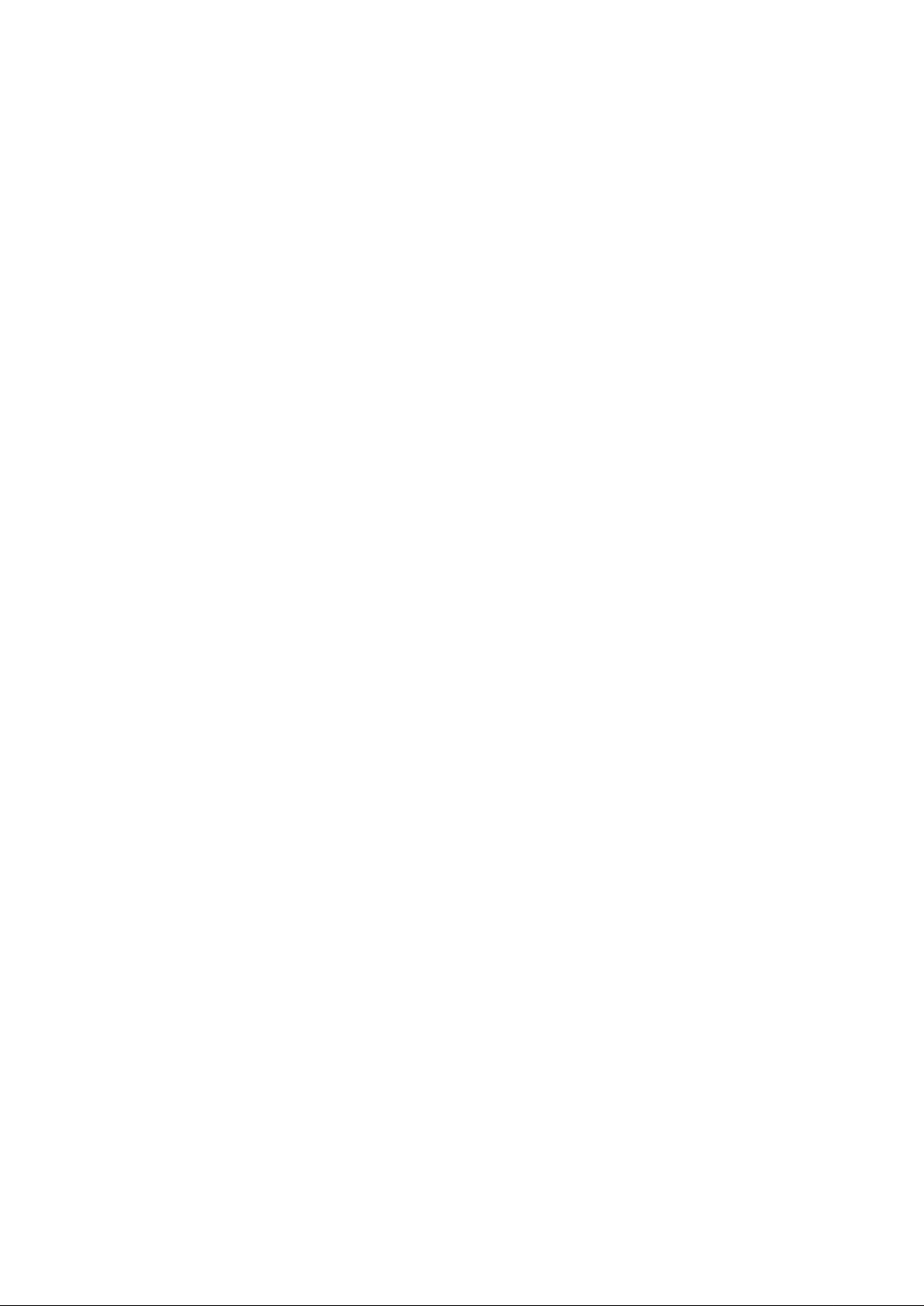

English
Acer LCD Monitor Quick Start Guide (QSG)
Important safety instructions
Please read the following instructions carefully.
1. To clean the LCD monitor screen:
• Turn off the LCD monitor and unplug the power cord.
• Spray a non-solvent cleaning solution onto a rag and clean the screen gently.
2. Do not place the LCD monitor near a window. Exposing the monitor to rain, moisture or sunlight can severely
damage it.
3. Do not apply pressure to the LCD screen. Excessive pressure may cause permanent damage to the display.
4. Do not remove the cover or attempt to service this unit yourself. An authorized technician should perform
servicing of any nature.
5. Store the LCD monitor in a room with a temperature of -20° to 60°C (-4° to140°F). Storing the LCD monitor
outside this range may result in permanent damage.
6. Immediately unplug your monitor and call an authorized technician if any of the following circumstances
occur:
• Monitor-to-PC signal cable is frayed or damaged.
• Liquid spills onto the LCD monitor or the monitor is exposed to rain.
• The LCD monitor or case is damaged.
Attaching the monitor to the stand
1. Remove the monitor bracket and base from the packaging and place it on a stable and level workspace.
2. Remove the monitor from the packaging, by aligning the front-end of the bracket with the corresponding
screw holes on the back of the display, Replace the four screws that secure the monitor to the bracket. Tighten
the screws firmly.
3. Attach the footstand to the base. Turn clockwise to lock. Ensure that the base in locked onto the stand.
4. Secure the base to the stand by turning the screw using the intergrated tab or a suitable coin.
Connecting your monitor to a computer
1. Turn off your computer and unplug your computer's
power cord.
2. Connect the signal cable to the DP (optional) and/or
HDMI (optional) input socket of the monitor, and the
DP (optional) and/or HDMI (optional) output socket of
the graphics card on the computer. Then tighten the
thumbscrews on the signal cable connector.
3. Connect one end of the USB Type-C cable to the USB
Type-C port of the monitor and the other end to the
USB Type-C port of the computer.
4. If a PC is connected to the monitor using a USB Type-C
cable, connect a LAN cable to this port to connect the
PC to the network.
5. Connect the USB Cable(Optional)
Connect one end of the USB cable to the USB terminal
of the monitor, and connect the other end of the USB
cable to an appropriate USB port on your device.
DP
HDMI1 DP USB C
USB C USB B
USB
USB B
HDMI
RJ45
Note: The USB downstream port does not provide power while the monitor switch is off. USB output: 5V/0.9A
6. Insert the monitor power cable into the power port at the back of the monitor.
7. Plug the power cords of your computer and your monitor.
8. Connecting HDMI/DP+USB-B to computer 1 and USB-C to computer 2 when Control up to 2 computers from a
single set of keyboard and mouse connected to the monitor.
Note:
If your computer USB-C do not have DP-Alt, pls connect HDMI/DP+USB-B to computer 1 and HDMI/DP+USB-C
to computer 2.
Specyfikacje produktu
| Marka: | Acer |
| Kategoria: | monitor |
| Model: | CB322QK |
| Kolor produktu: | Srebrny |
| Opcja regulacji wysokości: | Tak |
| Tryb wyłączenia: | 0.3 W |
| Skala efektywności energetycznej: | Od A do G |
| Wbudowane głośniki: | Tak |
| Wyjścia słuchawkowe: | 1 |
| Wtyk słuchawek: | 3,5 mm |
| Typ HD: | 4K Ultra HD |
| Typ ekranu: | IPS |
| Długość przekątnej ekranu: | 31.5 " |
| Rozdzielczość: | 3840 x 2160 px |
| Natywne proporcje obrazu: | 16:9 |
| Ekran dotykowy: | Nie |
| Pobór mocy w trybie czuwania: | 0.3 W |
| Wyjście na słuchawki: | Tak |
| Pobór mocy: | - W |
| Ilość portów HDMI: | 1 |
| Ilość DisplayPort: | 1 |
| Jasność wyświetlacza (typowa): | 350 cd/m² |
| Technologia wyświetlacza: | LED |
| Typ podświetlacza: | LED |
| Kształt ekranu: | Płaski |
| Współczynik kontrastu (dynamiczny): | 100000000:1 |
| Maksymalna częstotliwość odświeżania: | - Hz |
| Kąt widzenia (poziomy): | 178 ° |
| Kąt widzenia (pionowy): | 178 ° |
| Kolory wyświetlacza: | 1.07 biliona kolorów |
| Czas odpowiedzi (typowy): | 4 ms |
| Rozmiar plamki: | 0.18 x 0.18 mm |
| Wbudowana kamera/aparat: | Nie |
| Standard VESA: | Tak |
| Interfejs do montażu panelu: | 100 x 100 mm |
| Regulacja wysokości: | 150 mm |
| HDMI: | Tak |
| Klasa efektywności energetycznej (SDR): | F |
| Zużycie energii (SDR) na 1000 godzin: | 30 kWh |
| Zużycie energii (HDR) na 1000 godzin: | 28 kWh |
| Szerokość (bez podstawy): | 713.8 mm |
| Głębokość (bez podstawy): | 56.4 mm |
| Wysokość (bez podstawy): | 424 mm |
| Waga (bez podstawy): | 7000 g |
| Długość przekątnej ekranu (cm): | 80 cm |
| Klasa efektywności energetycznej (HDR): | F |
| Kolor nóżek: | Srebrny |
| Pokrycie sRGB (typowe): | 99 % |
| Kod Europejskiego Rejestru Produktów na potrzeby Etykietowania Energetycznego (EPREL): | 1207881 |
Potrzebujesz pomocy?
Jeśli potrzebujesz pomocy z Acer CB322QK, zadaj pytanie poniżej, a inni użytkownicy Ci odpowiedzą
Instrukcje monitor Acer

8 Kwietnia 2025

14 Marca 2025

14 Marca 2025

14 Marca 2025

14 Marca 2025

2 Marca 2025

26 Lutego 2025

20 Lutego 2025

7 Lutego 2025

28 Stycznia 2025
Instrukcje monitor
- monitor Kogan
- monitor Crestron
- monitor Da-Lite
- monitor Yealink
- monitor Mirai
- monitor Philips
- monitor Abus
- monitor KeepOut
- monitor Xiaomi
- monitor Ikan
- monitor Newline
- monitor ITek
- monitor SideTrak
- monitor MSI
- monitor Vimar
Najnowsze instrukcje dla monitor

8 Kwietnia 2025

8 Kwietnia 2025

7 Kwietnia 2025

5 Kwietnia 2025

4 Kwietnia 2025

4 Kwietnia 2025

3 Kwietnia 2025

2 Kwietnia 2025

2 Kwietnia 2025

2 Kwietnia 2025