Instrukcja obsługi Amazfit Pace
Amazfit
SmartWatch
Pace
Przeczytaj poniżej 📖 instrukcję obsługi w języku polskim dla Amazfit Pace (17 stron) w kategorii SmartWatch. Ta instrukcja była pomocna dla 22 osób i została oceniona przez 11.5 użytkowników na średnio 4.8 gwiazdek
Strona 1/17
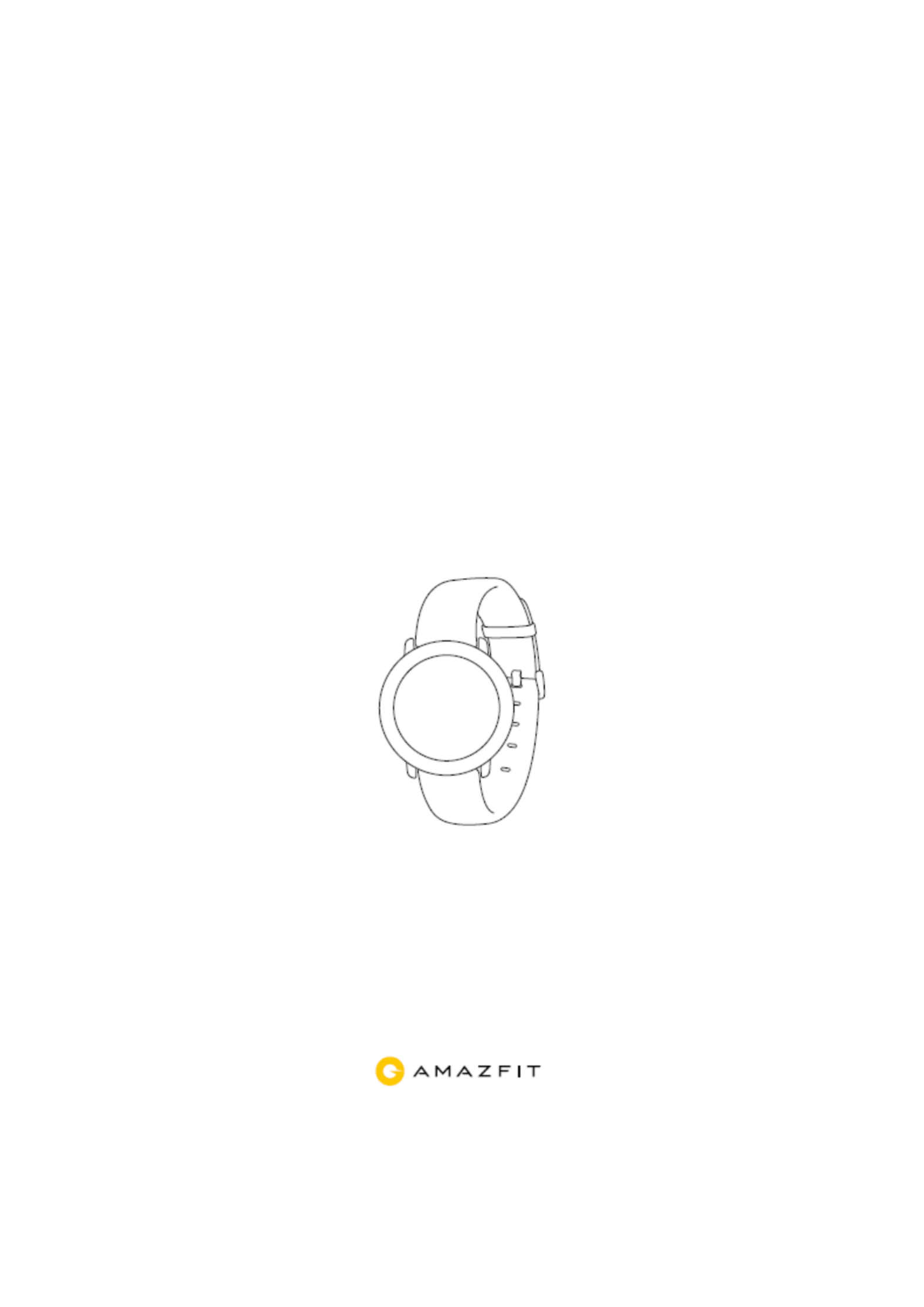
Amazt Pace
User Manual
Specyfikacje produktu
| Marka: | Amazfit |
| Kategoria: | SmartWatch |
| Model: | Pace |
Potrzebujesz pomocy?
Jeśli potrzebujesz pomocy z Amazfit Pace, zadaj pytanie poniżej, a inni użytkownicy Ci odpowiedzą
Instrukcje SmartWatch Amazfit

1 Października 2024

22 Września 2024

19 Września 2024

16 Września 2024

14 Września 2024

4 Września 2024

1 Września 2024

29 Sierpnia 2024

28 Sierpnia 2024

28 Sierpnia 2024
Instrukcje SmartWatch
- Crane
- ADE
- IZZO Golf
- Denver
- Kiprun
- Naxa
- KoreHealth
- Hallofo
- Apple
- SimWatch
- ACME
- Veadigital
- Iget
- Fitbit
- MyKronoz
Najnowsze instrukcje dla SmartWatch

2 Kwietnia 2025

2 Kwietnia 2025

28 Marca 2025

4 Marca 2025

3 Marca 2025

27 Lutego 2025

27 Lutego 2025

27 Lutego 2025

27 Lutego 2025

21 Lutego 2025