Instrukcja obsługi Aruba Instant IAP-92
Aruba
Punkt dostępu
Instant IAP-92
Przeczytaj poniżej 📖 instrukcję obsługi w języku polskim dla Aruba Instant IAP-92 (15 stron) w kategorii Punkt dostępu. Ta instrukcja była pomocna dla 23 osób i została oceniona przez 12 użytkowników na średnio 4.8 gwiazdek
Strona 1/15
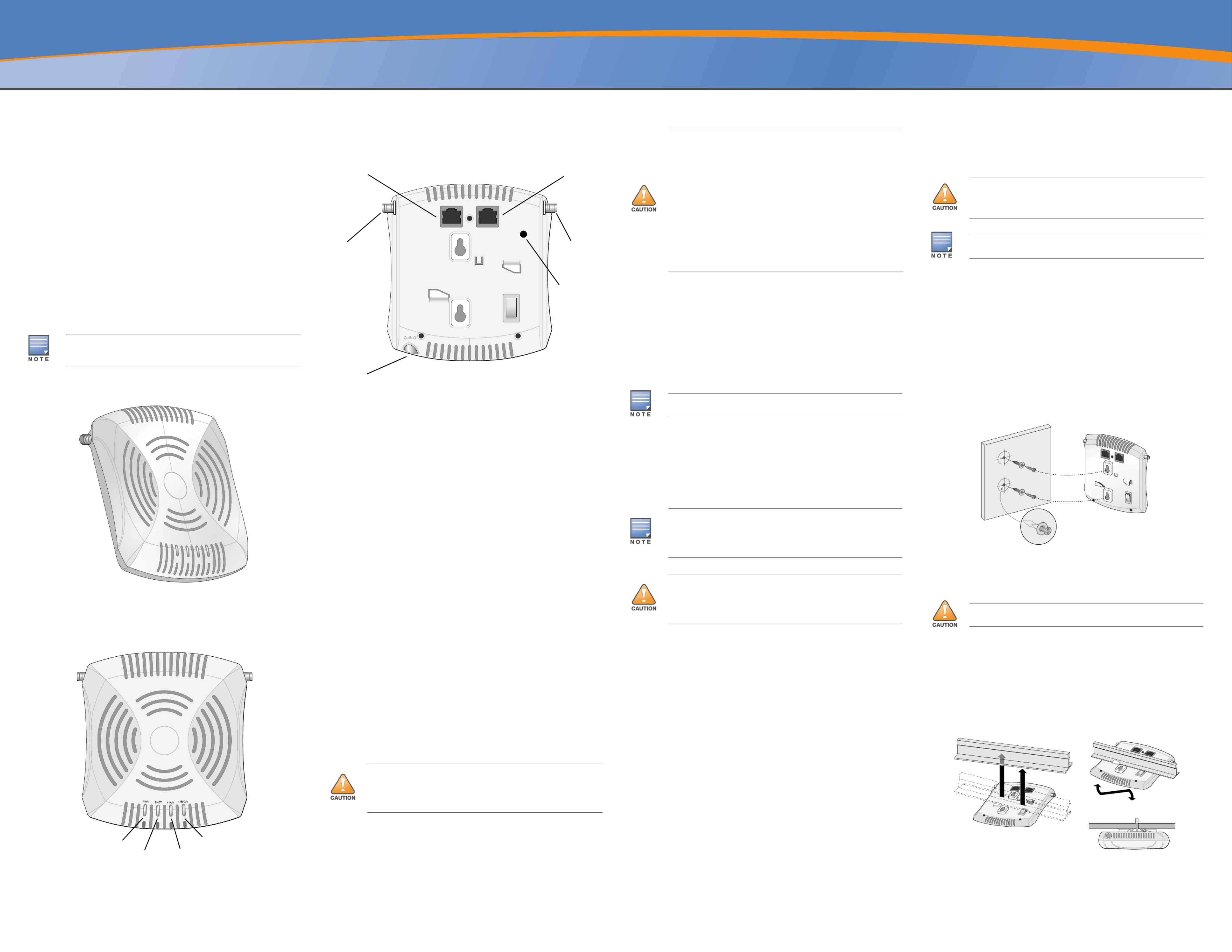
IAP-92 and IAP-93 Wireless Access Point
Installation Guide
About the Aruba IAP-92/IAP-93
The Aruba IAP-92 and IAP-93 are single-radio, dual-band wireless access points
that support the IEEE 802.11n standard for high-performance WLAN. These
access points use MIMO (Multiple-in, Multiple-out) technology and other high-
throughput mode techniques to deliver high-performance, 802.11n 2.4 GHz or 5
GHz functionality while simultaneously supporting existing 802.11a/b/g wireless
services.
The Aruba IAP-92/IAP-93 access point provides the following capabilities:
Wireless transceiver
Protocol-independent networking functionality
IEEE 802.11a/b/g/n operation as a wireless access point
IEEE 802.11a/b/g/n operation as a wireless air monitor
Compatibility with IEEE 802.3af PoE
Package Contents
IAP-92 or IAP-93 access point
Installation Guide
Aruba Instant Quick Start Guide
Professional Install Guide (IAP-92 only)
Figure 1 IAP-92/IAP-93 (IAP-92 Shown)
IAP-92/IAP-93 Hardware Overview
Figure 2 Front (IAP-92 Shown)
LEDs
PWR: Indicates whether or not the IAP-92/IAP-93 is powered-on
ENET: Indicates the status of the IAP-92/IAP-93’s Ethernet port
11A/N: Indicates the status of the 802.11a/n radio
11B/G/N: Indicates the status of the 802.11b/g/n radio
For information about the IAP-92/IAP-93’s LED behavior, see Table 1.
Figure 3 Rear (IAP-92 Shown)
Console Port
Use the console port to connect to a terminal for direct local management.
Ethernet Port
IAP-92/IAP-93 is equipped with a single 10/100/1000Base-T (RJ-45) auto-sensing,
MDI/MDX wired-network connectivity port. This port supports IEEE 802.3af
Power over Ethernet (PoE) compliance, accepting 48VDC as a standard defined
Powered Device (PD) from a Power Sourcing Equipment (PSE) such as a PoE
midspan injector, or network infrastructure that supports PoE.
DC Power Socket
If PoE is not available, an optional Aruba IAP AC-DC adapter kit (sold
separately) can be used to power the IAP-92/IAP-93.
Reset Button
The reset button can be used to return the IAP to factory default settings. If you
have converted your IAP to a campus AP, pressing the reset button converts it
back to an IAP. To reset the IAP:
1. Power off the IAP.
2. Press and hold the reset button using a small, narrow object, such as a
paperclip.
3. Power-on the IAP without releasing the reset button. The power LED will
flash within 5 seconds.
4. Release the reset button.
The power LED will flash again within 15 seconds indicating that the reset is
completed. The IAP will now continue to boot with the factory default settings.
External Antenna Connectors
The IAP-92 is designed for use with external antennas. The IAP-93 is equipped
with internal antennas.
Before You Begin
IAP Pre-Installation Checklist
Before installing your IAP-92/IAP-93 access point, be sure that you have the
following:
CAT5 UTP cable of required length
One of the following power sources:
IEEE 802.3af-compliant Power over Ethernet (PoE) source
Aruba AP AC-DC adapter kit (sold separately)
Summary of the Setup Process
Successful setup of an IAP-92/IAP-93 access point consists of five tasks, which
must be performed in this order:
1. Identify the specific installation location for each IAP.
2. Install each IAP.
3. Verify post-installation connectivity.
4. Configure virtual controller. Refer to the Aruba Instant Quick Start Guide.
Identifying Specific Installation Locations
You can mount the IAP-92/IAP-93 access point on a wall or on the ceiling. Each
location should be as close as possible to the center of the intended coverage
area and should be free from obstructions or obvious sources of interference.
These RF absorbers/reflectors/interference sources will impact RF propagation
and should have been accounted for during the planning phase and adjusted for
in VisualRF.
Identifying Known RF Absorbers/Reflectors/Interference
Sources
Identifying known RF absorbers, reflectors, and interference sources while in
the field during the installation phase is critical. Make sure that these sources are
taken into consideration when you attach an IAP to its fixed location.
RF absorbers include:
Cement/concrete—Old concrete has high levels of water dissipation, which
dries out the concrete, allowing for potential RF propagation. New concrete
has high levels of water concentration in the concrete, blocking RF signals.
Natural Items—Fish tanks, water fountains, ponds, and trees
Brick
RF reflectors include:
Metal Objects—Metal pans between floors, rebar, fire doors, air conditioning/
heating ducts, mesh windows, blinds, chain link fences (depending on
aperture size), refrigerators, racks, shelves, and filing cabinets.
Do not place an IAP between two air conditioning/heating ducts. Make sure
that APs are placed below ducts to avoid RF disturbances.
RF interference sources include:
Microwave ovens and other 2.4 or 5 GHz objects (such as cordless phones)
Cordless headset such as those used in call centers or lunch rooms
Installing the IAP
Using the Integrated Wall-Mounting Slots
The keyhole-shaped slots on the back of the IAP can be used to attach the device
upright to an indoor wall or shelf. When you choose the mounting location, allow
additional space at the right of the unit for cables.
1. Since the ports are on the back of the device, make sure that you mount the
IAP in such a way that there is a clear path to the Ethernet port, such as a pre-
drilled hole in the mounting surface.
2. At the mounting location, install two screws on the wall or shelf, 1 7/8 inches
(4.7cm) apart. If you are attaching the device to drywall, Aruba recommends
using appropriate wall anchors (not included).
3. Align the mounting slots on the rear of the IAP over the screws and slide the
unit into place (see Figure 4).
Figure 4 Installing the IAP-92/IAP-93 Access Point on a Wall
Using the Integrated Ceiling Tile Rail Slots
The snap-in tile rail slots on the rear of the IAP can be used to securely attach the
device directly to a 15/16" wide, standard ceiling tile rail.
1. Pull the necessary cables through a prepared hole in the ceiling tile near
where the IAP will be placed.
2. If necessary, connect the console cable to the console port on the back of the
IAP.
3. Hold the IAP next to the ceiling tile rail with the ceiling tile rail mounting
slots at approximately a 30-degree angle to the ceiling tile rail (see Figure 5).
Make sure that any cable slack is above the ceiling tile.
Figure 5 Orienting the Ceiling Tile Rail Mounting Slots
4. Pushing toward the ceiling tile, rotate the IAP clockwise until the device
clicks into place on the ceiling tile rail.
Inform your supplier if there are any incorrect, missing, or damaged parts. If
possible, retain the carton, including the original packing materials. Use
these materials to repack and return the unit to the supplier if needed.
AP-92_005
AP-92_001
PWR
ENET
11A/N
11B /G/N
FCC Statement: Improper termination of access points installed in the
United States (non-US Regulatory Domain model/s) will be in violation of
the FCC grant of equipment authorization. Any such willful or intentional
violation may result in a requirement by the FCC for immediate termination
of operation and may be subject to forfeiture (47 CFR 1.80).
AP-92_002
CONSOLE
ENET
12V 1.25A
Power
Connector
CONSOLE
ENET
Antenna
Connector
(IAP-92 only)
Antenna
Connector
(IAP-92 only)
Reset button
EU Statement:
Lower power radio LAN product operating in 2.4 GHz and 5 GHz bands.
Please refer to the Aruba Instant User Guide for details on
restrictions.
Produit réseau local radio basse puissance operant dans la bande
fréquence 2.4 GHz et 5 GHz. Merci de vous referrer au Aruba Instant User
Guide pour les details des restrictions.
Low Power FunkLAN Produkt, das im 2.4 GHz und im 5 GHz Band arbeitet.
Weitere Informationen bezlüglich Einschränkungen finden Sie im Aruba
Instant User Guide.
Apparati Radio LAN a bassa Potenza, operanti a 2.4 GHz e 5 GHz. Fare
riferimento alla Aruba Instant User Guide per avere informazioni detagliate
sulle restrizioni.
It is important that you verify the items listed under IAP Pre-Installation
Checklist before you attempt to set up and install an IAP-92/IAP-93.
Aruba Networks, Inc., in compliance with governmental requirements, has
designed the IAP-92/IAP-93 access points so that only authorized network
administrators can change the settings. For more information about IAP
configuration, refer to the Aruba Instant Quick Start Guide and Aruba
Instant User Guide.
Access points are radio transmission devices and as such are subject to
governmental regulation. Network administrators responsible for the con-
figuration and operation of access points must comply with local broadcast
regulations. Specifically, access points must use channel assignments
appropriate to the location in which the access point will be used.
Installation and service of Aruba Networks products should be performed
by Professional Installers. Additional antenna and transmit power
information for Professional Installers can be found at https://
support.arubanetworks.com.
If you are installing an IAP-92, be sure to attach the antennas before
mounting the IAP.
Make sure the IAP fits securely on the ceiling tile rail when hanging the
device from the ceiling; poor installation could cause it to fall.
AP-92_003
AP-92_004
Specyfikacje produktu
| Marka: | Aruba |
| Kategoria: | Punkt dostępu |
| Model: | Instant IAP-92 |
Potrzebujesz pomocy?
Jeśli potrzebujesz pomocy z Aruba Instant IAP-92, zadaj pytanie poniżej, a inni użytkownicy Ci odpowiedzą
Instrukcje Punkt dostępu Aruba

8 Października 2024

29 Września 2024

29 Września 2024

23 Września 2024

19 Września 2024

10 Września 2024

9 Września 2024

9 Września 2024

7 Września 2024

5 Września 2024
Instrukcje Punkt dostępu
- Planet
- Digitus
- HP
- Techly
- TRENDnet
- Homematic IP
- Juniper
- Cambium Networks
- AVM
- Vimar
- Buffalo
- Meru
- Silex
- Atlantis Land
- Cisco
Najnowsze instrukcje dla Punkt dostępu

9 Kwietnia 2025

9 Kwietnia 2025

5 Kwietnia 2025

2 Kwietnia 2025

20 Marca 2025

28 Lutego 2025

27 Stycznia 2025

26 Stycznia 2025

15 Stycznia 2025

14 Stycznia 2025