Instrukcja obsługi Asus RT-AC67P
Przeczytaj poniżej 📖 instrukcję obsługi w języku polskim dla Asus RT-AC67P (2 stron) w kategorii router. Ta instrukcja była pomocna dla 43 osób i została oceniona przez 22 użytkowników na średnio 4.7 gwiazdek
Strona 1/2
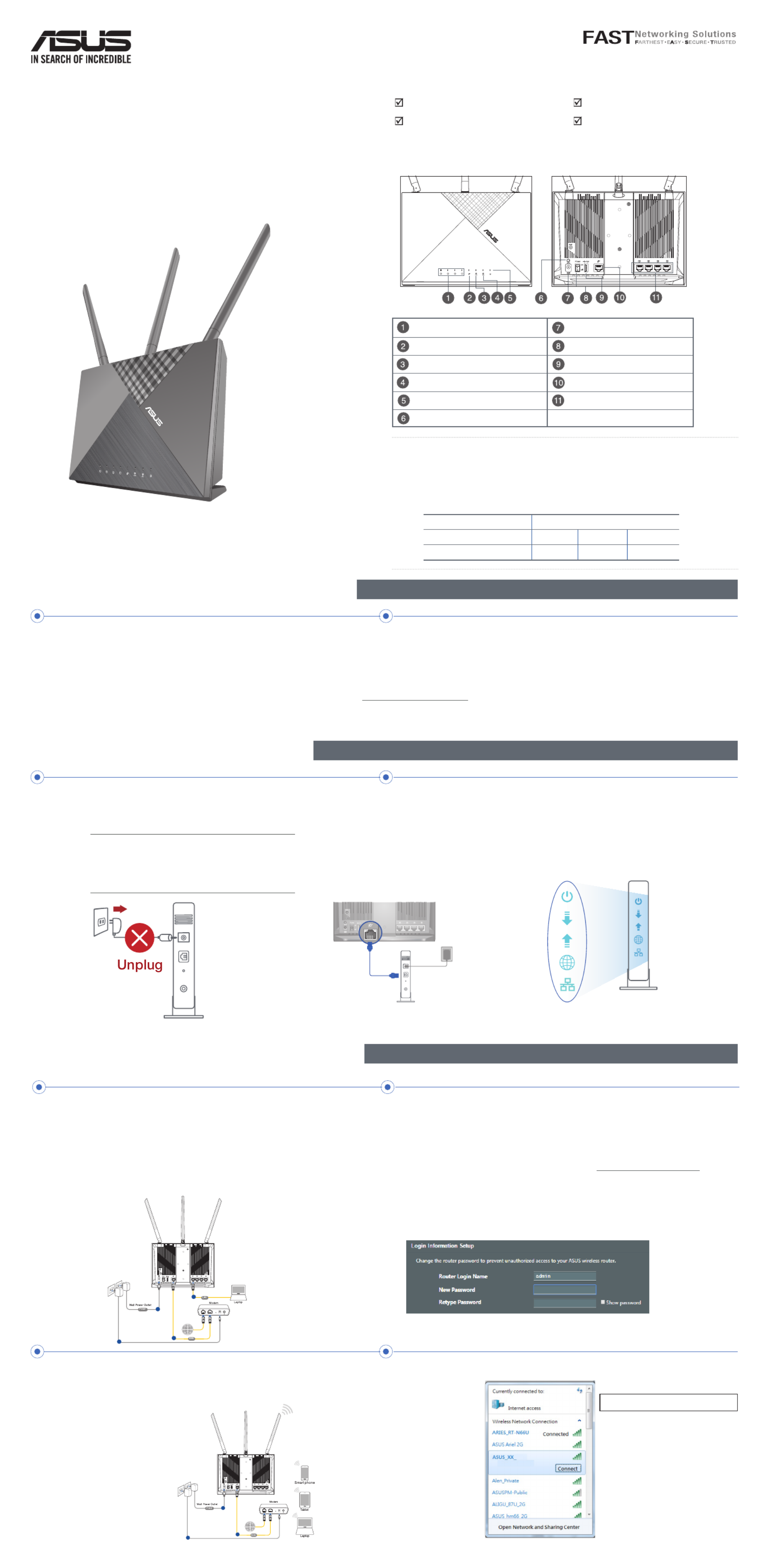
RT-AC67P
Dual band AC WiFi Router
Quick
Start Guide
Package contents
A quick look at RT-AC67P
RT-AC67P Wireless Router AC adapter
Network cable (RJ-45) Quick Start Guide
LAN LED Power (DCIN) port
WAN (Internet) LED Power switch
2.4GHz LED USB 3.0 port
5GHz LED WAN (Internet) port
Power LED LAN 1 ~ 4 ports
WPS button
NOTES:
• Use only the adapter that came with your package. Using other
adapters may damage the device.
• Specifications:
DC Power adapter DC Output: +12V with 2A current
Operating Temperature 0~40
oC Storage 0~70oC
Operating Humidity 50~90% Storage 20~90%
For optimal wireless transmission between the wireless router and connected wireless devices, ensure that you:
• Place the wireless router in a centralized area for a maximum wireless coverage for the network devices.
• Keep the wireless router away from metal obstructions and away from direct sunlight.
• Always update to the latest firmware. Visit the ASUS website at to get the latest firmware updates. http://www.asus.com
Position your wireless router
Preparing your modem
1. Unplug the power cable/DSL modem. If it has a
battery backup, remove the battery.
NOTE: If you are using DSL for Internet,
you will need your username/password
from your Internet Service Provider (ISP)
to properly configure the router.
2. Connect your modem to the router with
the bundled network cable.
3. Power on your cable/DSL modem.
4. Check your cable/DSL modem LED lights
to ensure the connection is active.
Setting up your RT-AC67P
2. The web GUI launches automatically when you open a web
browser. If it does not auto-launch, enter http://router.asus.com.
3. Log into the Web GUI. By default, the login username and
password for your wireless router’s Web GUI is . admin
4. Set up a password for your router to prevent unauthorized access.
LINE RES E T PWRLAN
a
d
c
b
1. Plug your router into a power outlet and power it on.
Connect the network cable from your computer to a LAN
port on your router.
You can set up your RT-AC67P via wired or wireless connection.
A. Wired connection
1. Plug your router into a power outlet and power it
on.
B. Wireless connection
LINE RESET PWRLAN
a
c
b
2. Connect to the network
with SSID shown on
the product label on the
back side of the router.
For better network
security, change to
a unique SSID and
assign a password.
ASUS router
Wi-Fi Name (SSID): ASUS_XX
* refers to the last XX
two digits of the
MAC address. You
can find it on the
label on the back of
your RT-AC67P.
Specyfikacje produktu
| Marka: | Asus |
| Kategoria: | router |
| Model: | RT-AC67P |
Potrzebujesz pomocy?
Jeśli potrzebujesz pomocy z Asus RT-AC67P, zadaj pytanie poniżej, a inni użytkownicy Ci odpowiedzą
Instrukcje router Asus

8 Kwietnia 2025

20 Lutego 2025

30 Grudnia 2025

19 Grudnia 2024

9 Grudnia 2024

9 Grudnia 2024

9 Grudnia 2024

9 Grudnia 2024

9 Października 2024

9 Października 2024
Instrukcje router
- Thrustmaster
- Atlantis Land
- Razer
- Milesight
- LTS
- Conceptronic
- I-TEC
- Toolcraft
- Hikvision
- ICIDU
- Belkin
- D-Link
- BenQ
- Kramer
- Ocean Matrix
Najnowsze instrukcje dla router

9 Kwietnia 2025

9 Kwietnia 2025

3 Kwietnia 2025

2 Kwietnia 2025

1 Kwietnia 2025

30 Marca 2025

30 Marca 2025

30 Marca 2025

30 Marca 2025

29 Marca 2025