Instrukcja obsługi Atdec TH-CM-SH-2
Atdec
Wsparcie dla płaskich paneli
TH-CM-SH-2
Przeczytaj poniżej 📖 instrukcję obsługi w języku polskim dla Atdec TH-CM-SH-2 (2 stron) w kategorii Wsparcie dla płaskich paneli. Ta instrukcja była pomocna dla 7 osób i została oceniona przez 4 użytkowników na średnio 3.6 gwiazdek
Strona 1/2
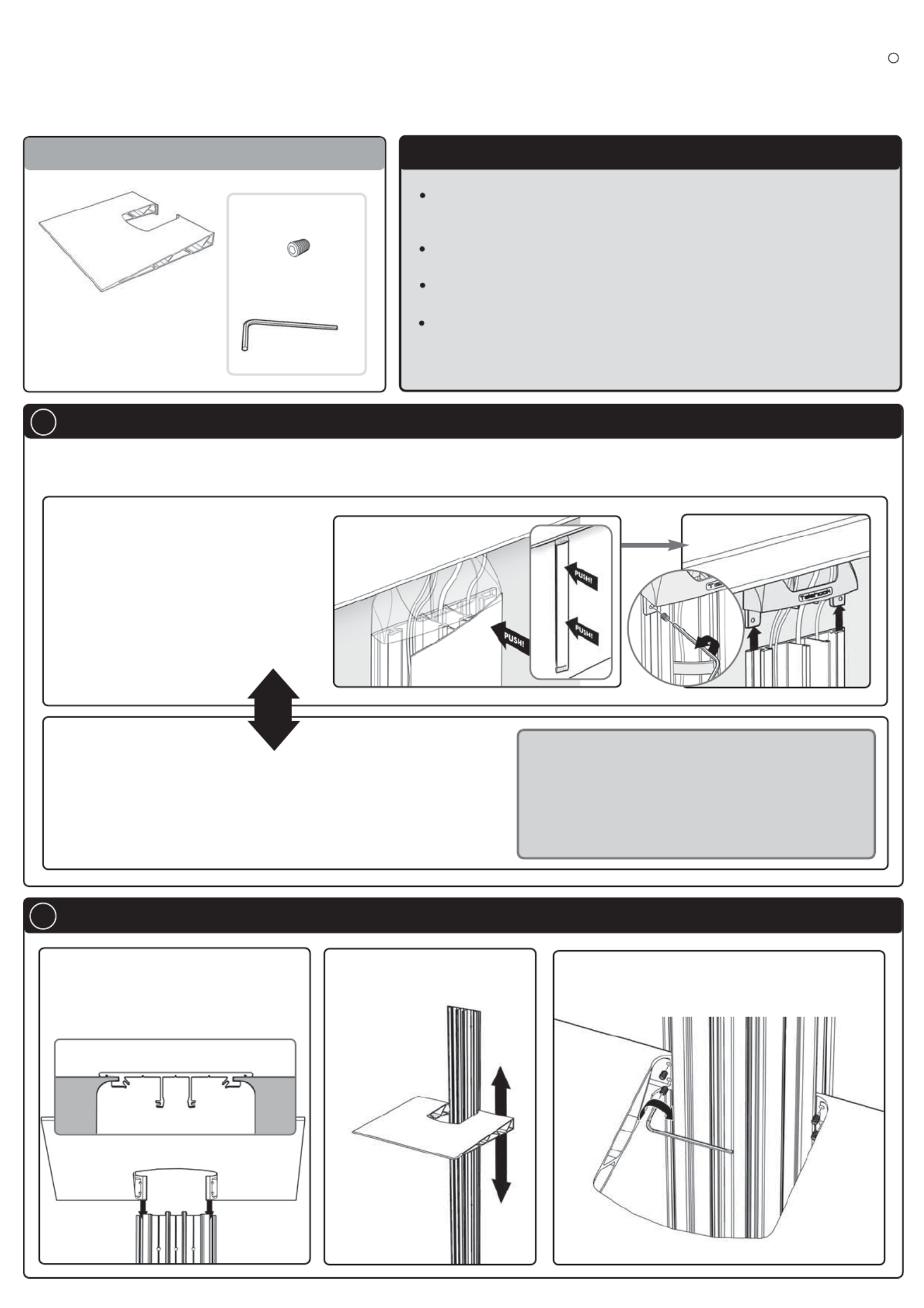
Shelf (x2)
TM
Component Checklist
Installation Instructions
TELEHOOK
Cable Manager Shelf System
Bits Bag
A Installation Options
M4 x 5mm Grub
Screw (x8)
2mm Allen Key
Check you have received
all parts against the
Component Checklist
If you already have the
Telehook Cable Manager
installed.
Begin by removing the Front Fascia and
the End Caps as shown. Once
complete, continue to step B below.
Option 1
If you are installing both
the Telehook Cable Manager and Telehook Cable
Manager Shelf System at the same time.
Begin by mounting the Wall Plate as shown in step A on the
Telehook Cable Manager Installation Instructions. Once complete,
continue to step B below.
Option 2
If your display is already wall mounted, depending on its position, it may be best to remove the display,
as it may interfere with the installation of the Telehook Cable Manager and Cable Manager Shelf System.
B Installing Telehook Cable Manager Shelves
Push one edge of the
Front Fascia until it
pops open
B.1.
Slide the Cable Manager Shelf
onto the Cable Manager Wall
Mount
Adjust the Cable Manager
Shelf to the
desired height
B.2.
Secure in place using the M4 Grub Screws and
the 2mm Allen Key supplied
B.3.
Remove End
Caps
Note:
If the mounted height of the display is
less than the length of the Telehook
Cable Manager, you may need to reduce
the length by cutting it to size.
(Consult a professional at this stage)
TOP VIEW
The Telehook Cable Manager Shelf System MUST be used in
conjunction with the Telehook Cable Manager.
Each Telehook Cable Manager is limited to a maximum of 4 Shelves.
Each Shelf supports a maximum weight of 20kgs (44lbs).
If you wish to paint your Cable Manager Shelves, please consult your
paint specialist for advice.
IMPORTANT NOTES
OR
Specyfikacje produktu
| Marka: | Atdec |
| Kategoria: | Wsparcie dla płaskich paneli |
| Model: | TH-CM-SH-2 |
Potrzebujesz pomocy?
Jeśli potrzebujesz pomocy z Atdec TH-CM-SH-2, zadaj pytanie poniżej, a inni użytkownicy Ci odpowiedzą
Instrukcje Wsparcie dla płaskich paneli Atdec

7 Grudnia 2024

7 Grudnia 2024

7 Grudnia 2024

7 Grudnia 2024

7 Grudnia 2024

7 Grudnia 2024

7 Grudnia 2024

7 Grudnia 2024

7 Grudnia 2024

22 Września 2024
Instrukcje Wsparcie dla płaskich paneli
- Marantz
- Acco
- LC-Power
- Silverstone
- Alogic
- Elite Screens
- Iiyama
- Newstar
- Manhattan
- AKAI
- Chief
- Panduit
- Valueline
- SmartMetals
- AMX
Najnowsze instrukcje dla Wsparcie dla płaskich paneli

29 Stycznia 2025

29 Stycznia 2025

29 Stycznia 2025

29 Stycznia 2025

28 Stycznia 2025

28 Stycznia 2025

16 Stycznia 2025

16 Stycznia 2025

16 Stycznia 2025

16 Stycznia 2025