Instrukcja obsługi Berker 80161869
Berker
przełącznik
80161869
Przeczytaj poniżej 📖 instrukcję obsługi w języku polskim dla Berker 80161869 (3 stron) w kategorii przełącznik. Ta instrukcja była pomocna dla 25 osób i została oceniona przez 13 użytkowników na średnio 4.9 gwiazdek
Strona 1/3
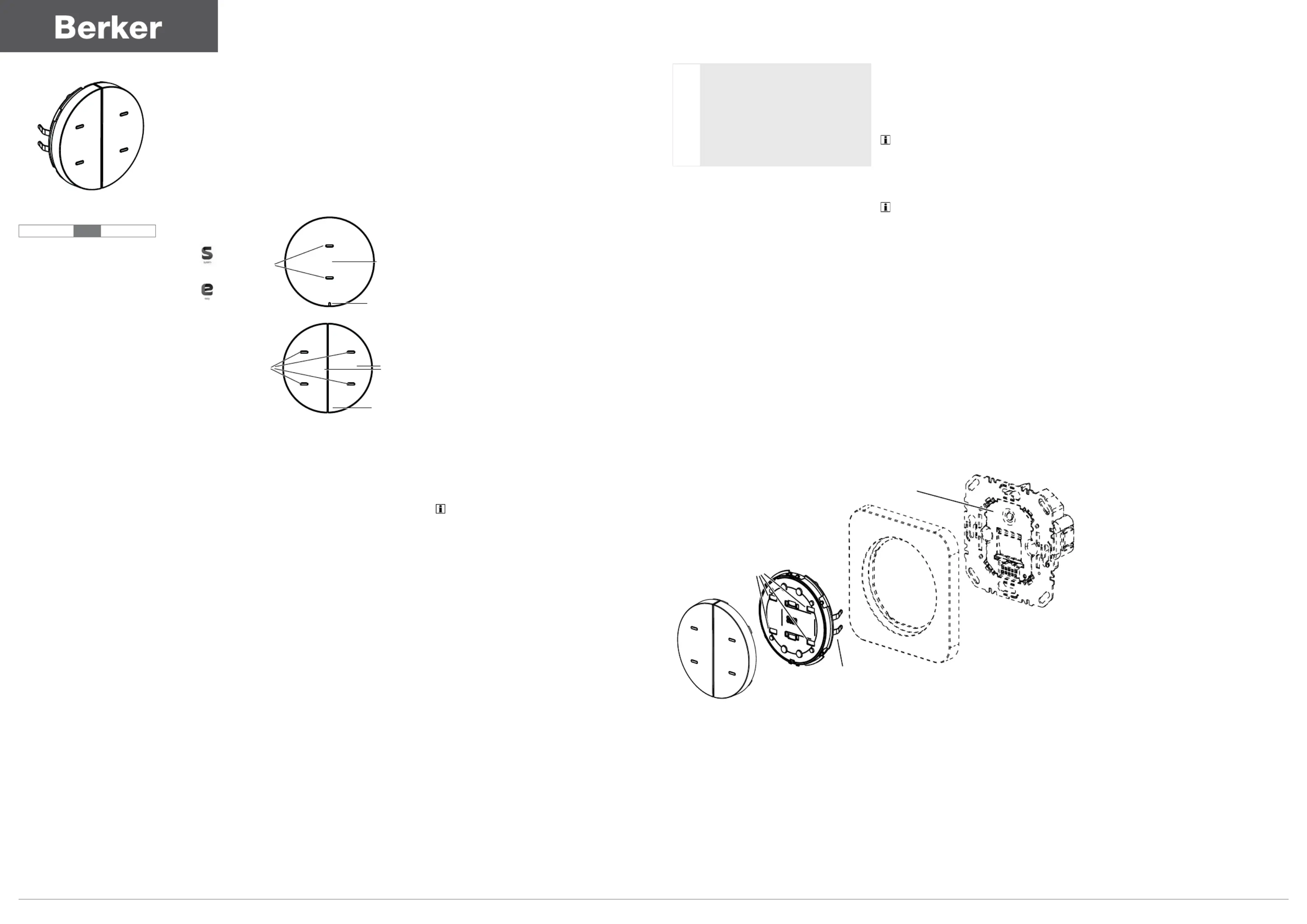
8016 18 6x
KNX push-button 1gang with
LED
1‘li KNX push-button LED
8016 28 6x
KNX push-button 2gang with
LED
2‘li KNX push-button LED
6LE000417B
Operating and assembly instructions
Kullanım ve montaj kılavuzu
01 Berker GmbH & Co. KG - Zum Gunterstal - 66440 Blieskastel/Germany - Tel.: +49 6842 945 0 - Fax: +49 6842 945 4625 - E-Mail: info@berker.de - www.berker.com 6LE000417B - 11/2021
z
}
Safety instructions z
Electrical equipment may only be installed and
assembled by a qualied electrician. Always
follow the relevant accident prevention regula-
tions of the country.
Failure to comply with these installation in-
structions may result in damage to the device,
re or other hazards.
When installing and laying cables, always com-
ply with the applicable regulations and stan-
dards for SELV electrical circuits.
These instructions are an integral component
of the product and must be retained by the end
user.
Design and layout of the device
(1)
(2)
(3)
(1)
(2)
(4)
Figure 1: Front view of push-button with LED
(1) Status LED
(2) Operation LED
(3) Cover 1gang with lens
(4) Cover 2gang with lens
Function
System information
This device is a product of KNX system and corre-
sponds to the KNX guidelines. Detailed specialised
knowledge obtained from KNX training courses
is required for comprehension. The planning,
installation and commissioning are carried out with
the help of KNX-certied software.
system link start-up
The function of the device is software-dependent.
The software is to be taken from the product
database. You can nd the latest version of the
product database, technical descriptions as well as
conversion and additional support programmes on
our website.
easy link start-up
The function of the device is conguration-depen-
dent. The conguration can also be done using
devices developed specially for simple setting and
start-up.
This type of conguration is only possible with
devices of the easy link system. easy link stands
for easy, visually supported start-up. Precongured
standard functions are assigned to the in/outputs
by means of a service module.
Correct use
- Operation of consumers, e.g. light on/o, dim-
ming, blind up/down, saving and opening light
scenes, etc.
- Installation on bus application unit, ush-moun-
ted
Product characteristics
- Start-up and programming in S-mode and E-
mode
- Push-button functions: switching/dimming, blind
control, value transmitter, scene call-up, speci-
cation of the heating operating mode, forced
control, stepping switch and comparator func-
tion
- Two status LEDs per rocker
- Function and colour of the status LEDs congu-
rable for the device
- A white operation LED
Operation
The operation of functions or electrical loads can
be set individually for each device.
Two operating modes are typical:
- Single-surface operation:
Switching lighting on/o and dimming brighter/
darker is carried out alternately by repeated
touching of the push-button operation area.
- Two-surface operation:
Two adjacent touch surfaces form a function
pair. For example, touching the top push-button
operation area switches/dims lighting on/makes
it brighter, touching the bottom push-button
operation area switches it o/makes it darker.
Operating a function or load
Consumers, such as lighting, blinds, etc., are
operated using the touch surfaces, which are
dependent on the device programming.
Actuate a push-button operation area.
The stored function is executed.
The actuation pulse lasts for the duration of the
actuation. Depending on the function, short and
long touches can trigger dierent actions, e.g.
switching/dimming.
Information for electricians
Installation and electrical connection
DANGER!
Touching live parts in the installation
environment can result in an electric
shock.
An electric shock can be lethal!
Disconnect the connecting cables
before working on the device and
cover all live parts in the area!
q
Connecting and installing the device (gure 2)
The bus application unit is mounted and connected
to the KNX bus and installed in a wall box.
Mount push-button module (5) with design
frame (7) onto the bus application unit (9)
until fastening clamps (6) lock into place. Both
devices are interconnected electrically via the
application interface AST.
Mount rocker(s) on the push-button.
Dismantling
Remove push-button (5) from the bus applica-
tion unit.
Start-up
system link - Load application software
Since the application software is loaded into the
bus application unit, it is possible to already load
the application software and assign the physical
address of the bus application unit together. If this
has not taken place, it is also possible to program
later.
Load application software into the device.
The loading of non-compatible application soft-
ware is indicated by ashing of the status LEDs
(1) in red.
Mount push-button module (5).
easy link
The device must be mounted on the bus appli-
cation unit for the E mode start-up.
Information on the system conguration can be
taken from the extensive description of the service
module easy link.
Appendix
Technical data
KNX Medium TP 1
Start-up mode system link, easy link
Rated voltage KNX DC 21 … 32 V SELV
Current consumption KNX typ. 20 mA
Power consumption typ. 150 mW
Connection mode KNX bus connection terminal
Degree of protection IP20
Protection class III
Operating temperature -5 … +45 °C
Storage/transport temperature -20 … +70 °C
Troubleshooting
Bus operation is not possible.
Cause: Push-button does not match the program-
med bus application unit. LEDs ash.
Replace push-button module or reprogram.
Accessories
Bus application unit, ush-mounted 8004 00 01
Cover 1gang with lens 7516 18 6x
Cover 2gang with lens 7516 28 6x
Warranty
We reserve the right to make technical and formal
changes to the product in the interest of technical
progress.
Our products are under guarantee within the scope
of the statutory provisions.
If you have a warranty claim, please contact the
point of sale or ship the device postage free with a
description of the fault to the appropriate regional
representative.
(4)
(7)
(6)
(8)
(5)
(9)
(1)
Figure 2: Device assembly
(5) Push-button
(6) Fastening clamps
(7) Frame (not within scope of delivery)
(8) Programming button with programming LED
(9) Bus application unit, ush-mounted (not within scope of delivery)
Specyfikacje produktu
| Marka: | Berker |
| Kategoria: | przełącznik |
| Model: | 80161869 |
Potrzebujesz pomocy?
Jeśli potrzebujesz pomocy z Berker 80161869, zadaj pytanie poniżej, a inni użytkownicy Ci odpowiedzą
Instrukcje przełącznik Berker

29 Grudnia 2024

29 Grudnia 2024

29 Grudnia 2024

16 Grudnia 2024

16 Grudnia 2024

16 Grudnia 2024

16 Grudnia 2024

16 Grudnia 2024

16 Grudnia 2024

16 Grudnia 2024
Instrukcje przełącznik
- Hager
- Digitus
- Worx
- Audac
- Bosch
- Fibaro
- Shimano
- Boss
- DataVideo
- Victron Energy
- KlikaanKlikuit
- Adviti
- Totolink
- WHALE
- Hamlet
Najnowsze instrukcje dla przełącznik

9 Kwietnia 2025

9 Kwietnia 2025

7 Kwietnia 2025

5 Kwietnia 2025

4 Kwietnia 2025

4 Kwietnia 2025

4 Kwietnia 2025

3 Kwietnia 2025

3 Kwietnia 2025

2 Kwietnia 2025