Instrukcja obsługi Brother P-touch PT-1200
Brother
drukarka etykiet
P-touch PT-1200
Przeczytaj poniżej 📖 instrukcję obsługi w języku polskim dla Brother P-touch PT-1200 (2 stron) w kategorii drukarka etykiet. Ta instrukcja była pomocna dla 17 osób i została oceniona przez 9 użytkowników na średnio 3.9 gwiazdek
Strona 1/2
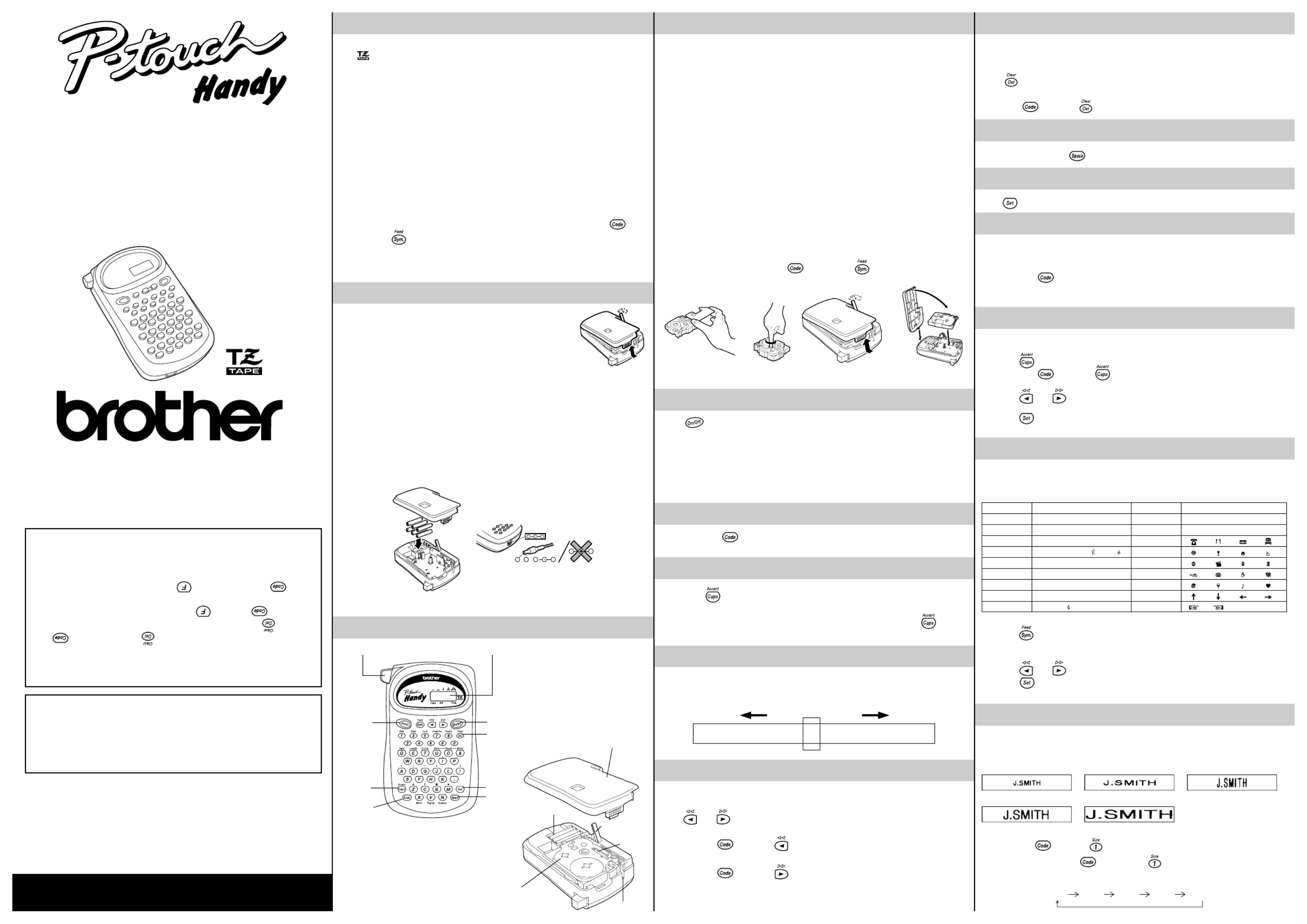
GENERAL PRECAUTIONS
• Use only Brother TZ tapes with this machine. Do not use tapes that do not have the
mark.
• Three different tape widths are available: 1/4" (6 mm), 3/8" (9 mm) and 1/2" (12 mm).
• Do not pull the tape. This may damage the tape cassettes.
• Do not attempt to cut the tape while printing or feeding since this will damage the
tape.
• Do not clean the machine with alcohol or other organic solvents. Use only a soft, dry
cloth.
• Remove the batteries if you do not intend to use your machine for an extended
period of time.
(Note: When power is disconnected for more than three minutes, any messages in
the working area or the Phrase Memory will be lost.)
• Do not put any foreign objects onto or into the machine.
• Do not expose the machine to high temperatures or high humidity. Never leave it on
the dashboard or in the back of your car.
• Do not use the machine in dusty places. Keep it out of both direct sunlight and rain.
• Do not leave any rubber or vinyl on the machine for an extended period of time.
Doing so may cause staining.
• After inserting a new tape cassette, advance the tape by holding down and
pressing once.
• Do not touch the print head mechanism. If the head is touched, clean it
immediately with a soft wipe (e.g. a cotton swab) to avoid permanent damage.
• To avoid injuries, do not touch the cutter’s edge.
POWER SUPPLY
Since this machine is compact and portable, it can be used
anywhere by installing six AAA alkaline batteries (LR03). When
changing the batteries, always replace all six at the same time.
(1) Press in on the rough area at the top end of the machine and pull off the back cover.
At the same time, the cassette release lever on the back of the machine is lifted.
(2) Insert the batteries in the direction shown by the illustration on the bottom of the
battery compartment. The positive end of the three batteries in the bottom row point
toward the right, while the positive end of the top three point in the opposite
direction.
Note: When replacing the batteries, insert the new ones within three minutes of removing
the old ones, otherwise any message in the working area or Phrase Memory will be lost .
(3) Replace the back cover by inserting the tab on the bottom end of the cover into the
slot on the bottom end of the machine, then securely fitting it into place. Lock the
back cover by pushing the release lever back into place.
– + + –
– +
+ –
OVERVIEW
Code key
Tape cutter button
Print key
Caps key
LCD display
On/off key
Delete key
Thank you for purchasing the P-touch 1200!
Your new P-touch will allow you to design and print labels for any application. Since it is extremely
versatile, you will be able to create characters of many sizes and styles. In addition, by using the variety
of tape cassettes available, you can print labels with different widths and exciting colors.
You no longer have to worry about urgent tasks that require professional printing. In the office, the
factory, the lab and the home, the quality and performance of the P-touch 1200 makes it a very versatile
machine.
Finally, as you may want to refer to this manual occasionally, we suggest that you keep it in a handy
place.
Canadian Department of Communications
Compliance Statement
This digital apparatus does not exceed the Class B limits for radio noise emissions
from digital apparatus as set out in the interference-causing equipment standard
entitled “Digital Apparatus”, ICES-003 of the Department of Communications.
Switching the language of the messages between
English and French
1. Erase all of the text in the display either with or by holding down and
pressing .
2. Hold down and press to display the current language setting (“ENG”
or “FRA”).
3. Keep held down and press again until the desired setting appears in
the display, then release the keys.
☞The default setting is English.
Turning off the machine does not change the language setting.
The language cannot be changed if some text remains in the display.
Enter key
Space key
Back cover
Batteries
Cassette release
lever
Tape exit slot
Tape cassette
Print head
INTRODUCTION
DELETE KEY
This key can be used to remove characters from your message, delete the entire
message or cancel some settings.
To delete a character:
Press to delete the character to the left of the one above the cursor.
To delete the current message:
Hold down and press .
SPACE KEY
As on a typewriter, press to add a blank space to your message.
ENTER KEY
Press to select some settings, such as an accented character, a symbol, the label length.
COMPOSITE CHARACTERS
You can create composite characters, which consist of a letter and an accent.
The accents available are ¨, ´, `, and ˆ.
(1) Hold down and press the key of the accent you want to enter.
(2)
Type the letter you wish to combine with it. The accent and character will flash
alternately on the LCD display, but will be printed together when you print your label.
ACCENTED CHARACTERS
You can choose from a list to add other accented characters to your message.
(1) Press if you want the accented character to be an uppercase letter.
(2) Hold down and press . The message “A-U?” is displayed.
(3) Press the key corresponding to the letter in the desired accented character.
(4) Press and to move the cursor under the accented character that you wish
to use.
(5)
Press to add the selected character to your message. The letter and accent will
flash alternately in your message, but will be printed together when you print your label.
SYMBOLS
In addition to the letters, symbols, and numerals on the key tops, there are 70 symbols
available in Symbol mode. These symbols are divided into 18 groups, corresponding to
the letters A through R.
To input a symbol from Symbol mode:
(1) Press to enter Symbol mode. The message “A-R?” is displayed.
(2) Press the key of the letter whose group contains the symbol you wish to use. The
symbols in that letter’s group will be displayed.
(3) Press and to move the cursor under the symbol you want.
(4) Press to display your message with the selected character added to it.
(5) Repeat steps (1) through (4) if you wish to add another symbol to your message.
SIZE
There are five different character sizes that you can select for your message. The
indicator at the top of the display shows the currently selected size.
A Standard size
A
Double width
A
Double height
A
Double width & double height
A
4 Width & double height×
To choose a character size:
(1) Hold down and press to change the character size.
(2) Continue holding down and pressing until your desired character size is
indicated. The sizes change in the following order:
A
A
TAPE CASSETTES
A TZ tape cassette is supplied with this unit.
The Brother TZ tapes used in this machine are available in a variety of colors and three tape
widths (1/4" (6 mm), 3/8" (9 mm), and 1/2" (12 mm)).
(1) Press in on the rough area at the top end of the machine and pull off the back cover.
At the same time, the cassette release lever on the back of the machine is lifted.
(2) If there is a tape cassette already in the compartment, remove it by pulling it straight
up.
(3) Remove the stopper from the new tape cassette and if the tape inside the cassette
is loose, use your finger to wind the toothed wheel in the direction of the arrow on
the tape cassette.
Note: Some tape cassettes are not provided with a stopper.
(4) Insert the tape cassette firmly into the compartment.
Note: When inserting the tape cassette, make sure that the inner ribbon does not get
caught on the corner of the metal guide.
(5) Replace the back cover by inserting the tab on the bottom end of the cover into the
slot on the bottom end of the machine, then securely fitting it into place. Lock the
back cover by pushing the release lever back into place.
(6) Feed the tape by holding down and pressing once, then press in on the
tape cutter button to cut the tape.
1
2
3
4
STARTING
Press .
The machine’s internal memory retains the last message created and displays it when
you turn on the machine. This feature allows you to stop work on a message, turn off the
machine and return to it later without having to re-enter the message.
The machine has an automatic power-off feature. If no key is pressed within five minutes
while the machine is on, it will automatically turn off. The message will be retained in
memory until the machine is turned on again.
CODE KEY
By holding down and pressing a key with a function or accent written in yellow
above it, you can use the corresponding function or add the accent to your message.
CAPS KEY
By pressing to enter Caps mode, you can add uppercase letters to your message
by simply pressing the character keys. When this mode is on, the Caps indicator in the
bottom left-hand corner of the display comes on. To exit Caps mode, press to turn
off the Caps indicator.
DISPLAY
This machine’s LCD display is 4 characters wide. Actually though, you can create
messages up to 55 characters in length. The 4-character display is like a window which
moves across your message.
1234567890123456789012345678901234567890123456789012345
CURSOR MOVEMENT
You can review and edit different parts of your message by moving the cursor backward
and forward.
Press and to move the cursor one space at a time.
Note:
• Hold down and press to return the cursor to the beginning of the
message.
• Hold down and press to advance the cursor to the end of the message.
Group No. SYMBOLS Group No. SYMBOLS
A Ü ü Ç ç J 2 3 2 3
B Æ æ á é K 4 ™® ©
C í ó ú ★L
D Ã ã M
E Õ õ Ñ ñ N
F i § # O
G
·
°;% P
H + x ÷= Q
I $ [ ] R
?
MODEL PT-1200
USER’S GUIDE
®
LA0519001
Specyfikacje produktu
| Marka: | Brother |
| Kategoria: | drukarka etykiet |
| Model: | P-touch PT-1200 |
Potrzebujesz pomocy?
Jeśli potrzebujesz pomocy z Brother P-touch PT-1200, zadaj pytanie poniżej, a inni użytkownicy Ci odpowiedzą
Instrukcje drukarka etykiet Brother

6 Lutego 2025

13 Stycznia 2025

13 Stycznia 2025

5 Stycznia 2025

13 Grudnia 2024

3 Października 2024

3 Października 2024

30 Września 2024

28 Września 2024

27 Września 2024
Instrukcje drukarka etykiet
- Star Micronics
- Dascom
- Leitz
- Metapace
- Qian
- Panduit
- Intermec
- DULA
- Citizen
- POSline
- Ruggard
- Godex
- Renkforce
- Colop
- Phoenix
Najnowsze instrukcje dla drukarka etykiet

9 Marca 2025

7 Marca 2025

3 Marca 2025

17 Lutego 2025

17 Lutego 2025

28 Stycznia 2025

12 Stycznia 2025

11 Stycznia 2025

5 Stycznia 2025

27 Grudnia 2024