Instrukcja obsługi Dell UltraSharp U2913WM
Przeczytaj poniżej 📖 instrukcję obsługi w języku polskim dla Dell UltraSharp U2913WM (11 stron) w kategorii monitor. Ta instrukcja była pomocna dla 8 osób i została oceniona przez 4.5 użytkowników na średnio 5.0 gwiazdek
Strona 1/11
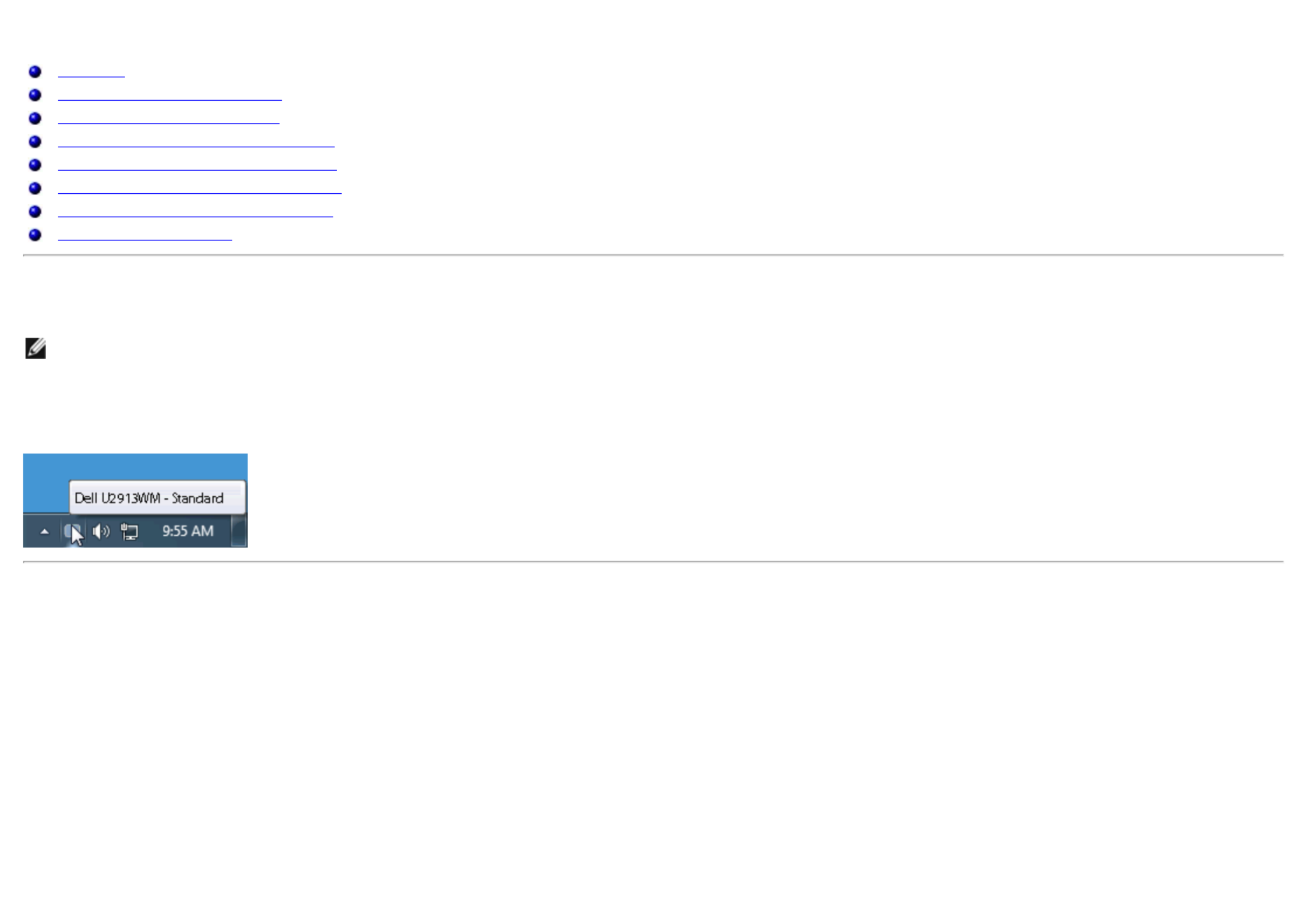
Dell™ Display Manager User's Guide
Overview
Using the Quick Settings Dialog
Setting Basic Display Functions
Assigning Preset Modes to Applications
Applying Energy Conservation Features
Applying Smart Video Enhance Features
Organizing windows with Easy Arrange
Rotating Screen Content
Overview
NOTE: DDM is not supported in DP1.2/ MST (Daisy Chain)
Dell Display Manager is a Windows application used to manage a monitor or a group of monitors. It allows manual adjustment of the displayed image, assignment of
automatic settings, energy management, window organization, image rotation and other features on select Dell models. Once installed, will run eachDell Display Manager
time the system starts and will place its icon in the notification tray. Information about monitors connected to the system is always available when hovering over the notification
tray icon.
Using the Quick Settings Dialog
Clicking Dell Display Manager's notification tray icon opens the dialog box. When more than one supported Dell model is connected to the system, a specificQuick Settings
target monitor can be selected using the menu provided. The dialog box allows convenient adjustment of the monitor's Brightness and Contrast levels, Preset Quick Settings
Modes can be manually selected or set to Auto Mode, and the screen resolution can be changed.
Specyfikacje produktu
| Marka: | Dell |
| Kategoria: | monitor |
| Model: | UltraSharp U2913WM |
| Kolor produktu: | Czarny |
| Opcja regulacji wysokości: | Tak |
| Częstotliwość wejściowa AC: | 50 - 60 Hz |
| Napięcie wejściowe AC: | 100 - 240 V |
| Certyfikat środowiskowy (zrównoważonego rozwoju): | EPEAT Gold, ENERGY STAR |
| Tryb wyłączenia: | 0.5 W |
| Certyfikaty: | TCO |
| Maksymalne zużycie mocy: | 90 W |
| Typ ekranu: | IPS |
| Długość przekątnej ekranu: | 29 " |
| Zakres temperatur (eksploatacja): | 0 - 40 °C |
| Zakres wilgotności względnej: | 10 - 80 % |
| Rozdzielczość: | 2560 x 1080 px |
| Współczynnik kontrastu (typowy): | 1000:1 |
| Natywne proporcje obrazu: | 21:9 |
| Ekran dotykowy: | Nie |
| Skrócona instrukcja obsługi: | Tak |
| Przewody: | AC, DVI, DisplayPort, USB |
| Pobór mocy w trybie czuwania: | 0.5 W |
| Kompatybilność 3D: | Nie |
| Pobór mocy: | 32 W |
| Waga wraz z opakowaniem: | 11350 g |
| Zakres temperatur (przechowywanie): | -20 - 60 °C |
| Dopuszczalna wilgotność względna: | 5 - 90 % |
| Ilość portów DVI-D: | 1 |
| Ilość portów HDMI: | 1 |
| Prąd wejściowy: | 1.5 A |
| Ilość DisplayPort: | 2 |
| Jasność wyświetlacza (typowa): | 300 cd/m² |
| Technologia wyświetlacza: | LED |
| Typ podświetlacza: | Edge LED |
| Kształt ekranu: | Płaski |
| Współczynik kontrastu (dynamiczny): | 2000000:1 |
| Kąt widzenia (poziomy): | 178 ° |
| Kąt widzenia (pionowy): | 178 ° |
| Kolory wyświetlacza: | 16.78 millionów kolorów |
| Czas odpowiedzi (typowy): | 8 ms |
| Rozmiar plamki: | 0.09 x 0.26 mm |
| Rozmiar obrazu (w poziomie): | 672.77 mm |
| Rozmiar obrazu (w pionie): | 283.82 mm |
| Wbudowana kamera/aparat: | Nie |
| Pozycjonowanie na rynku: | Biznes |
| Standard VESA: | Tak |
| Kensington Lock: | Tak |
| Obrotowe: | Tak |
| Obracany: | 0 - 30 ° |
| Zakres kąta nachylenia: | 4 - 21 ° |
| Wbudowany USB hub: | Tak |
| Wersja USB hub: | 3.2 Gen 1 (3.1 Gen 1) |
| Ilość portów USB Typu A downstream: | 4 |
| Liczba portów VGA (D-Sub): | 1 |
| Wyście mocy ac: | Tak |
| Szerokość urządzenia (z podstawą): | 699.8 mm |
| Głębokość urządzenia (z podstawą): | 194.2 mm |
| Wysokość urządzenia (z podstawą): | 487 mm |
| Szerokość (bez podstawy): | 699.8 mm |
| Głębokość (bez podstawy): | 61.2 mm |
| Wysokość (bez podstawy): | 317 mm |
| Waga (bez podstawy): | 5760 g |
| Dopuszczalna wysokość podczas eksploatacji (n.p.m.): | 0 - 5000 m |
| Instrukcja użytkow. na płycie CD-ROM: | Tak |
| Paleta barw: | 82 % |
| Zasięg skanowania w poziomie: | 30 - 94 kHz |
| Zasięg skanowania (długość): | 56 - 86 Hz |
| Obsługiwane rozdzielczości grafiki: | 2560 x 1080 |
| Wbudowany tuner tv: | Nie |
| Obsługiwane tryby wideo: | 480i, 480p, 576i, 576p, 720p, 1080i, 1080p |
| OSD: | Tak |
| Port DVI: | Tak |
| Powierzchnia wyświetlacza: | Matowy |
| Kolor nóżek: | Czarny |
| Stojak dołączony: | Tak |
| Wyjście audio: | Tak |
| Dopuszczalna wysokość (n.p.m.): | 0 - 10668 m |
| liczba Mini DisplayPort: | 1 |
| Zainstalowano Thin Client: | Nie |
| Regulacja pochylenia: | Tak |
| Ilość portów upstream: | 1 |
Potrzebujesz pomocy?
Jeśli potrzebujesz pomocy z Dell UltraSharp U2913WM, zadaj pytanie poniżej, a inni użytkownicy Ci odpowiedzą
Instrukcje monitor Dell

6 Lutego 2025

6 Lutego 2025

12 Stycznia 2025

30 Grudnia 2025

8 Grudnia 2024

8 Grudnia 2024

8 Grudnia 2024

8 Grudnia 2024

8 Grudnia 2024

7 Grudnia 2024
Instrukcje monitor
- Omron
- Elvid
- Pyle
- Dynaudio
- Brandson
- Transvideo
- Atlantis Land
- IHealth
- Chimei
- MicroTouch
- Emachines
- Hamlet
- GeoVision
- Eurolite
- Feelworld
Najnowsze instrukcje dla monitor

8 Kwietnia 2025

8 Kwietnia 2025

8 Kwietnia 2025

7 Kwietnia 2025

5 Kwietnia 2025

4 Kwietnia 2025

4 Kwietnia 2025

3 Kwietnia 2025

2 Kwietnia 2025

2 Kwietnia 2025