Instrukcja obsługi Digitus OptiArc DN-16036
Digitus
Kamera monitorująca
OptiArc DN-16036
Przeczytaj poniżej 📖 instrukcję obsługi w języku polskim dla Digitus OptiArc DN-16036 (18 stron) w kategorii Kamera monitorująca. Ta instrukcja była pomocna dla 15 osób i została oceniona przez 8 użytkowników na średnio 4.5 gwiazdek
Strona 1/18
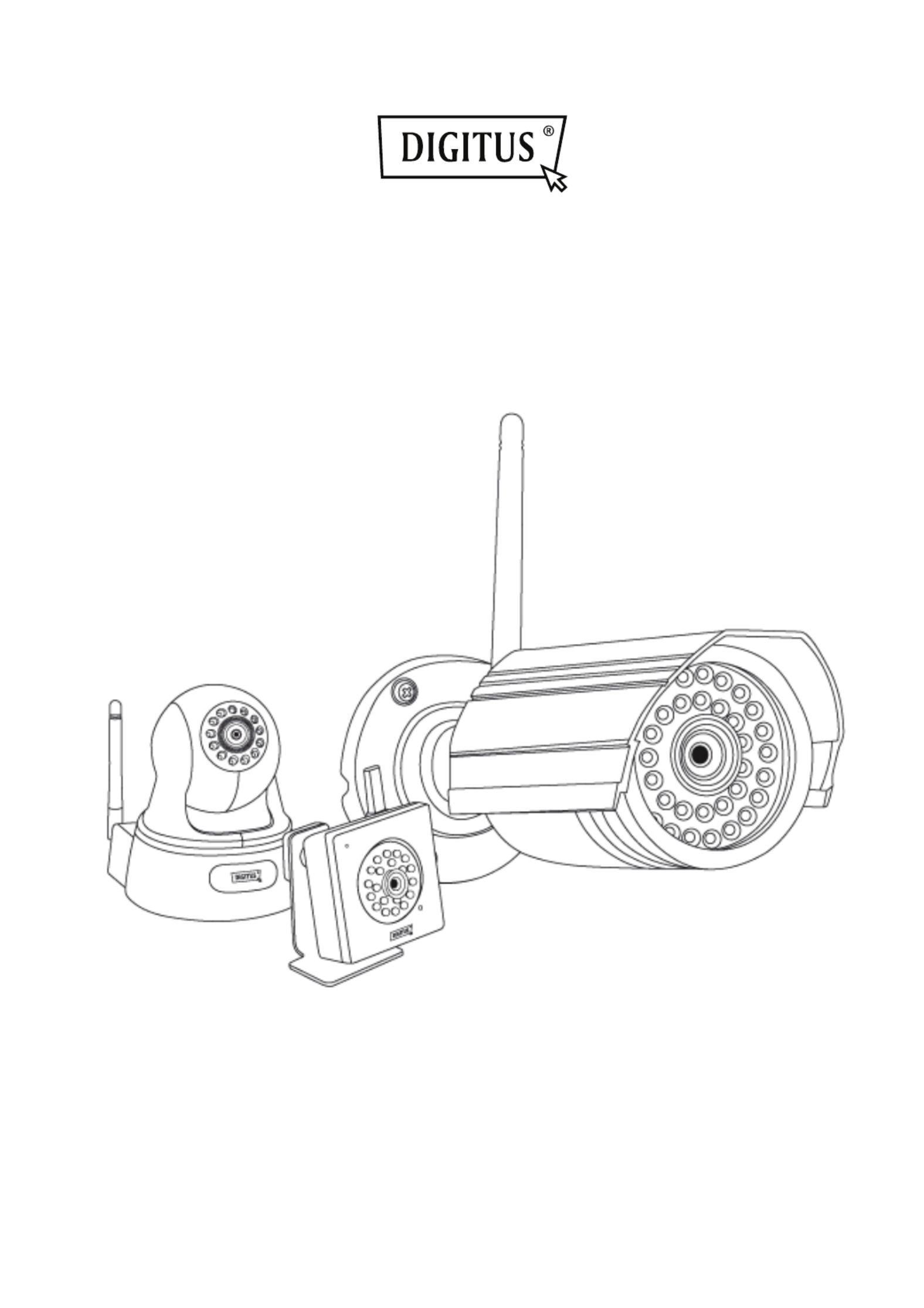
DIGITUS Plug&View
OptiVision / OptiArc / OptiMax
User Manual
DN-16027 / DN-16036 / DN-16037
DN-16036
DN-16037
DN-16027
Specyfikacje produktu
| Marka: | Digitus |
| Kategoria: | Kamera monitorująca |
| Model: | OptiArc DN-16036 |
Potrzebujesz pomocy?
Jeśli potrzebujesz pomocy z Digitus OptiArc DN-16036, zadaj pytanie poniżej, a inni użytkownicy Ci odpowiedzą
Instrukcje Kamera monitorująca Digitus

13 Stycznia 2025

1 Października 2024

22 Września 2024

22 Września 2024

22 Września 2024

21 Września 2024

16 Września 2024

16 Września 2024

15 Września 2024

6 Września 2024
Instrukcje Kamera monitorująca
- AG Neovo
- Enabot
- Overmax
- GVI Security
- Orion
- Topica
- Kodak
- InFocus
- Bea-fon
- Minox
- Accsoon
- Mobotix
- Seneca
- Milesight
- KlikaanKlikuit
Najnowsze instrukcje dla Kamera monitorująca

28 Stycznia 2025

25 Stycznia 2025

17 Stycznia 2025

17 Stycznia 2025

15 Stycznia 2025

13 Stycznia 2025

13 Stycznia 2025

12 Stycznia 2025

12 Stycznia 2025

12 Stycznia 2025