Instrukcja obsługi Eminent e-CamView
Eminent
Kamera monitorująca
e-CamView
Przeczytaj poniżej 📖 instrukcję obsługi w języku polskim dla Eminent e-CamView (28 stron) w kategorii Kamera monitorująca. Ta instrukcja była pomocna dla 17 osób i została oceniona przez 9 użytkowników na średnio 4.8 gwiazdek
Strona 1/28
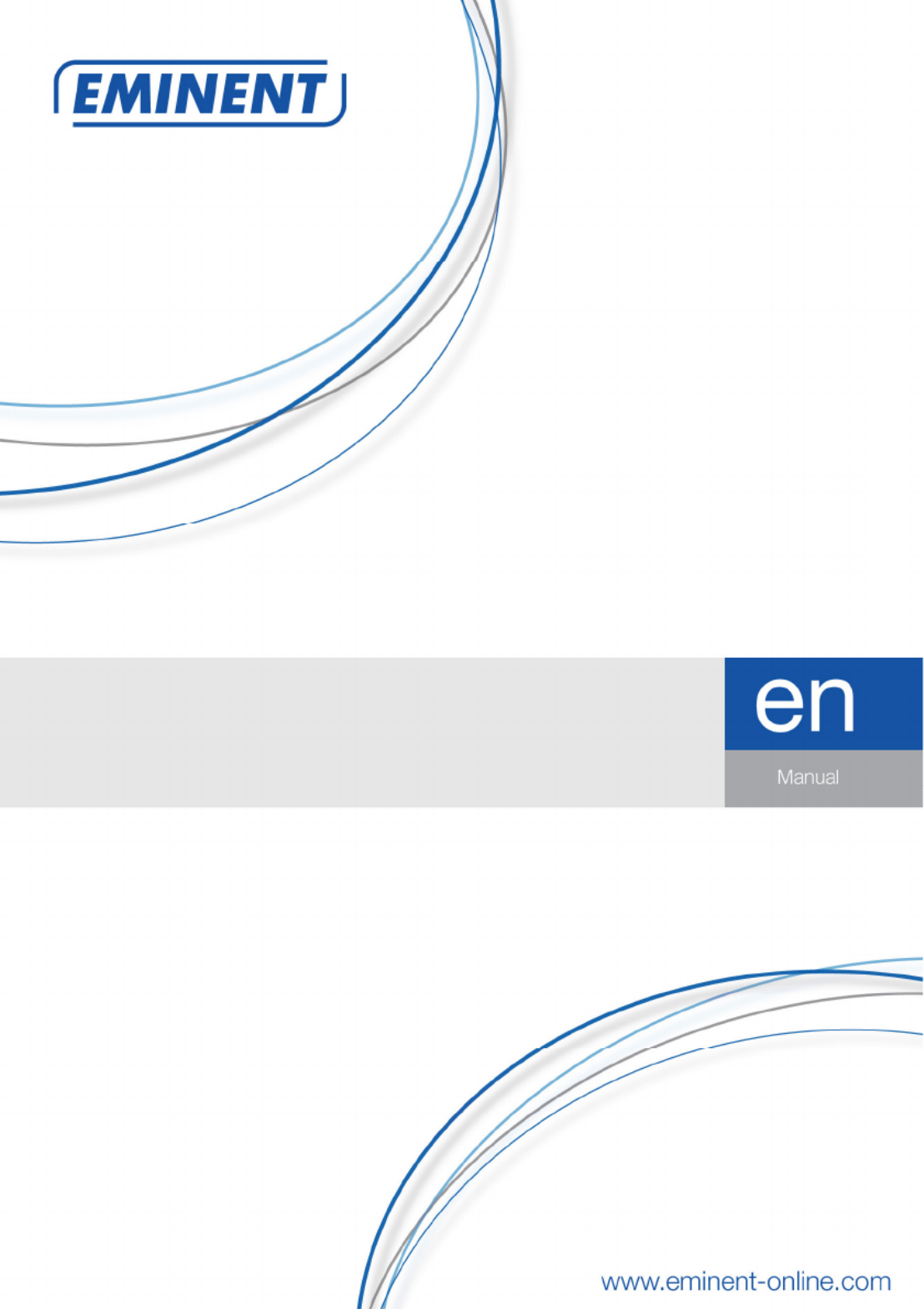
EM
6220
e-CamView Pan/Tilt IP camera
Specyfikacje produktu
| Marka: | Eminent |
| Kategoria: | Kamera monitorująca |
| Model: | e-CamView |
Potrzebujesz pomocy?
Jeśli potrzebujesz pomocy z Eminent e-CamView, zadaj pytanie poniżej, a inni użytkownicy Ci odpowiedzą
Instrukcje Kamera monitorująca Eminent

13 Września 2024

9 Września 2024

4 Września 2024

4 Września 2024

2 Września 2024

29 Sierpnia 2024

28 Sierpnia 2024

27 Sierpnia 2024

24 Sierpnia 2024

21 Sierpnia 2024
Instrukcje Kamera monitorująca
- JVC
- EnGenius
- InFocus
- Ikegami
- BRK
- IMILAB
- TCP
- Qian
- Vtech
- AirLive
- Milestone Systems
- Kguard
- Ring
- Pioneer
- Surveon
Najnowsze instrukcje dla Kamera monitorująca

28 Stycznia 2025

25 Stycznia 2025

17 Stycznia 2025

17 Stycznia 2025

15 Stycznia 2025

13 Stycznia 2025

13 Stycznia 2025

13 Stycznia 2025

12 Stycznia 2025

12 Stycznia 2025