Instrukcja obsługi Honeywell RTH8580WF1007/W1
Przeczytaj poniżej 📖 instrukcję obsługi w języku polskim dla Honeywell RTH8580WF1007/W1 (2 stron) w kategorii termostat. Ta instrukcja była pomocna dla 11 osób i została oceniona przez 6 użytkowników na średnio 4.6 gwiazdek
Strona 1/2
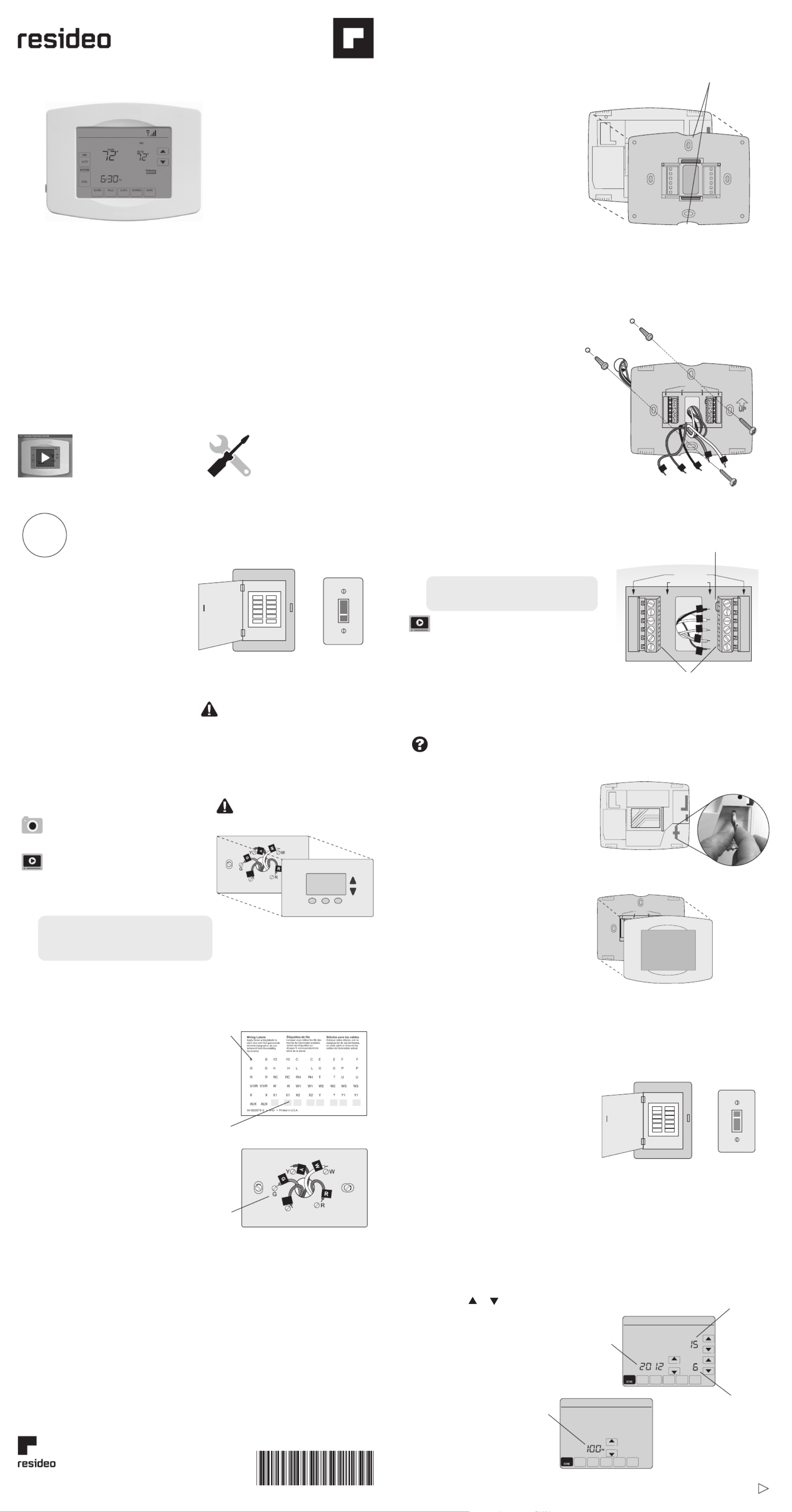
Install your thermostat.
Connect your home Wi-Fi network.
Register online for remote access.
Before you begin
1
2
3
This thermostat works with common 24 volt
systems such as forced air, hydronic, heat pump,
oil, gas, and electric.
It will not work with millivolt systems, such as a
gas fireplace, or with 120/240 volt systems such
as baseboard electric heat.
Apple, iPhone, iPad, iPod touch and iTunes are
trademarks of Apple Inc. All other trademarks
are the property of their respective owners.
C
C
Blank
sticky
tag
Terminal
designation
1.3 Label wires
Do not label by wire color.
Use the supplied sticky tags to label
each wire as you disconnect it. Label
wires according to old thermostat
terminal designations, not by wire
color.
Note: If no tag matches a terminal
designation, write the appropriate
letter on a blank sticky tag.
1.4 Remove wallplate
Remove the old wallplate from
the wall after all wires are
labeled and disconnected.
Finger holds
Wallplate (back view)
Thermostat
1.5 Separate Wi-Fi thermostat
and its wallplate
On your new thermostat, grasp the
finger holds on the top and bottom of
the wallplate with one hand and the
thermostat (front) with the other
hand. Pull pieces apart.
Quick Start Guide
Wi-Fi Touchscreen
Programmable
Thermostat
RTH8500WF Wi-Fi Series
1.1 Switch OFF power to your
heating/cooling system
1.1a Important! To protect your
equipment, switch OFF the
power to your heating/cooling
system at the breaker box or
the system switch.
1.1b Confirm power is OFF.
Try to turn on heating/
cooling equipment by
changing temperature
on your old thermostat.
Your power is OFF if your
system does not turn ON.
Install your thermostat
Turn over
Welcome
Getting set up and ready is simple.
1
or
If you have an older thermostat with a
sealed mercury tube, see warning page
for proper disposal instructions.
1.2 Remove old thermostat
faceplate and leave wires
connected
1.2a Take a picture of the
wire connections for
later reference.
1.2b If no wire is connected
to a terminal labeled C
or no C terminal exists
on the old thermostat,
view the Alternate Wiring videos at
wifithermostat.com/videos
Important! C wire is required and is the
primary power source for your thermostat.
Without a C wire, your thermostat will not
power up.
C
C
Wallplate
1.6 Mount wallplate for Wi-Fi
thermostat
Mount your new wallplate using screws
and anchors included with the
thermostat.
If necessary:
• Drill 3/16-in holes for drywall
• Drill 7/32-in holes for plaster
Note: You may be able to use your
existing wall anchors. Hold the wallplate
up to the existing anchors to check
for alignment.
Y2
W2
K
R C
R
W
Y
G
C
R C
R
O/B
Y
G
C
HEAT PUMP
CONVENTIONAL
L
E/A UX
K
R
Y
C
W
G
Y2
W2
K
R C
R
W
Y
G
C
R C
R
O/B
Y
G
C
R
W
G
C
Y
HEAT PUMP
CONVENTIONAL
L
E/AUX
K
1.7 Connect wires
1.7a Starting with the C Wire, match the
sticky tag on the wire to the terminal
labels.
Important! C wire is required and is the
primary power source. Without a C wire,
your thermostat will not power up.
View the Alternate Wiring videos at
wifithermostat.com/videos
1.7b Loosen screw, insert wire on inside
edge of terminal, then tighten screw.
1.7c Verify wire is firmly secured by gently
pulling on wire.
1.7d Repeat steps 1.7a–1.7c for all other wires.
1.7e Push any excess wire back into the wall
opening after all wires are installed.
Note: The wiring for your
application might be different
than the wiring from above.
Labels don’t match or have heat pump system?
See User Guide.
Remove metal jumper if you only
have both and wiresR RC
Insert wires here
1.8 Install battery
Insert the coin cell battery
(included), observing
the correct polarity.
Note: A correctly inserted battery will
extend about halfway out of the
battery slot on the thermostat,
allowing for easier removal.
This battery maintains time and date
during power outages. It does not
power the thermostat (C wire
required).
1.9 Attach thermostat
to wallplate
Align the thermostat onto
wallplate and snap into place.
Thermostat interior
Circuit
breaker
box
Circuit
breaker
box
Heating/
cooling system
power switch
Heating/
cooling system
power switch
Thermostat
Wallplate
HEAT PUMP
CONVEN TIONAL
L
AUX
/E
K
1.10 Switch heating/cooling
system ON
Important!
1.10a Verify that the C
wire is connected at the
thermostat and at the
heating/cooling system.
1.10b Make sure the heating/
cooling system door is firmly
secured.
1.10c Switch power back ON for
your heating/cooling system
at the breaker box or its
power switch.
or
69-2717-07
1.11 Set date and time
Touch or buttons to change
displayed time and date.
Press and hold a button to
quickly change a setting.
Day
Time
Month
Year, Month, Day(Top)
Set Time
Year
Sticky
tag
View the installation video
at wifithermostat.com/
support
Gather
• Small screw driver
• Thermostat ID card
• Your home Wi-Fi
network password
Resideo Technologies, Inc.
1985 Douglas Drive North, Golden Valley, MN 55422
1-800-468-1502
69-2717—07 M.S. Rev. 06-21 | Printed in United States
© 2020 Resideo Technologies, Inc. All rights reserved.
This product is manufactured by Resideo Technologies, Inc. and its affiliates.
www.resideo.com
Specyfikacje produktu
| Marka: | Honeywell |
| Kategoria: | termostat |
| Model: | RTH8580WF1007/W1 |
Potrzebujesz pomocy?
Jeśli potrzebujesz pomocy z Honeywell RTH8580WF1007/W1, zadaj pytanie poniżej, a inni użytkownicy Ci odpowiedzą
Instrukcje termostat Honeywell

5 Kwietnia 2025

10 Marca 2025

28 Stycznia 2025

18 Stycznia 2025

18 Stycznia 2025

18 Stycznia 2025

18 Stycznia 2025

18 Stycznia 2025

17 Stycznia 2025

16 Stycznia 2025
Instrukcje termostat
- Ambiano
- Thermy
- Itho
- Otio
- HomePilot
- RADEMACHER
- Daikin
- Oertli
- Alecto
- Innogy
- Nexa
- Boneco
- Magnum
- Brink
- Somfy
Najnowsze instrukcje dla termostat

9 Kwietnia 2025

9 Kwietnia 2025

8 Kwietnia 2025

8 Kwietnia 2025

7 Kwietnia 2025

7 Kwietnia 2025

6 Kwietnia 2025

6 Kwietnia 2025

5 Kwietnia 2025

5 Kwietnia 2025