Instrukcja obsługi IRIS IRIScan Express 4
Przeczytaj poniżej 📖 instrukcję obsługi w języku polskim dla IRIS IRIScan Express 4 (30 stron) w kategorii skaner. Ta instrukcja była pomocna dla 11 osób i została oceniona przez 6 użytkowników na średnio 4.7 gwiazdek
Strona 1/30
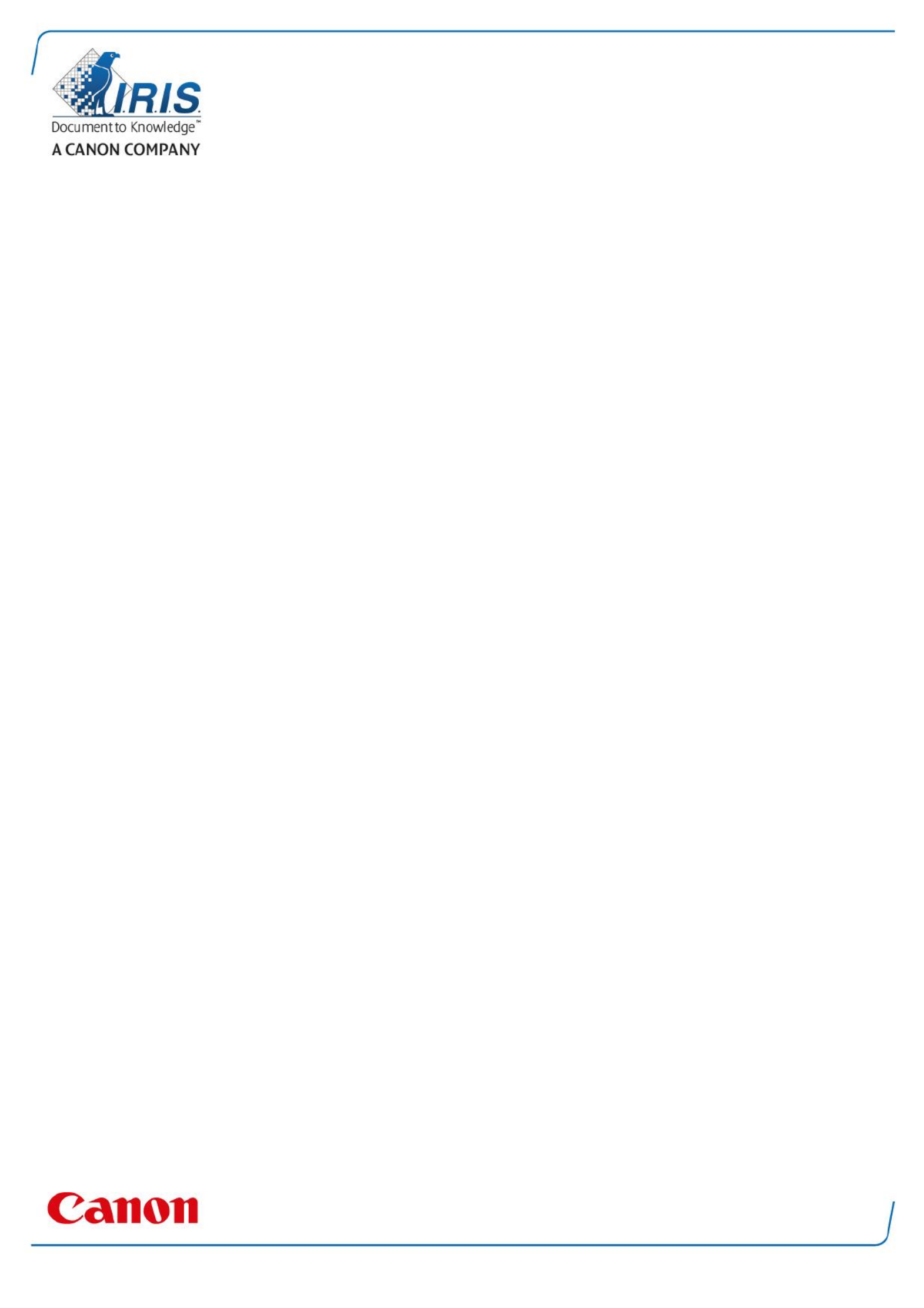
IRIScan Express 4
Capture Tool
User Guide
Specyfikacje produktu
| Marka: | IRIS |
| Kategoria: | skaner |
| Model: | IRIScan Express 4 |
Potrzebujesz pomocy?
Jeśli potrzebujesz pomocy z IRIS IRIScan Express 4, zadaj pytanie poniżej, a inni użytkownicy Ci odpowiedzą
Instrukcje skaner IRIS

19 Lutego 2025

26 Września 2024

25 Września 2024

25 Września 2024

25 Września 2024

25 Września 2024

25 Września 2024

25 Września 2024

24 Września 2024

24 Września 2024
Instrukcje skaner
- Ricoh
- ION
- Uniden
- Soundsation
- CDVI
- Canon
- Technaxx
- ICarsoft
- Lenco
- Rollei
- Kensington
- Yupiteru
- Sagem
- Veho
- Easypix
Najnowsze instrukcje dla skaner

29 Marca 2025

22 Lutego 2025

28 Stycznia 2025

16 Stycznia 2025

12 Stycznia 2025

11 Stycznia 2025

11 Stycznia 2025

29 Grudnia 2024

22 Grudnia 2024

14 Grudnia 2024