Instrukcja obsługi Medion ERAZER Beast X10 (MD 61883)
Przeczytaj poniżej 📖 instrukcję obsługi w języku polskim dla Medion ERAZER Beast X10 (MD 61883) (45 stron) w kategorii laptop. Ta instrukcja była pomocna dla 17 osób i została oceniona przez 9 użytkowników na średnio 3.9 gwiazdek
Strona 1/45
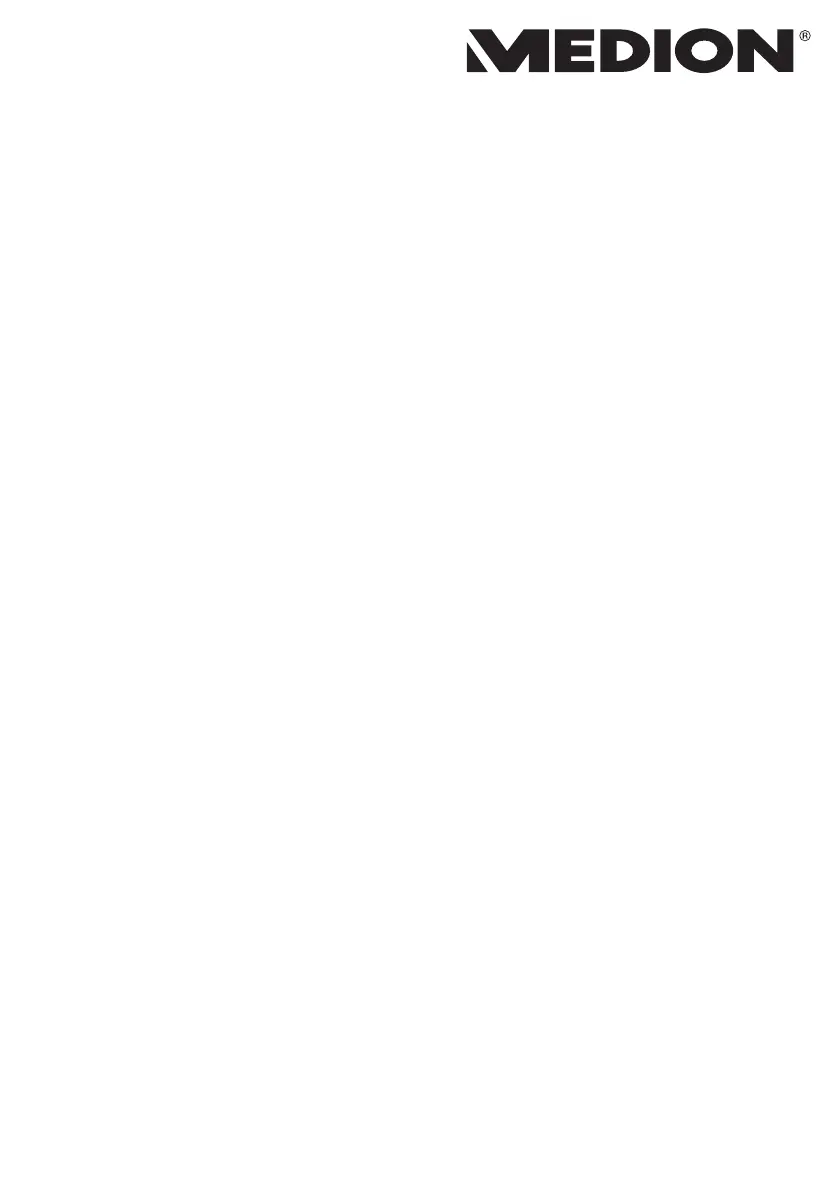
43.9 cm / 17.3‘‘ Notebook
Instruction Manual
Specyfikacje produktu
| Marka: | Medion |
| Kategoria: | laptop |
| Model: | ERAZER Beast X10 (MD 61883) |
Potrzebujesz pomocy?
Jeśli potrzebujesz pomocy z Medion ERAZER Beast X10 (MD 61883), zadaj pytanie poniżej, a inni użytkownicy Ci odpowiedzą
Instrukcje laptop Medion

10 Lutego 2025

6 Lutego 2025

23 Grudnia 2024

19 Grudnia 2024

8 Grudnia 2024

8 Grudnia 2024

8 Grudnia 2024

8 Grudnia 2024

8 Grudnia 2024

8 Grudnia 2024
Instrukcje laptop
- Apple
- Emachines
- Lexibook
- Mpman
- XPG
- ADATA
- GoClever
- Ematic
- System76
- Aplic
- Denver
- Haier
- Hyundai
- Tripp Lite
- Oregon Scientific
Najnowsze instrukcje dla laptop

3 Kwietnia 2025

2 Kwietnia 2025

28 Marca 2025

28 Marca 2025

26 Marca 2025

13 Marca 2025

7 Marca 2025

4 Marca 2025

1 Marca 2025

26 Lutego 2025