Instrukcja obsługi Prestigio MultiPad Wize 3027
Przeczytaj poniżej 📖 instrukcję obsługi w języku polskim dla Prestigio MultiPad Wize 3027 (38 stron) w kategorii tabletka. Ta instrukcja była pomocna dla 12 osób i została oceniona przez 6.5 użytkowników na średnio 5.0 gwiazdek
Strona 1/38
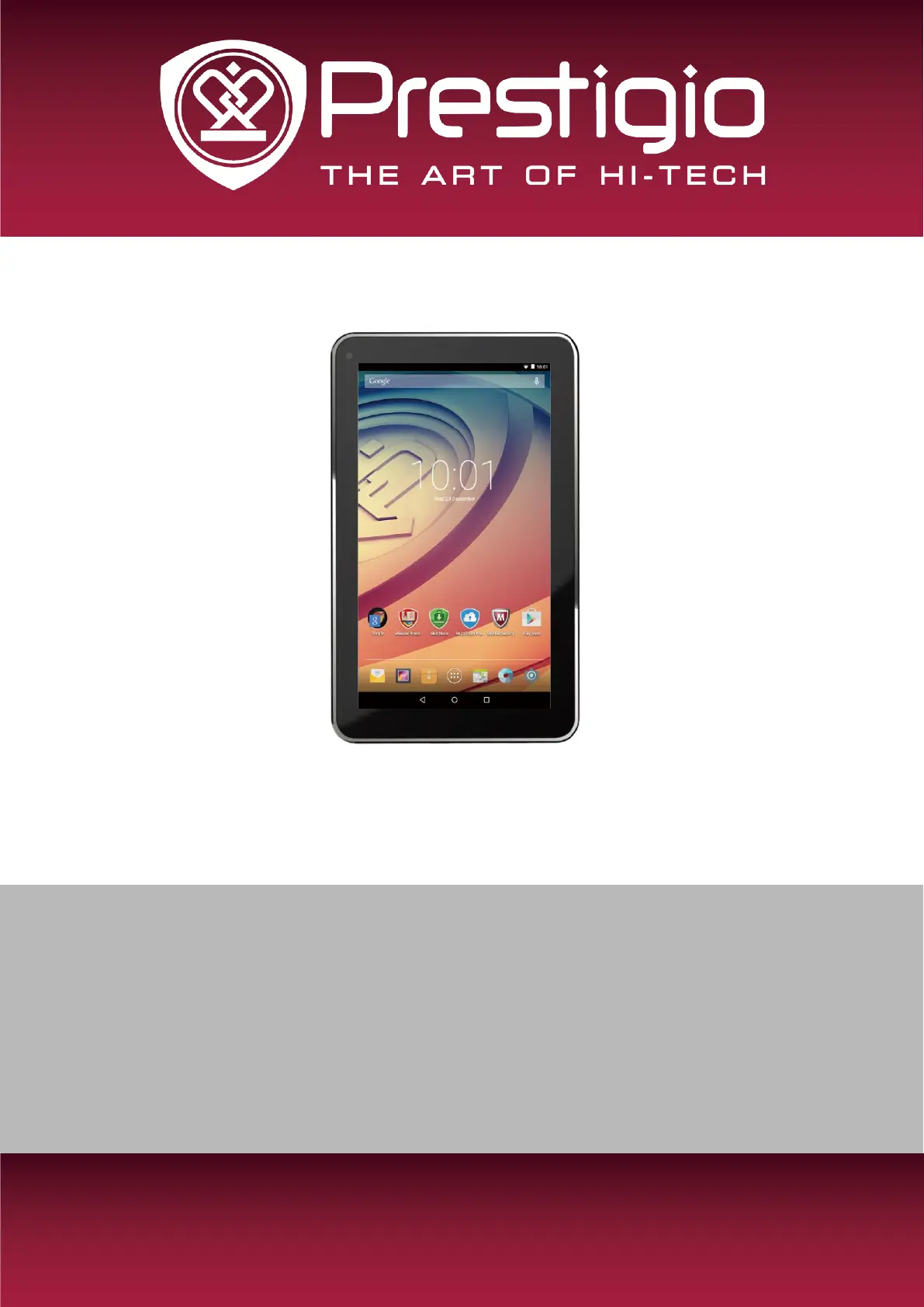
MULTIPAD WIZE 3027
PMT3027_WI
Tablet PC
User Manual
Version 1.0
Specyfikacje produktu
| Marka: | Prestigio |
| Kategoria: | tabletka |
| Model: | MultiPad Wize 3027 |
Potrzebujesz pomocy?
Jeśli potrzebujesz pomocy z Prestigio MultiPad Wize 3027, zadaj pytanie poniżej, a inni użytkownicy Ci odpowiedzą
Instrukcje tabletka Prestigio

4 Października 2024

4 Października 2024

4 Października 2024

4 Października 2024

4 Października 2024

1 Października 2024

1 Października 2024

1 Października 2024

1 Października 2024

1 Października 2024
Instrukcje tabletka
- Evolveo
- Apple
- Cresta
- Nextbook
- Bush
- Energy Sistem
- Difrnce
- Sylvania
- Gemini
- Vulcan
- Pantech
- Woxter
- Overmax
- Vtech
- Panasonic
Najnowsze instrukcje dla tabletka

9 Kwietnia 2025

3 Kwietnia 2025

3 Kwietnia 2025

3 Kwietnia 2025

1 Kwietnia 2025

1 Kwietnia 2025

1 Kwietnia 2025

1 Kwietnia 2025

31 Marca 2025

30 Marca 2025