Instrukcja obsługi Sony CMT-V75BTiP
Sony
system hi-fi
CMT-V75BTiP
Przeczytaj poniżej 📖 instrukcję obsługi w języku polskim dla Sony CMT-V75BTiP (4 stron) w kategorii system hi-fi. Ta instrukcja była pomocna dla 58 osób i została oceniona przez 29.5 użytkowników na średnio 3.5 gwiazdek
Strona 1/4
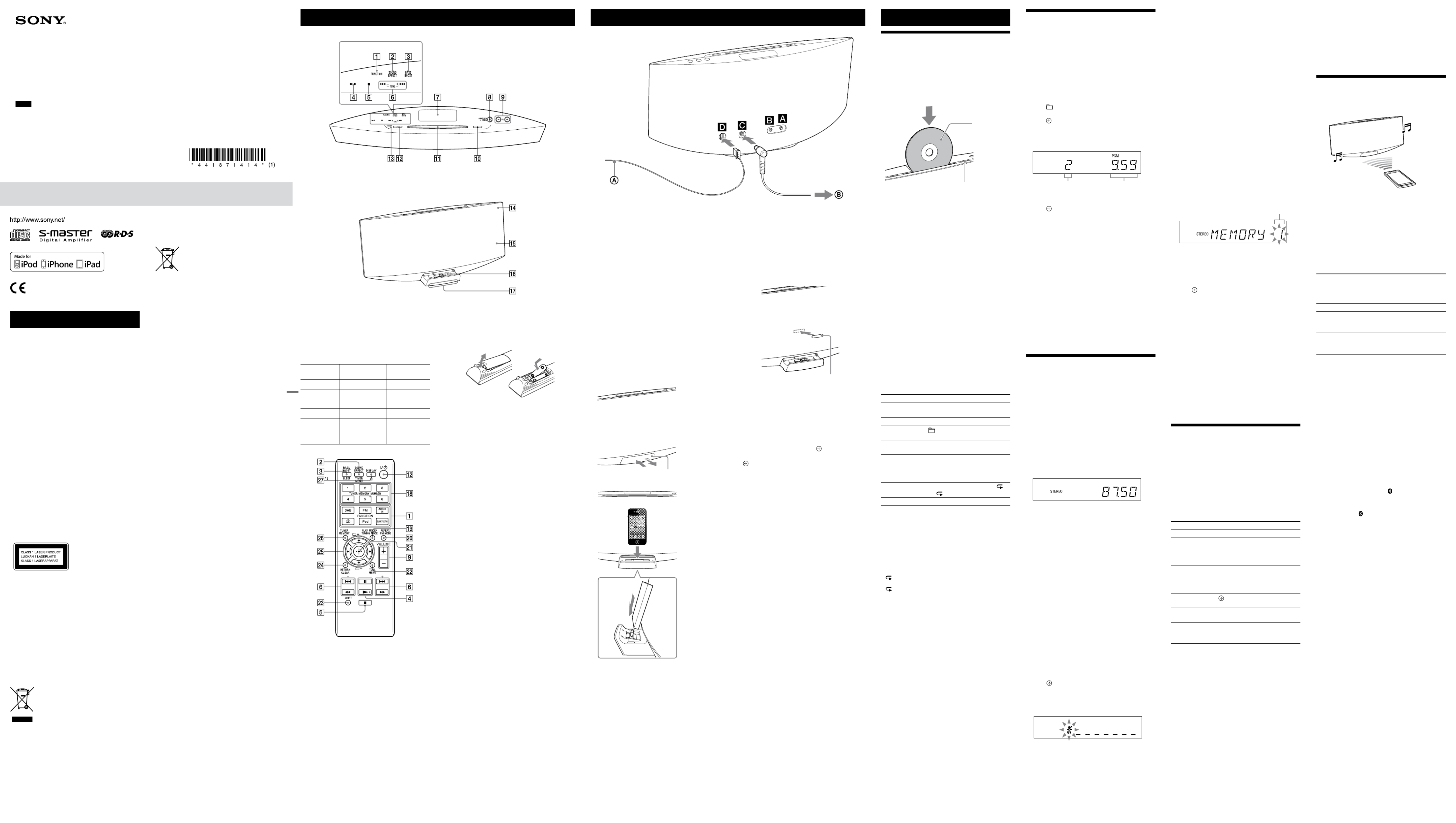
WARNING
To reduce the risk of fire, do not cover the ventilation
opening of the apparatus with newspapers, tablecloths,
curtains, etc. Do not place the naked flame sources such
as lighted candles on the apparatus.
To reduce the risk of fire or electric shock, do not expose
this apparatus to dripping or splashing, and do not
place objects filled with liquids, such as vases, on the
apparatus.
Do not install the appliance in a confined space, such as
a bookcase or built-in cabinet.
As the main plug is used to disconnect the unit from
the mains, connect the unit to an easily accessible
AC outlet. Should you notice an abnormality in the
unit, disconnect the main plug from the AC outlet
immediately.
Do not expose batteries or apparatus with battery-
installed to excessive heat such as sunshine, fire or the
like.
The unit is not disconnected from the mains as long as
it is connected to the AC outlet, even if the unit itself has
been turned off.
The nameplate is located on the bottom exterior of the
unit.
Excessive sound pressure from earphones and
headphones can cause hearing loss.
CAUTION
The use of optical instruments with this product will
increase eye hazard.
This appliance is classified
as a CLASS 1 LASER
product. This marking
is located on the bottom
exterior of the unit.
Notice for customers: the following
information is only applicable to
equipment sold in countries applying EU
directives.
This product has been manufactured by or on behalf
of Sony Corporation, 1-7-1 Konan Minato-ku Tokyo,
108-0075 Japan. Inquiries related to product compliance
based on European Union legislation shall be addressed
to the authorized representative, Sony Deutschland
GmbH, Hedelfinger Strasse 61, 70327 Stuttgart,
Germany. For any service or guarantee matters, please
refer to the addresses provided in the separate service or
guarantee documents.
For customers in Europe and Australia
Disposal of Old Electrical &
Electronic Equipment
(Applicable in the European
Union and other European
countries with separate
collection systems)
This symbol on the product or on its packaging
indicates that this product shall not be treated as
household waste. Instead it shall be handed over to
the applicable collection point for the recycling of
electrical and electronic equipment. By ensuring this
product is disposed of correctly, you will help prevent
potential negative consequences for the environment
and human health, which could otherwise be caused
by inappropriate waste handling of this product. The
recycling of materials will help to conserve natural
resources. For more detailed information about
recycling of this product, please contact your local Civic
Office, your household waste disposal service or the
shop where you purchased the product.
Applicable accessory: Remote commander
Disposal of waste batteries
(applicable in the European
Union and other European
countries with separate
collection systems)
This symbol on the battery or on the packaging indicates
that the battery provided with this product shall not be
treated as household waste.
On certain batteries this symbol might be used in
combination with a chemical symbol. The chemical
symbols for mercury (Hg) or lead (Pb) are added if the
battery contains more than 0.0005% mercury or 0.004%
lead.
By ensuring these batteries are disposed of correctly,
you will help prevent potentially negative consequences
for the environment and human health which could
otherwise be caused by inappropriate waste handling of
the battery. The recycling of the materials will help to
conserve natural resources.
In case of products that for safety, performance or data
integrity reasons require a permanent connection with
an incorporated battery, this battery should be replaced
by qualified service staff only. To ensure that the battery
will be treated properly, hand over the product at end-
of-life to the applicable collection point for the recycling
of electrical and electronic equipment.
For all other batteries, please view the section on how
to remove the battery from the product safely. Hand the
battery over to the applicable collection point for the
recycling of waste batteries.
For more detailed information about recycling of this
product or battery, please contact your local Civic
Office, your household waste disposal service or the
shop where you purchased the product.
This equipment has been tested and found to comply
with the limits set out in the EMC Directive using a
connection cable shorter than 3 meters.
Hereby, Sony Corp., declares that this equipment is in
compliance with the essential requirements and other
relevant provisions of Directive 1999/5/EC. For details,
please access the following URL:
http://www.compliance.sony.de/
Norway:
Use of this radio equipment is not allowed in the
geographical area within a radius of 20 km from the
centre of Ny-Alesund, Svalbard.
Note on DualDiscs
A DualDisc is a two sided disc product which mates
DVD recorded material on one side with digital
audio material on the other side. However, since the
audio material side does not conform to the Compact
Disc (CD) standard, playback on this product is not
guaranteed.
Music discs encoded with copyright
protection technologies
This product is designed to playback discs that conform
to the Compact Disc (CD) standard. Recently, various
music discs encoded with copyright protection
technologies are marketed by some record companies.
Please be aware that among those discs, there are some
that do not conform to the CD standard and may not be
playable by this product.
License and Trademark Notice
iPhone, iPod, iPod classic, iPod nano, and iPod touch
are trademarks of Apple Inc., registered in the U.S. and
other countries. iPad is a trademark of Apple Inc.
MPEG Layer-3 audio coding technology and patents
licensed from Fraunhofer IIS and Thomson.
Windows Media is either a registered trademark or
trademark of Microsoft Corporation in the United
States and/or other countries.
This product is protected by certain intellectual
property rights of Microsoft Corporation. Use or
distribution of such technology outside of this product
is prohibited without a license from Microsoft or an
authorized Microsoft subsidiary.
All other trademarks and registered trademarks are
of their respective holders. In this manual, ™ and ®
marks are not specified.
Europe OnlyEurope Only
Getting Started
About the function indicator
The function indicator lights in different colors
according to the function. You can tell the current
function by the color of the indicator.
The indicator color of each function is same color as that
of the corresponding FUNCTION button on the remote.
Function Button on the
remote
Indicator color
DAB DAB Pink
FM FM Sky blue
AUDIO IN AUDIO IN Amber
CD CD Yellow
iPod iPod White
BT AUDIO
(Bluetooth)
BLUETOOTH Blue
Remote
*1 (Illumination) button
Turn ON/OFF the dock indicator .
This manual mainly explains operations using the
remote, but the same operations can also be performed
using the buttons on the unit having the same or
similar names.
The function indicated by pink on the remote can be
activated using SHIFT . If you want to operate the
function indicated by pink, press and hold SHIFT
and press the button of the function indicated by pink.
If you press the button without holding the SHIFT
pressed the system activates the function indicated by
white.
Attaching a protective cushion
Attach the supplied protective cushion to avoid contact
of an iPod/iPhone/iPad with the front panel of the
system.
You can protect against scratching the front panel
and your iPod/iPhone/iPad by attaching the supplied
protective cushion.
Protective cushion
Adjust the attaching position of the protective cushion
to suit to your iPod/iPhone/iPad.
Setting the clock
1 Press to turn on the system.
2 Press and hold SHIFT and TIMER MENU to
select the clock set mode.
If “PLAY SET” flashes, press / repeatedly to
select “CLOCK,” and then press (enter) .
3 Press / repeatedly to set the hour, then press
(enter) .
4 Use the same procedure to set the minutes.
Note
The clock settings are reset when you disconnect the power cord or if
a power failure occurs.
To display the clock when the system is off
Press DISPLAY . The clock is displayed for about
8 seconds.
Reception of DAB/DAB+ radio station
When you turn on the system for the first time after
you purchase the system, DAB Automatic Scan starts
automatically and creates a list of available services.
During the DAB Automatic Scan, “ ”
appears. Do not press any button on the unit or the
remote during DAB Automatic Scan. Scanning is
interrupted and service list may not be created properly.
To run the DAB Automatic Scan manually, perform
the procedure of “Running the DAB Automatic Scan
manually” in “Listening to the radio.” If you have moved
to another area, perform the DAB Automatic Scan
manually and re-register the contents of broadcasts.
Operations
Playing a CD/MP3 disc
1 Select the CD function.
Press CD FUNCTION on the remote or press
FUNCTION on the unit repeatedly.
The function indicator lights in yellow.
2 Insert a disc.
Insert a disc in the disc slot with the label side facing
forward.
Insert a disc with
the label side facing
forward.
Eject a disc
Playback starts automatically after “READING”
disappear.
When you changing from another function to the CD
function while a disc is already inserted in the disc
slot, press on the remote or press on
the unit to start playback.
Notes
When you turn on the system, the disc will not be pulled into the
disc slot until “NO DISC” appears in the display. Do not attempt to
push in the disc until “NO DISC” appears.
If you cannot insert the disc into the disc slot even when “NO
DISC” appears in the display, there may already be a disc in the
slot. Press and hold down to eject such a disc forcibly. If even
the system does not then eject the disc, contact your nearest Sony
dealer.
If you cannot eject the disc and “LOCKED” appears in the display,
contact your nearest Sony dealer.
Do not insert a disc with non-standard shapes (e.g., heart, square,
star). The disc may fall into the system and cause irreparable
damage.
When pressing on the unit and then reinserting the disc that
appears in the disc slot, do not simply push in the disc. Remove the
disc from the disc slot and then reinsert it.
Do not turn off the system with a disc halfway inserted in the disc
slot. Doing so may cause the disc to fall.
Do not use a disc with tape, seals or paste on it as this may cause
malfunction.
When you eject a disc, handle the disc by its edge. Do not touch
the surface.
Do not insert an 8 cm disc with an adapter. Doing so may cause the
system to malfunction.
Other operations
To Press
Pause playback (or on the unit). To
resume play, press the button again.
Stop playback .
Select a folder on
an MP3 disc +/ .
Select a track or
file
/ .
Find a point in a
track or file
Hold down / (or
/ on the unit) during
playback, and release the button at
the desired point.
Select Repeat Play REPEAT repeatedly until “ ”
or “ 1” appears.
Eject a disc on the unit.
To change the play mode
Press PLAY MODE repeatedly while the player is
stopped. You can select Normal Play mode (“FLDR”
for all MP3 files in the folder on the disc), Shuffle Play
mode (“SHUF” or “FLDR SHUF*” for folder shuffle), or
Program Play mode (“PGM”).
* When playing a CD-DA (audio) disc, FLDR or FLDR SHUF Play
performs the same operation as Normal or SHUF Play.
Notes on Repeat Play
“ ” indicates that all tracks or files will be repeated until you stop
playback.
“ 1” indicates that a single track or file will be repeated until you
stop playback.
Notes on Shuffle Play mode
When Shuffle Play mode is set to “SHUF,” the system shuffle-plays
all tracks or files on the disc. When Shuffle Play mode is set to
“FLDR SHUF,” the system shuffle-plays all tracks or files in selected
folder.
When you turn off the system, the selected Shuffle Play mode
(“SHUF” or “FLDR SHUF”) is cleared and the play mode returns to
Normal or FLDR Play mode.
Notes on playing MP3 discs
Do not save other types of tracks or files, or unnecessary folders on
a disc that has MP3 files.
Folders that have no MP3 files are skipped.
The system can only play MP3 files that have a file extension of
“.mp3.”
Even when file name has the “.mp3” file extension, if the actual
file differs, playing this file may generate a loud noise which could
damage the system may malfunction.
The maximum number of:
999* folders (including the root folder)
999 MP3 files
250 MP3 files in a single folder
8 folder levels (in the tree structure of files)
Compatibility with all MP3 encoding/writing software, recording
device, and recording media cannot be guaranteed. Incompatible
MP3 discs may produce noise or interrupted audio or may not play
at all.
* This include folders that have no MP3 or other files. The number
of folders that the system can recognize may be less than actual
number of folders, depending on the folder structure.
Creating your own program
(Program Play)
1 Select the CD function.
Press CD FUNCTION on the remote or press
FUNCTION on the unit repeatedly.
The function indicator lights in yellow.
2 Select the play mode.
Press PLAY MODE repeatedly until “PGM”
appears while the player is stopped.
3 Select a folder (MP3 disc only).
Press +/ repeatedly to select the desired
folder. If you want to program all files in the folder,
press .
4 Select the desired track or file number.
Press / repeatedly until the desired track
or file number appears.
Selected track or file
number
Total playing time of the
selected track or file
5 Program the selected track or file.
Press to enter the selected track or file.
“--.--” appears when the total playing time exceeds
100 minutes for an CD or when you program an MP3
files.
6 Repeat steps 3 through 5 to program additional
tracks or files, up to a total of 25 tracks or files.
7 To play your program of tracks or files, press
(or on the unit).
The program remains available until you remove the
disc from the disc slot or unplug the power cord.
To play the same program again, press (or
on the unit).
To cancel Program Play
Press PLAY MODE repeatedly until “PGM”
disappears while the player is stopped.
To delete the last track or file of the program
Press and hold SHIFT and CLEAR while the
player is stopped.
Listening to the radio
Tuning in a FM station
1 Select the FM function.
Press FM FUNCTION on the remote or press
FUNCTION on the unit repeatedly.
The function indicator lights in sky blue.
2 Perform tuning.
For automatic scanning
Press TUNING MODE repeatedly until “AUTO”
appears, and then press +/ . Scanning stops
automatically when a station is tuned in, and
“STEREO” (for stereo programs only) light up in the
display.
If the scanning does not stop, press to stop
scanning, then perform manual tuning (below).
When you tune in a station that provides RDS
services, information such as the service name or
station name is provided by broadcasts.
For manual tuning
Press TUNING MODE repeatedly until
“MANUAL” appears, and then press +/
repeatedly to tune in the desired station.
Running the DAB Automatic Scan manually
Before you can tune in DAB/DAB+ stations, you must
perform a DAB Initial Scan.
When you have moved to another area, also perform the
DAB Initial Scan manually to update the DAB/DAB+
service information.
1 Select the DAB function.
Press DAB FUNCTION on the remote or press
FUNCTION on the unit repeatedly.
The function indicator lights in pink.
2 Press TOOL MENU to start the DAB Automatic
Scan.
“INITIAL SCAN” appear.
3 Press to perform scanning.
Scanning begins. The scanning progress is indicated
by asterisks ( ). Depending on the DAB/
DAB+ services available in your area, scanning may
take a few minutes.
When scanning is complete, a list of available services
is created.
Notes
If your country or region does not support DAB/DAB+ broadcast,
“NO SERV” appears.
This procedure clears all previously stored presets.
Before unplugging the DAB/FM antenna, make sure the system is
turned off to preserve your own DAB/DAB+ settings.
(phones) jack
Connect the headphones.
AUDIO IN jack
Connect an optional audio component.
Power (DC IN 19.5 V)
1 Connect the power cord to the AC adapter.
2 Connect the AC adapter to the unit, and then plug
the power cord in to a wall outlet.
DAB/FM antennas
Find a location and an orientation that provide good
reception, and then set up the antennas.
Keep the antennas away from the power cord to avoid
picking up noise.
To use the iPod/iPhone/iPad
1 Open the dock by pushing the center of the dock.
Dock
2 Place the iPod/iPhone/iPad.
Note
Be careful not to drop the unit when disconnecting an iPod/iPhone/
iPad from the iPod/iPhone/iPad connector.
DAB/FM lead antenna (Extend it horizontally.)
To AC Adapter
To use the remote
Slide and remove the battery compartment lid, and
insert the two supplied R6 (size AA) batteries, side
first, matching the polarities shown below.
Notes on using the remote
With normal use, the batteries should last for about 6 months.
Do not mix an old battery with a new one or mix different types of
batteries.
If you do not use the remote for a long period of time, remove the
batteries to avoid damage from battery leakage and corrosion.
Location of Controls
Unit (Top)
Touch Panel*
Display
Disc slot
Unit (Front)
Function indicator
Remote sensor
iPod/iPhone/iPad connector
Dock indicator
* The system is set at the factory for the key-
touch confirmation beep to sound when you
press a touch panel key on the unit. You can
turn off the beep sound.
* The system is set at the factory for the key-
touch confirmation beep to sound when you
press a touch panel key on the unit. You can
turn off the beep sound.
When placing or removing the iPod/iPhone/iPad, brace the system
with one hand and take care not to press the controls of the iPod/
iPhone/iPad by mistake.
To change the volume level, use VOLUME +/ . The volume
level does not change if you adjust it on the iPod/iPhone/iPad.
To use an iPod/iPhone/iPad, refer to the user’s guide of your
iPod/iPhone/iPad.
Sony cannot accept responsibility in the event that data recorded to
iPod/iPhone/iPad is lost or damaged when using an iPod/iPhone/
iPad with this system.
Using the Bluetooth function
You can listen to music from your Bluetooth mobile
phone or Bluetooth device over a wireless connection.
The system
Bluetooth device such as
a Bluetooth “Walkman”
This system supports the Bluetooth A2DP and AVRCP
profiles. For details on Bluetooth wireless technology,
see “Bluetooth wireless technology.”
Check the website below for the latest information about
compatible devices.
http://support.sony-europe.com/
About the indicator for Bluetooth
The function indicator lights or flashes in blue to allow
checking the Bluetooth status.
System status Indication status
The system is in Bluetooth
Standby (when the system
is on)
Flashes slowly in blue.
During Bluetooth pairing Flashes quickly in blue.
The system is attempting to
connect with a Bluetooth
device
Flashes in blue.
The system has established
in connection with a
Bluetooth device
Lit in blue.
Pairing this system with a Bluetooth
device
Pairing is an operation where Bluetooth devices register
with each other beforehand. Use the procedure below
to pair the system with your Bluetooth device. Once
a pairing operation is performed, it does not need to
be performed again. If pairing is already completed,
proceed to “Playing music from a Bluetooth device.”
1 Place the Bluetooth device to be connected to this
system within 1 meter of the system.
2 Select the BLUETOOTH function.
Press BLUETOOTH FUNCTION on the remote
or press FUNCTION on the unit repeatedly.
The function indicator flashes slowly in blue and “BT
AUDIO” appears in the display.
If already connected with a Bluetooth device that
has been connected with this system in the past by
automatic connection, press (Bluetooth) on the
unit to cancel the connected Bluetooth device. “BT
AUDIO” appears.
3 Press and hold (Bluetooth) on the unit for 2
seconds or longer.
The function indicator lights quickly in blue and
“PAIRING” flashes. The system is in Pairing mode.
4 Operate the Bluetooth device and perform the
pairing operation.
For details on operations of the Bluetooth device,
refer to the operation manual supplied with your
Bluetooth device.
When searching for this system with the Bluetooth
device, a list of the devices found may appear on the
Bluetooth device display, depending on the type of
Bluetooth device.
This system appears as “CMT-V75BTiP (S).”
When establishing a connection with this system,
select the audio profile (A2DP, AVRCP) at the
Bluetooth device. If the Bluetooth device does not
support the AVRCP profile, you cannot perform
playback or other operations with the system.
5 Select “CMT-V75BTiP(S)” on the display of the
Bluetooth device.
If prompted to enter a passkey on the Bluetooth
device, enter “0000.”
6 Operate the Bluetooth device and perform the
Bluetooth connection.
When pairing is completed and connection with
the Bluetooth device is established correctly, “BT
AUDIO” appears and the function indicator flashes
slowly in blue.
Depending on the type of Bluetooth device,
connection may start automatically after paring is
completed.
Notes
“Passkey” may be called “Passcode,” “PIN code,” “PIN number” or
“Password,” etc., depending on the device.
The pairing standby status of the system is cancelled after about 5
minutes. If pairing is not successful, redo the procedure from step 1.
While connected to a Bluetooth device, this system cannot be
detected and connection cannot be established from another
Bluetooth device.
If you want to pair with several Bluetooth devices, perform the
procedure from step1 to 6 individually for each Bluetooth device.
Tuning in a DAB/DAB+ station
Before tuning in DAB/DAB+ stations, make sure that
the DAB Initial Scan has been performed.
1 Select the DAB function.
Press DAB FUNCTION on the remote or press
FUNCTION on the unit repeatedly.
The function indicator lights in pink.
2 Perform tuning.
Press TUNING MODE repeatedly until “AUTO”
appears, and then press +/ to select a station.
When you tune in a station that provides RDS
services, information such as the service name or
station name is provided by broadcasts.
Notes on DAB/DAB+ stations
When tuning in a DAB/DAB+ station, it may take a few seconds
before you hear any sound.
Primary service is automatically received when secondary service
ends.
This tuner does not support data services.
Tip
To reduce static noise on a weak FM stereo station, press FM MODE
repeatedly until “MONO” appears to turn off stereo reception.
Presetting radio stations
1 Tune in the desired station.
2 Press TUNER MEMORY to select the tuner
memory mode.
Preset number
3 Press +/ repeatedly to select the desired
preset number.
If another station is already assigned to the selected
preset number, the station is replaced by the new
station.
4 Press to register the station.
5 Repeat steps 1 through 4 to register other stations.
You can preset up to 20 DAB/DAB+ and 20 FM
stations.
Notes on presetting DAB/DAB+ stations
You can preset a DAB/DAB+ service only when it can be received.
If you select an unregistered preset number, “NO PRESET” appears
in the display.
To tune in to a preset radio station
If you registered a radio station to a preset number 1
to 6, the radio station will be tuned in by just pressing
the TUNER MEMORY NUMBER (1 to 6) when the
system function is set to FM or DAB.
If you registered a radio station to a preset number 7
or higher, press TUNING MODE repeatedly until
“PRESET” appears then press +/- repeatedly to select
the desired preset number.
Playing the iPod/iPhone/iPad
1 Select the iPod function.
Press iPod FUNCTION on the remote or press
FUNCTION on the unit repeatedly.
The function indicator lights in white.
2 Place the iPod/iPhone/iPad.
3 Start playback.
Press on the remote or press on the
unit.
To control the iPod/iPhone/iPad
To Press
Pause playback / .
Select a track
or chapter of
audiobook/
podcast
/
. To fast-forward or
fast-rewind, hold down the button.
Find a point in a
track or chapter
of audiobook/
podcast
Hold down / during
playback, and release the button at
the desired point.
Choose the
selected item
.
Scroll up/down
the iPod menus
/ .
Return to the
previous menu or
select a menu
TOOL MENU /RETURN .
To use the system as a battery charger
You can use the system as a battery charger for an iPod/
iPhone/iPad whether the system is on or off.
To see whether charging is operating or not, check the
battery icon of the iPod/iPhone/iPad display. Check the
“iPod/iPhone/iPad section” of the “Specifications” for
a list of iPod/iPhone/iPad models compatible with this
system.
To stop charging an iPod/iPhone/iPad
Remove the iPod/iPhone/iPad.
Note on charging an iPod/iPhone/iPad
If you press DISPLAY while charging when the system is off, the
system stops charging an iPod/iPhone/iPad. To restart charging of an
iPod/iPhone/iPad, reconnect the iPod/iPhone/iPad when the display
mode is Power Saving mode.
Notes
The performance of the system may be vary, depending on the
specifications of your iPod/iPhone/iPad.
When placing or removing the iPod/iPhone/iPad, handle the
iPod/iPhone/iPad in the same angle as that of the iPod/iPhone/iPad
connector on the unit and do not twist or sway the iPod/iPhone/
iPad to prevent connector damage.
Do not carry the system with an iPod/iPhone/iPad set on the
connector. Doing so may cause a malfunction.
4-418-714- (1)14
Micro HI-FI
Component System
GB Operating Instructions
©2012 Sony Corporation Printed in China
CMT-V75BTiP
Specyfikacje produktu
| Marka: | Sony |
| Kategoria: | system hi-fi |
| Model: | CMT-V75BTiP |
Potrzebujesz pomocy?
Jeśli potrzebujesz pomocy z Sony CMT-V75BTiP, zadaj pytanie poniżej, a inni użytkownicy Ci odpowiedzą
Instrukcje system hi-fi Sony

16 Stycznia 2025

22 Grudnia 2024

22 Grudnia 2024

5 Października 2024

4 Października 2024

2 Października 2024

1 Października 2024

1 Października 2024

1 Października 2024

30 Września 2024
Instrukcje system hi-fi
- Paradigm
- MIPRO
- Alba
- Nokia
- Anchor Audio
- ION
- Vankyo
- Altra
- Cambridge
- CLXmusic
- Netgear
- Karcher Audio
- Konig
- Tivoli Audio
- Nedis
Najnowsze instrukcje dla system hi-fi

9 Kwietnia 2025

5 Kwietnia 2025

3 Kwietnia 2025

2 Kwietnia 2025

2 Kwietnia 2025

1 Kwietnia 2025

1 Kwietnia 2025

29 Marca 2025

28 Marca 2025

28 Marca 2025