Instrukcja obsługi Sony PCWA-C800S
Sony
Inne akcesoria komputerowe
PCWA-C800S
Przeczytaj poniżej 📖 instrukcję obsługi w języku polskim dla Sony PCWA-C800S (2 stron) w kategorii Inne akcesoria komputerowe. Ta instrukcja była pomocna dla 15 osób i została oceniona przez 8 użytkowników na średnio 3.8 gwiazdek
Strona 1/2
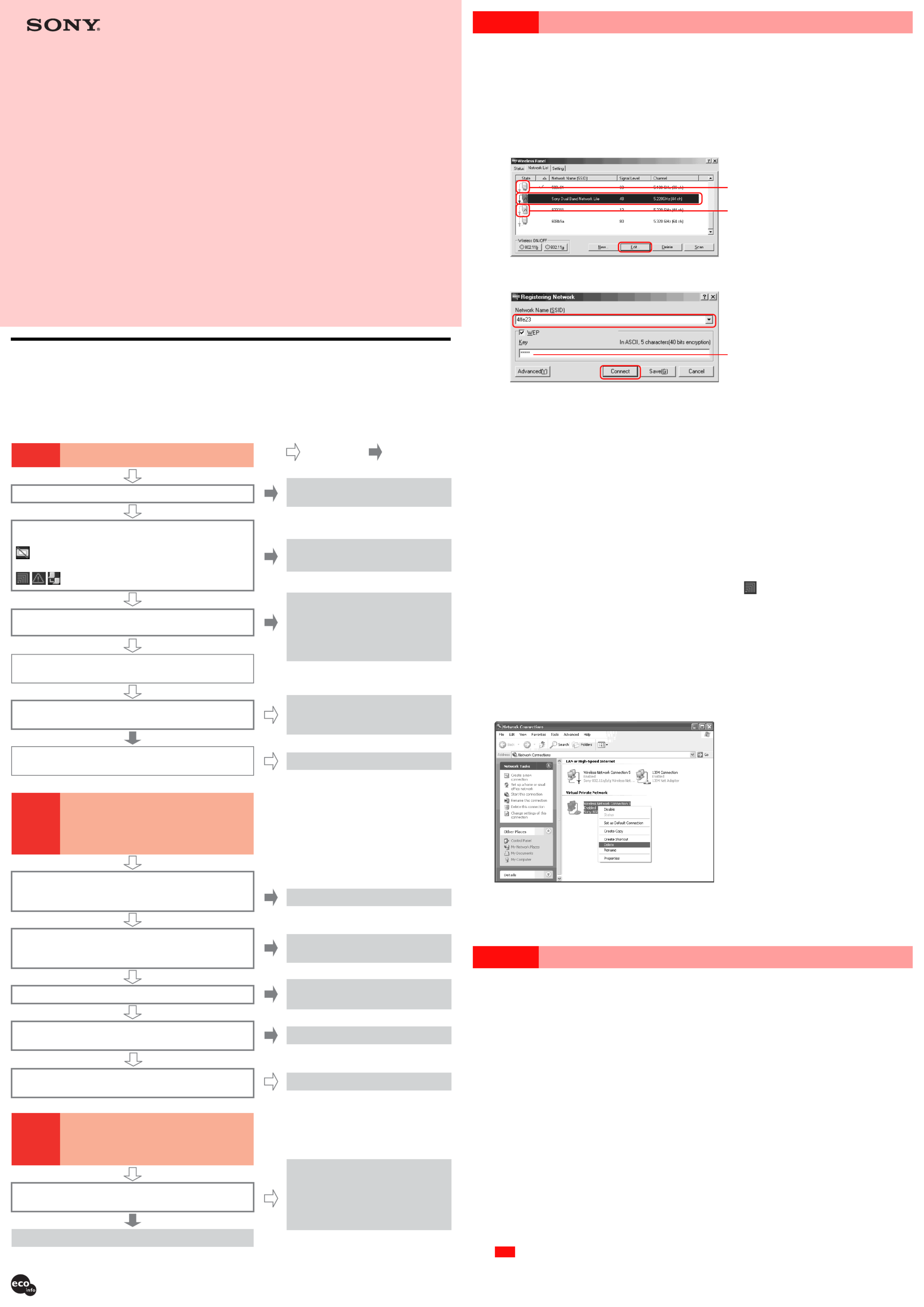
Case 1 Cannot connect to the Internet
The connection between the computer and access point, or the link between the access point and Internet service provider (ISP) may not be established.
1Check the wireless link between the computer and access point.
■Under the “Status” tab in Wireless Panel, is the Network Name shown as “Not Connected” ?
1Check the data encryption (WEP) setting at the access point to which you want to connect.
2Click the “Network List” tab in the Wireless Panel.
3Modify the settings for the network shown as “Not Connected”, and reconnect.
• Windows 2000 operating system
1Select the wireless network to which you want to connect, and click “Edit”.
The “Registering Network” dialog box appears.
2Change the settings according to the settings at the access point, and click “Connect”.
The computer connects to the access point with the new settings.
• Windows XP operating system
Under the Windows XP operating system, the setting is made in the “Wireless Network Connection” dialog box. For details, refer to the
“Quick Start Guide”.
4Click the “Status” tab in the Wireless Panel and verify that the IP address does not start with “169.254. ...” and is not
“0.0.0.0”.
The connection between computer and access point should now be normal.
z Hints
• Access point settings can be changed from the computer only after the connection between computer and access point has been established properly. If unable to
connect to the Internet, perform the above steps first, to ensure that communication between computer and access point functions normally.
• If an IP address beginning with “169.254...” appears again despite performing the procedure above, see “Case 1 – 3 Check the wireless link between the access
point and Internet service provider (ISP)”.
■Network Name indication does not show “Not Connected”, but IP address starts with “169.254. ...” or is
“0.0.0.0”?
There may be a mismatch in the data encryption settings. If connection to an access point for which data encryption is enabled was attempted with a
wrong encryption key, the network name will be shown under the “Status” tab of the Wireless Panel window, but the actual connection is not
established, because no IP address could be obtained (the IP address is shown as “169.254. ...” or “0.0.0.0”).
Enter the correct encryption key as described in 1 above, and reconnect.
z Hint
Even if you connected to the wireless network with the wrong encryption key, the “connected” icon may still appear on the taskbar.
2Is the wireless link set up to act as a network bridge? (Windows XP operating system only)
Proceed as follows to verify.
1Click “Start”, and click “Control Panel”.
“Control Panel” appears.
2Click “Network and Internet Connections”, and then click “Network Connections”.
The “Network Connections” window appears.
z Hint
If “Network and Internet Connections” does not appear, click “Switch to Category View” on the left.
3Confirm that the wireless network connection in question is not acting as a network bridge.
4If the wireless network connection is configured as a network bridge, right-click the corresponding icon, and click “Delete”.
3Check the wireless link between the access point and Internet service provider (ISP).
Refer to the connection information supplied by your Internet service provider to configure the access point. If you are using the Access Points
PCWA-A320/A500/A820, clicking the “AP Setting” button of the Wireless Panel window opens the Access Point Setup page (as of January, 2004). For
details, contact your Internet service provider. Sony does not provide any support concerning this issue.
Case 2
Cannot open the Access Point Setup page
1The “AP Setting” button on the “Status” tab of the Wireless Panel window can only be used in
conjunction with the Wireless LAN Access Points PCWA-A320/A500/A820 (as of January, 2004).
The Wireless LAN Access Points PCWA-A200 and PCWA-A220 are configured using setup and
scan utilities supplied with the respective access points. For details, see the documentation
provided with these access points.
2Even when using the Wireless LAN Access Points PCWA-A320/A500/A820, clicking the “AP
Setting” button results in the message “There was no response from the access point. Possible
reasons include: the access point is located too far away, the access point may not be
configured to respond, the access point may be turned off.” In such a case, communication may
be unstable.
Check whether the distance between computer and access point is not excessive, and whether there are any obstacles that may impair signal
transmission. Ensure that the computer and access point can communicate and then click the “AP Setting” button again.
3When using the Windows XP operating system, opening the Access Point Setup page may not
be possible if the Internet Connection Firewall function has been enabled.
Use the following procedure to check the firewall setting.
1Click “Start”, point to “Connect To”, and click “Show all connections”.
2Right-click the Wireless Network Connection icon to which you want to connect, and click “Properties”.
3Click the “Advanced” tab and (if selected) clear the “Protect my computer and network by limiting or preventing access to
this computer from the Internet” check box.
4Click “OK”.
z Hint
Refer to Windows XP Help for details about the Internet Connection Firewall function.
Note
Take appropriate precautions to ensure security when the Internet Connection Firewall function is disabled. Except when configuring the wireless LAN access point, it
is strongly recommended that you enable the Internet Connection Firewall function at all times.
PCWA-C800S What to do if...
Troubleshooting Guide
This document provides information related to some common
problems and questions encountered by users of this product.
Refer to this guide before contacting Sony Customer Information
Services.
4-679-934- (1)11
© 2004 Sony Corporation Printed in Japan
How to resolve problems
Introduction
Make sure that the supplied Wireless Panel software is installed.
When using the Windows XP operating system, wireless connection settings are made using its built-in functions, but the Wireless Panel software is still
useful because it allows monitoring of network status and lets you selectively turn 802.11b/g (2.4 GHz) and 802.11a (5 GHz) transmission on/off.
If a problem occurs, answer the following questions in sequence to find a solution.
Case 1 Cannot connect to the Internet
Turn on the access point.
c
Access point documentation
Is the access point on?
Reinsert the Wireless LAN PC Card correctly or
refer to the
“
Quick Start Guide
”
to reinstall the
driver.
: The Wireless LAN PC Card may not be fully inserted,
your computer failed to detect the card, or the driver is
not installed or was installed incorrectly.
: Driver is installed correctly.
Check the Wireless Panel icon in the taskbar. Was the driver
installed correctly?
If the IP address starts with “169.254. ...”
or is “0.0.0.0”, there may be a problem
with the settings for the wireless link
between the access point and the
computer.
c
Case 1 – in this document1
Is the IP address shown on the “Status” tab of the Wireless
Panel window not starting with “169.254. ...” and not “0.0.0.0”?
Ye s No
There may be a problem with the link between the access point and
the Internet service provider.
A change in proxy settings becomes
effective only after restarting the browser.
Has the browser been restarted?
If you are using a Web browser other than Internet Explorer, you must
disable all proxy settings manually.
The wireless link between the computer and access point functions
normally.
Is the wireless link set up to act as a network bridge?
(Windows XP operating system only)
Does the access point support the “AP Setting” function?
Currently, the Sony Wireless LAN Access Points PCWA-A320/A500/
A820 support the “AP Setting” function (as of January, 2004).
Turn on the access point.
c
Access point documentation
Is the access point on?
Is the wireless link between the computer and access point
established correctly?
c
Case 2 – in this document3
When using the Windows XP operating system, has the Internet
Connection Firewall function been enabled?
c
Case 1 – in this document 1
c
Case 2 – in this document 1
c
Case 1 – in this document 3
Were the access point network name (SSID) or data encryption
settings changed?
c
Case 3 – in this document 1
If the network name (SSID) or data
encryption settings were changed for the
access point, the settings at the computer
must also be changed accordingly.
c
Case 1 – and case 3 – in this 1 2
document
If it is set up to act as a network bridge,
delete the connection from the bridge list.
c
Case 1 – in this document2
Case 2 Cannot open the Access Point
Setup page
Clicking the “AP Setting” button of the Wireless Panel
window does not open the Access Point Setup page.
Case 3 Cannot connect to the Internet
after changing the access point
settings
Encryption key (WEP key)
Printed on 100% recycled paper using VOC (Volatile Organic Compound)-free vegetable oil based ink.
Icon with key indicates network for which
data encryption is enabled.
Icon without key indicates network for
which data encryption is not enabled.
z Hint
The PCWA-A820 is the access point of the Wireless Broadband Router PCWA-AR800.
Specyfikacje produktu
| Marka: | Sony |
| Kategoria: | Inne akcesoria komputerowe |
| Model: | PCWA-C800S |
Potrzebujesz pomocy?
Jeśli potrzebujesz pomocy z Sony PCWA-C800S, zadaj pytanie poniżej, a inni użytkownicy Ci odpowiedzą
Instrukcje Inne akcesoria komputerowe Sony

16 Stycznia 2025

8 Października 2024

3 Października 2024

27 Września 2024

21 Września 2024

18 Września 2024

17 Września 2024

16 Września 2024

15 Września 2024

12 Września 2024
Instrukcje Inne akcesoria komputerowe
- Freecom
- Newstar
- Tripp Lite
- Audiovox
- Techly
- IRIS
- IC Intracom
- OCZ
- Zalman
- Rocstor
- InLine
- 3M
- Maxxter
- Iogear
- Kensington
Najnowsze instrukcje dla Inne akcesoria komputerowe

3 Kwietnia 2025

3 Kwietnia 2025

1 Kwietnia 2025

12 Marca 2025

22 Lutego 2025

20 Lutego 2025

20 Lutego 2025

20 Lutego 2025

20 Lutego 2025

20 Lutego 2025