Instrukcja obsługi Sony PCWA-DE50
Sony
Inne akcesoria komputerowe
PCWA-DE50
Przeczytaj poniżej 📖 instrukcję obsługi w języku polskim dla Sony PCWA-DE50 (2 stron) w kategorii Inne akcesoria komputerowe. Ta instrukcja była pomocna dla 61 osób i została oceniona przez 31 użytkowników na średnio 4.6 gwiazdek
Strona 1/2
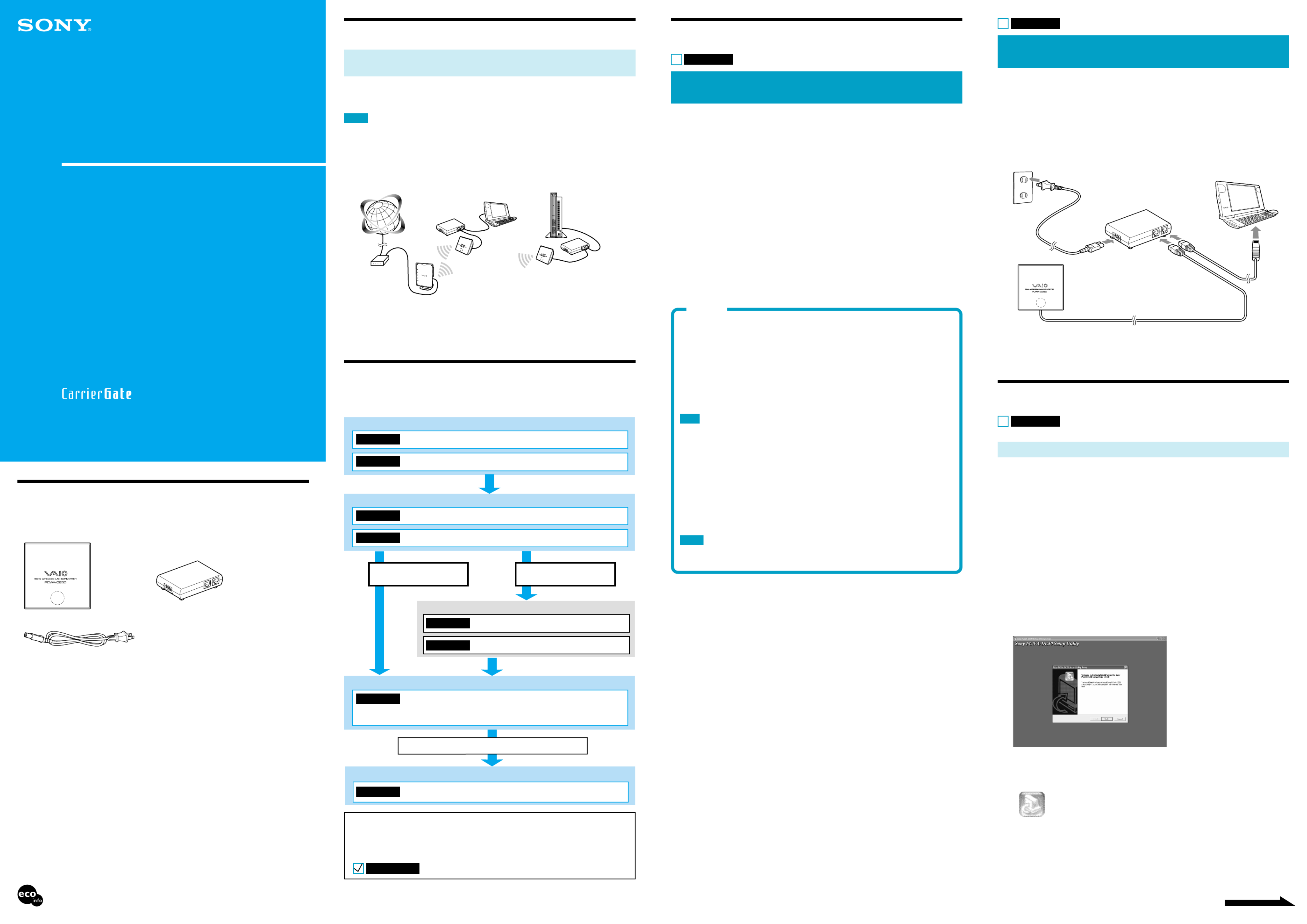
4-669-391-11(1)
Continued on next page
5GHz
Wireless LAN Converter
Quick Start Guide
Before reading this guide, be sure to read the supplement entitled
“Read This First”.
This guide provides an overview of the 5GHz Wireless LAN Converter
PCWA-DE50 features and the necessary configuration steps.
Unpacking
Once you have unpacked the unit, make sure that all of the following items are present:
• •Wireless Unit Power Unit
•Power cord
•CD-ROM (Setup disc)
•Read This First
•Quick Start Guide (this manual)
•Troubleshooting Guide
•Limited Warranty
Capabilities
Wireless access to the Internet for any device with an
Ethernet connector
The 5GHz Wireless LAN Converter PCWA-DE50 (hereafter referred to as the Wireless LAN
Converter) is designed to enable a device such as a desktop computer or printer equipped with an
Ethernet connector to become part of a wireless network.
Notes
• Only use an Ethernet cable to connect the Wireless LAN Converter to the Ethernet connector of the device.
• The Wireless LAN Converter does not function as an Access Point.
• For setup of the Wireless LAN Converter, a computer running Windows 98 SE, Windows Me, Windows 2000, or
Windows XP is required.
• Only one device can be connected to the Wireless LAN Converter. It cannot be connected to a hub.
Connection sample:
z Hint
The Wireless LAN Converter allows also computers equipped with the Wireless LAN Converter to communicate directly
when using the Peer to Peer Network connection mode, without using a Wireless LAN Access Point.
Access Point Network connection mode settings are described in this manual. Refer to the Online Help for information about
Peer to Peer Network connection mode settings.
Setup Procedures
After setting up the Wireless LAN Converter, connect the Converter to the wireless communication
device.
Preparation
Confirm the computer used for setup and the Access Point
Procedure 1
Procedure 2
Procedure 3
Procedure 4
Procedure 7
Procedure 8
Connect the Wireless LAN Converter to the computer used for setup
Wireless LAN Converter Setup
Install the utility software
Configure the Wireless LAN Converter
Configuring the Access Point
Configure settings for Access Point
Reconfigure the Wireless LAN Converter
If wireless communication is to be enabled for another device
Access Point already set up
Installing the Wireless LAN Converter
If the computer used for setup is the same as the computer for which wireless
communication is to be enabled, the procedure is completed.
Wireless LAN Converter installation
Connect to a device equipped with an Ethernet connector
Device Connection Enabling Wireless Communication
Access Point not set up
Procedure 5
Procedure 6
z Hint
In this guide, each procedure is preceded by a box. Before proceeding to the next procedure, confirm that you have
performed all the necessary tasks by ticking the box.
Example:
Procedure 1
Procedure 2
Connect the Wireless LAN Converter to the
computer used for setup
Connect the Wireless LAN Converter and the computer.
1
Connect the Wireless Unit and Power Unit.
2
Connect the Power Unit to the computer using an Ethernet cable.
3
Connect the Power Unit to an AC outlet using the power cord.
1
2
3
2
3
z Hints
• The Wireless LAN Converter does not have a power switch.
• You can use an Ethernet cable with straight-through or crossover wiring.
Wireless LAN Converter Setup
Procedure 3
Install the utility software
Install the utility software for configuring the Wireless LAN Converter (PCWA-DE50 Setup Utility) on
the computer to be used for setup.
1
Insert the supplied CD-ROM into the computer to which the Wireless
LAN Converter is connected.
2
For computers running Windows 98 SE, Windows Me, or Windows 2000,
double-click the My Computer icon on the Desktop.“ ”
For computers running Windows XP, click “Start” and select “My Computer”.
3
In “My Computer”, click the CD-ROM drive icon and then double-click the
“ ”PCWA-DE50 folder.
4
Double-click Setup.exe .“ ”
The installation program starts. Follow the on-screen instructions and install the utility software.
z Hints
• Depending on your computer’s settings, the file name “Setup.exe” may be displayed as “Setup”. If there are
multiple files named “Setup” in the same folder, double-click the one with the following icon:
• To exit the installation program, click “Cancel”.
PCWA-DE50
Sony Corporation ©2003 Printed in Japan
• Microsoft and Windows are registered trademarks of Microsoft Corporation in the United States and/or other countries.
• In this manual, Microsoft® Windows® 98 Second Edition is referred to as Windows 98 SE, Microsoft® Windows®
Millennium Edition is referred to as Windows Me, Microsoft® Windows® 2000 Professional is referred to as Windows
2000, Microsoft® Windows® XP Home Edition and Microsoft® Windows® XP Professional are referred to as Windows
XP.
• Ethernet is a registered trademark of Xerox Corporation.
• Netscape and Netscape Communicator are trademarks or registered trademarks of Netscape Communications
Corporation.
• All other names of systems, products and services are trademarks of their respective owners. In the manual, the ™ or ®
marks are not specified.
Preparation
Procedure 1
Confirm the computer used for setup and the
Access Point
Before starting setup of the Wireless LAN Converter, verify the following points.
Confirm Ethernet connector of computer used for setup
Confirm the Ethernet connector of the computer to be used for setup, and provide the required Ethernet
cable.
z Hint
You can use an Ethernet cable with straight-through or crossover wiring.
Confirm Access Point
Make sure that power to the 5GHz Wireless LAN Access Point to be used is turned on. Also check the
Network Name (SSID) and Encryption (WEP) key settings of the Access Point.
Network Name (SSID) : ___________________
Encryption (WEP) key : ___________________
Adjust firewall settings of the computer
If you are using the Windows XP Internet Connection Firewall or a personal firewall function provided
by virus scanning software, it may be necessary to adjust the security level setting. For details, see
below.
Note
Computer Firewall Functions
When using Windows XP’s “Internet Connection Firewall”
Enabling the Windows XP “Internet Connection Firewall” may prevent you from being able to
access your computer through wireless communication. (This function is inactive under Windows
XP default settings.) Because of this function, you may not be able to connect to your network
when you change your Wireless LAN Converter and/or Access Point settings. If this happens,
deactivate the “Internet Connection Firewall” function, connect to the network, and then
reactivate the function. For details, refer to Windows XP Help.
Note
Network security is an important issue. You are urged to consider carefully how best to protect your computer.
When using a personal firewall function provided by virus
scanning or network security software
Virus scanning and network security software sometimes includes a function called a “personal
firewall” that is designed to prevent illegal access by outside entities. Depending on the software,
the security level of this function may be initially set to a high level. If this high security level
setting is left in effect, it may be impossible for an outside entity to access your computer. This
can cause problems such as not being able to connect to the network when changing the Wireless
LAN Converter or Access Point’s settings. In this event, lower the security level in order to
permit the network connection. For details, refer to the manuals provided with your software.
Notes
• Pay special attention to security issues.
• For questions regarding firewall functions, please contact your firewall software manufacturer.
Router or similar
Access Point
Printed on 100% recycled paper using VOC (Volatile Organic Compound)-free vegetable oil
based ink.
Wireless LAN
Converter
Internet
Wireless LAN
Converter
Power cord
Wireless Unit cable
Wireless Unit
Ethernet
cable (not
included)
Power Unit
Device equipped with
an Ethernet connector
Specyfikacje produktu
| Marka: | Sony |
| Kategoria: | Inne akcesoria komputerowe |
| Model: | PCWA-DE50 |
Potrzebujesz pomocy?
Jeśli potrzebujesz pomocy z Sony PCWA-DE50, zadaj pytanie poniżej, a inni użytkownicy Ci odpowiedzą
Instrukcje Inne akcesoria komputerowe Sony

16 Stycznia 2025

8 Października 2024

3 Października 2024

27 Września 2024

21 Września 2024

18 Września 2024

17 Września 2024

16 Września 2024

15 Września 2024

12 Września 2024
Instrukcje Inne akcesoria komputerowe
- Akasa
- LaCie
- Alogic
- Micro Connect
- Icy Box
- Audiovox
- Freecom
- Sonnet
- Datalogic
- Goobay
- Acer
- EXSYS
- Speed-Link
- Ibm
- CLUB3D
Najnowsze instrukcje dla Inne akcesoria komputerowe

3 Kwietnia 2025

3 Kwietnia 2025

1 Kwietnia 2025

12 Marca 2025

22 Lutego 2025

20 Lutego 2025

20 Lutego 2025

20 Lutego 2025

20 Lutego 2025

20 Lutego 2025