Instrukcja obsługi TP-Link Archer Air R5
Przeczytaj poniżej 📖 instrukcję obsługi w języku polskim dla TP-Link Archer Air R5 (3 stron) w kategorii router. Ta instrukcja była pomocna dla 19 osób i została oceniona przez 10 użytkowników na średnio 4.5 gwiazdek
Strona 1/3
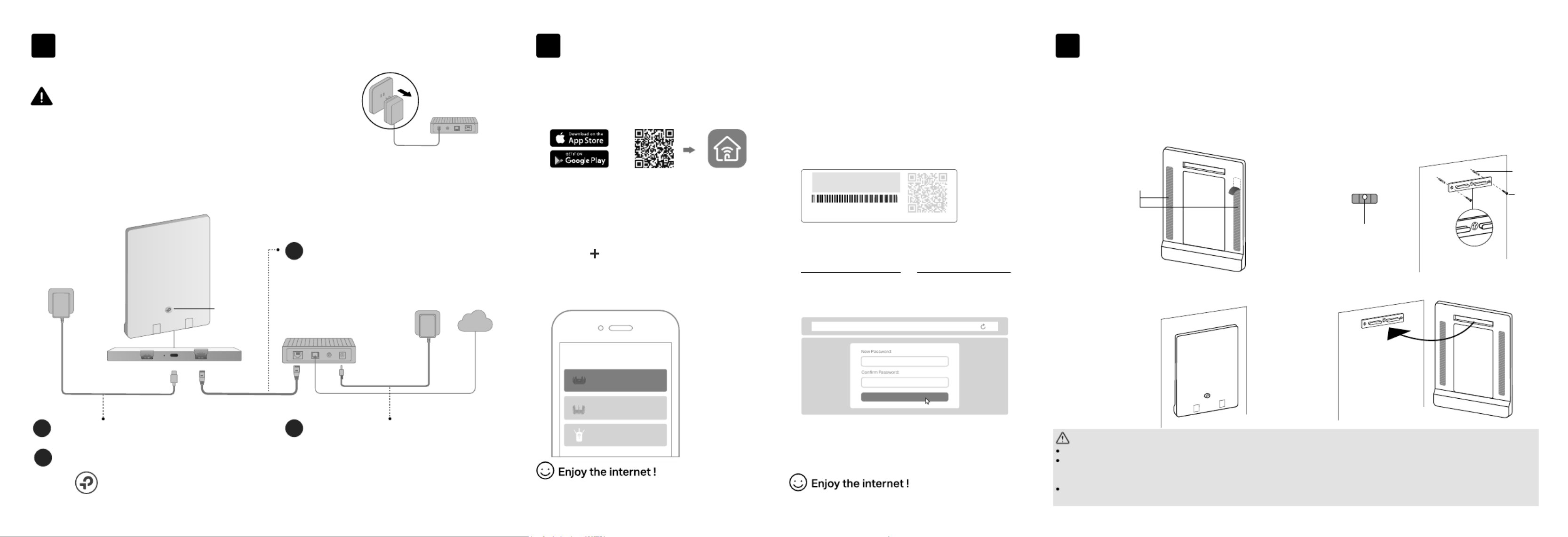
If your internet comes from an Ethernet outlet instead of a DSL / Cable / Satellite modem,
connect the router’s WAN port to it, then follow steps 3 and 4 to complete the hardware
connection.
Unplug the power to turn o your modem, if any, and
remove the backup battery if it has one.
Modem
Unplug the power
Power on the modem, and then wait
about for it to restart.2 minutes
2
Mount the Router on the Wall
Method TWO: Via mounting bracket
Method ONE: Via 3M Adhesives*
3
1. Mount the bracket on the wall in the
correct direction with the two provided
anchors and screws.
2. Attach the router on the bracket as shown
below.
2. Adhere the router vertically to a flat
surface that is out of children’s reach.
3M Adhesives
CAUTION:
3M adhesives may
damage the wall or leave
adhesive residue on the
wall when removed.
Caution, Hot Surface
The device should be used within a temperature range of 0°C-40°C.
When the router is working, the temperature on its back is high. Do not touch the router with bare hands, and do not stick or directly mount the
router to wallpaper, paper, wood, glass, non-heat-resistant paint, foam board, flammable and explosive materials, etc, to avoid burns,
discoloration, breakage or other accidental injury.
The back area of the router is used for heat dissipation. It works best when the router is mounted
on a wall.
It is recommended to mount the router to flat and smooth painted walls, tile walls, and other objects. Do not stick it on metal surfaces, so as not
to shield the wireless signal.
1. Tear off the protective paper from the
3M adhesives on the back of the
router.
*2 extra 3M adhesives are
provided for future use. Tip: You can use the included
spirit level to help install the
bracket horizontally.
The air bubble in the
level is centered.
UP
Anchor
Screw
UP
UP
Scan for Tether Tether
or
Choose Your Device Type
Gaming Router
Range Extender
Wireless Router
To enjoy a more complete service from TP-Link,
bind your TP-Link ID to the router.
Set Up the Network
1. Connect your device to the router wirelessly
or with an Ethernet cable.
Let’s Get Started
http://tplinkwi.net
Method TWO: Via a Web Browser
2. Launch a web browser, and enter
http://tplinkwifi.net or http://192.168.0.1 in
the address bar. Create a password to log in.
3. Follow the step-by-step instructions to
set up the internet connection and
register for the TP-Link Cloud service.
Note: If the login window does not appear, please refer to Q1 of
Need Help? in this guide.
Method ONE: Via TP-Link Tether App
1. Download the Tether app.
2. Open the Tether app and log in with your
TP-Link ID.
3. Tap the button in the Tether app and
select Wireless Router > Standard
Routers. Follow the steps to complete
the setup and connect to the internet.
Note: If you don’t have an account, create one first.
The default wireless network names (SSIDs) and password
are printed on the label at the back of the router.
2
On (red or blue)
JOIN PRESET WI-FI
Wireless Password/PIN:XXXXXXXX
SSID:TP-Link_XXXX
SSID:TP-Link_XXXX_5G
QR
Code
Connect the router to a power source
via the provided power adapter.
3
Connect the Hardware
*Image may dier from actual product.
Verify the LED is solid red or blue before moving on.
4
1
Connect the powered-off
modem to the router’s WAN
port with an Ethernet cable.
Internet
1
LAN WAN
WPS Button Note: This equipment shall
be installed at a height of
less than 2 meters.
Specyfikacje produktu
| Marka: | TP-Link |
| Kategoria: | router |
| Model: | Archer Air R5 |
Potrzebujesz pomocy?
Jeśli potrzebujesz pomocy z TP-Link Archer Air R5, zadaj pytanie poniżej, a inni użytkownicy Ci odpowiedzą
Instrukcje router TP-Link

27 Stycznia 2025

12 Stycznia 2025

10 Stycznia 2025

1 Stycznia 2025

14 Października 2024

9 Października 2024

7 Października 2024

7 Października 2024

5 Października 2024

5 Października 2024
Instrukcje router
- Festool
- Thomson
- Rocstor
- Starlink
- Hawking Technologies
- Zebra
- Sonos
- SPL
- Medion
- Schneider
- ZTE
- Xiaomi
- Mikrotik
- Metabo
- UPC
Najnowsze instrukcje dla router

9 Kwietnia 2025

9 Kwietnia 2025

8 Kwietnia 2025

3 Kwietnia 2025

2 Kwietnia 2025

1 Kwietnia 2025

30 Marca 2025

30 Marca 2025

30 Marca 2025

30 Marca 2025