Instrukcja obsługi TP-Link Omada Pro G36
Przeczytaj poniżej 📖 instrukcję obsługi w języku polskim dla TP-Link Omada Pro G36 (2 stron) w kategorii router. Ta instrukcja była pomocna dla 10 osób i została oceniona przez 5.5 użytkowników na średnio 3.9 gwiazdek
Strona 1/2
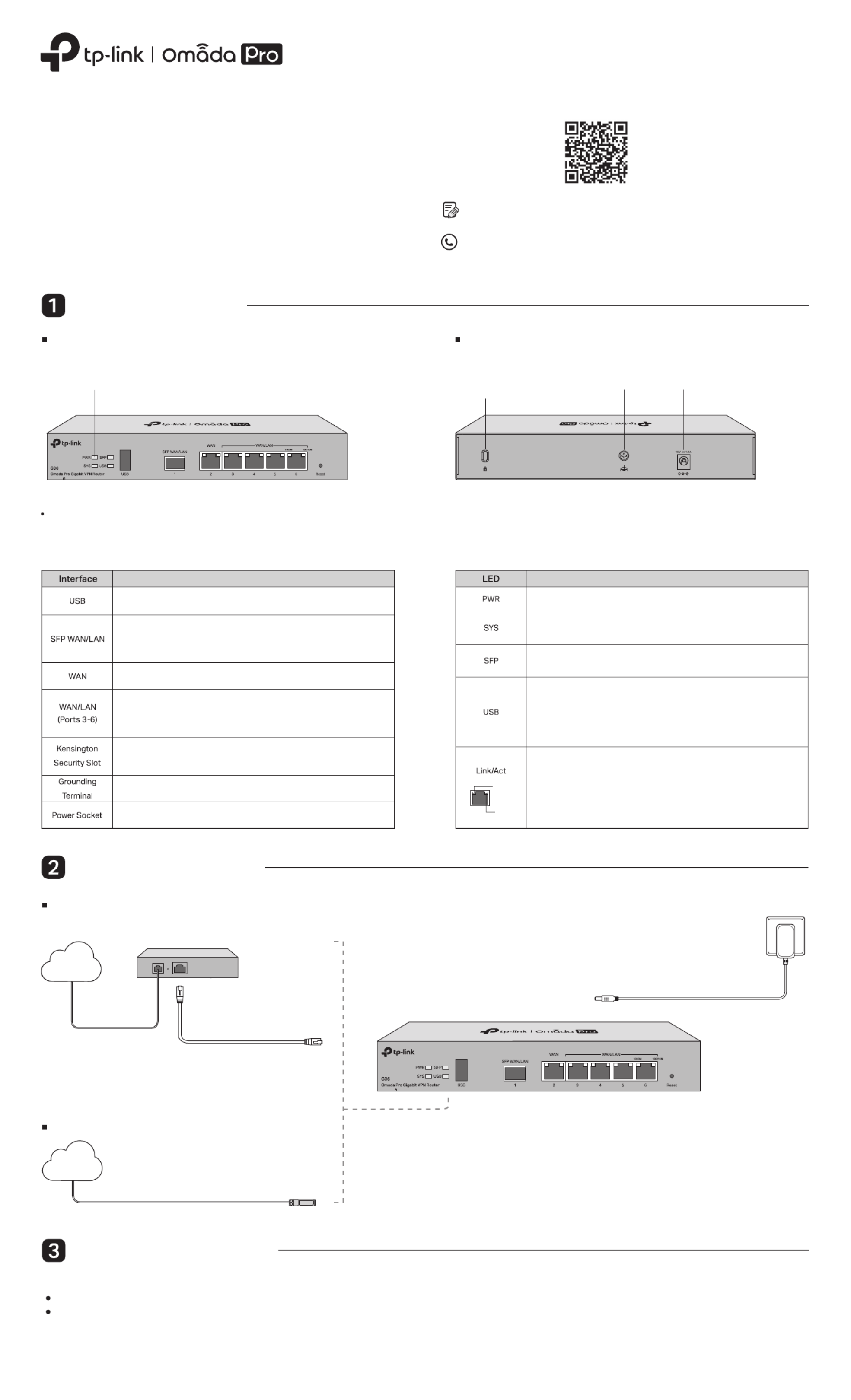
Installation Guide
Note: G36 is used as an example throughout the Guide. The image may dier from the actual product.
Gigabit VPN Router
Hardware Overview
For technical support and other information, please visit
https://www.tp-link.com/support, or simply scan the QR code.
To ask questions, find answers, and communicate with TP-Link users or
engineers, please visit https://community.tp-link.com to join TP-Link
Community.
© 2023 TP-Link 7106510367 REV1.0.0
Reset: Press and hold the button for 5 seconds, and the SYS LED will
ash quickly, indicating the device is being reset to its factory default
settings.
The router supports two conguration options:
Standalone Mode: Congure and manage the router by itself.
Controller Mode: Congure and manage network devices centrally. It is recommended in large-scale networks, which consist of a large number of devices such as
access points, switches, and gateways.
Note: When the router is managed by a controller, congurations of the router will be overridden by the controller.
Hardware Connection
Note: To connect to the internet via another RJ45 WAN port (ports 3-6),
congure your desired port to WAN, then connect the port to the internet
via an RJ45 cable. Refer to for more details.FAQ-Q1
Connect via Ethernet
Modem
Connect to Port 2
Internet
Connect via ber network
Fiber-Optic Cable SFP Module
Connect to SFP WAN Slot
Internet
Front Panel Back Panel
On: Power is on.
O: Power is o.
Indication
Slow Flashing:
System is running normally.
Quick Flashing:
The router is being reset.
On/O:
System is starting up or running abnormally.
For USB Modem:
Flashing: A modem is connected, and it is initializing.
On: The modem is loaded.
O: No modem is inserted, or it is corrupted or incompatible.
For USB Storage:
On: A USB storage device is inserted and identied.
O: No USB storage device is inserted, or it is corrupted or incompatible.
On: Running at 1000 Mbps, but no activity.
O: No device the corresponding port. is linked to
Flashing: Running at 1000 Mbps, and transmitting or receiving data.
Green On: Running at 1000 Mbps, but no activity.
Green Flashing: Running at 1000 Mbps, and transmitting or receiving data.
Green O: Not running at 1000 Mbps, or no device is connected to the
corresponding port.
Yellow On: Running at 100/10 Mbps, but no activity.
Yellow Flashing: Running at 100/10 Mbps, and transmitting or receiving data.
Yellow O: Not running at 100/10 Mbps, or no device is connected to the
corresponding port.
Yellow
Green
Software Conguration
Use the charger provided in the
package to power on the router
Kensington
Security Slot
Power SocketGrounding Terminal
Gigabit SFP WAN/LAN port connecting to an SFP module.
By default, it is a WAN port.
You can congure it to a LAN port on the management page.
USB 3.0 for USB modem and USB storage device.
Description
Gigabit RJ45 WAN port.
Gigabit RJ45 WAN/LAN ports.
By default, they are LAN ports connecting to local PCs or switches.
You can congure each port to a WAN port on the management page.
Secure the lock (not provided) into the security slot to prevent the device
from being stolen.
The router comes with a lightning protection mechanism.
Connect to the power outlet via the provided power adapter.
LED
Specyfikacje produktu
| Marka: | TP-Link |
| Kategoria: | router |
| Model: | Omada Pro G36 |
Potrzebujesz pomocy?
Jeśli potrzebujesz pomocy z TP-Link Omada Pro G36, zadaj pytanie poniżej, a inni użytkownicy Ci odpowiedzą
Instrukcje router TP-Link

27 Stycznia 2025

12 Stycznia 2025

10 Stycznia 2025

1 Stycznia 2025

14 Października 2024

9 Października 2024

7 Października 2024

7 Października 2024

5 Października 2024

5 Października 2024
Instrukcje router
- Avenview
- Allnet
- Medion
- Xiaomi
- Sagemcom
- Dell
- Moxa
- PowerPlus
- M-life
- Readynet
- Trust
- Keezel
- Edgewater
- Digiconnect
- Smart-AVI
Najnowsze instrukcje dla router

9 Kwietnia 2025

9 Kwietnia 2025

8 Kwietnia 2025

3 Kwietnia 2025

2 Kwietnia 2025

1 Kwietnia 2025

30 Marca 2025

30 Marca 2025

30 Marca 2025

30 Marca 2025