Instrukcja obsługi TrekStor SurfTab wintron 10.1
Przeczytaj poniżej 📖 instrukcję obsługi w języku polskim dla TrekStor SurfTab wintron 10.1 (4 stron) w kategorii tabletka. Ta instrukcja była pomocna dla 20 osób i została oceniona przez 10.5 użytkowników na średnio 4.3 gwiazdek
Strona 1/4
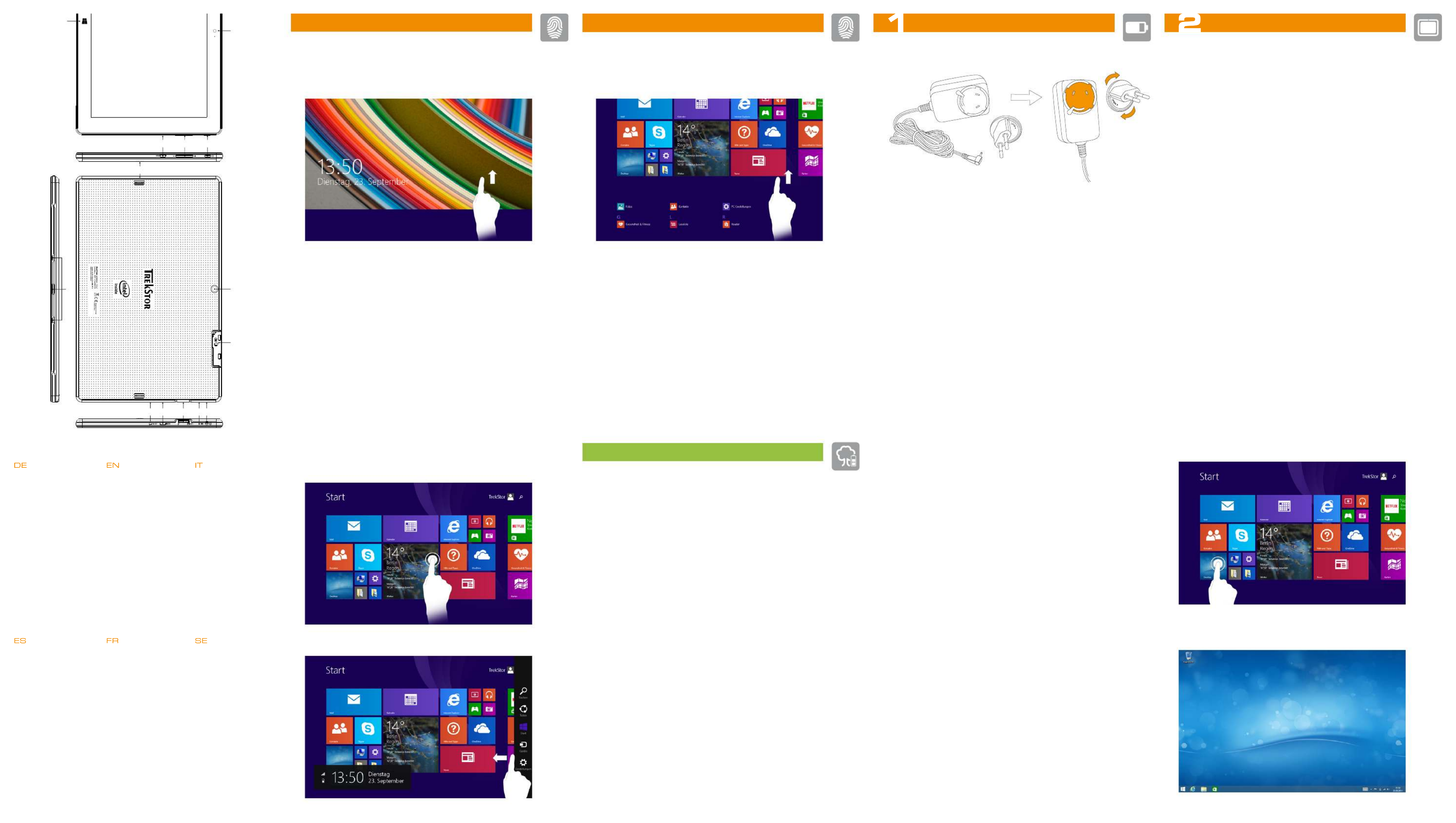
Das Display entsperren | Unlocking the display | Sbloccare
il display | Desbloquear la pantalla | Déverrouillage de
l'écran | Låsa upp displayen
Ein Element auswählen | Selecting an element |
Selezionare un elemento | Seleccionar un elemento |
Sélection d'un élément | Välja en komponent
Das SurfTab in Betrieb nehmen
a Verbinden Sie zunächst den Steckdosenadapter (B) mit dem Netzteil (A).
Legen Sie den Steckdosenadapter so auf das Netzteil, dass die 3 Nasen
im äußeren Kreis des Adapters in den 3 Aussparungen am Netzteil liegen.
Drehen Sie den Adapter kurz im Uhrzeigersinn, bis der Adapter mit einem
deutlichen Klick im Netzteil einrastet.
b Verbinden Sie nun das fertig zusammengebaute Netzteil mit dem SurfTab
und einer Steckdose und laden Sie das SurfTab vollständig auf.
c Drücken Sie für ca. 2-3 Sekunden den Ein-/Ausschalter, um das SurfTab einzuschalten.
d Befolgen Sie anschließend die Anweisungen des Start-Assistenten,
um Ihr SurfTab einzurichten.
i
Im Laufe des Start-Assistenten werden Sie aufgefordert, sich mit Ihrem
Microsoft-Konto anzumelden. Falls Sie das nicht tun möchten, tippen Sie
links unten auf "Haben Sie noch kein Konto?/ Neues Konto erstellen" und
im daraufhin erscheinenden Screen links unten auf "Ohne Microsoft-Konto
anmelden".
e Nach Beendigung des Start-Assistenten wird Ihr SurfTab konfiguriert.
Dies kann einige Minuten in Anspruch nehmen. Schalten Sie das SurfTab
in dieser Zeit nicht aus!
Go Green
Deaktivieren Sie die WLAN-Funktion, wenn Sie sie nicht verwenden.
Lassen Sie das Gerät nur so lange an der Steckdose, bis es vollständig
geladen ist.
Reduzieren Sie in den Geräteeinstellungen die Displayhelligkeit.
Aktivieren Sie den Standby-Modus, wenn Sie das SurfTab nicht
verwenden. Drücken Sie dazu kurz den Ein-/Ausschalter.
Conserving energy
Deactivate the WiFi function when it is not in use.
Only leave the device connected until it is fully charged.
Reduce the display brightness in the unit settings.
Switch to standby mode when the SurfTab is not in use.
To do so, press (but do not hold down) the on/off switch.
Rispetto dell'ambiente
Quando non se ne fa uso, disattivare la funzione WLAN.
Lasciare il dispositivo collegato all'alimentatore finché non è
completamente carico.
Ridurre la luminosità del display nelle impostazioni del dispositivo.
Quando non si utilizza il SurfTab, attivare la modalità stand-by
premendo brevemente il pulsante di accensione/spegnimento.
Start-Screen und Desktop-Ansicht
Je nach Bedarf und Vorliebe können Sie entscheiden, ob Sie den für mobile
Geräte optimierten Startbildschirm mit Live-Kacheln verwenden, oder ob Sie
in der klassischen Desktop-Ansicht arbeiten möchten.
Beim ersten Einschalten Ihres SurfTabs erscheint der Startbildschirm mit
Live-Kacheln. Wenn Sie zur Desktop-Ansicht wechseln möchten, tippen Sie
links unten auf die Live-Kachel mit dem Namen "Desktop". Um zum
Startbildschirm zurückzukehren, tippen Sie auf die Windows-Taste (M).
Start screen and desktop view
Depending on your needs and preference, you can decide whether to use
the start screen with live tiles optimized for mobile devices, or if you want to
work in the classic desktop view.
When you rst start your SurfTab ,the start screen with live tiles appear. If you
want to switch from this to the desktop view, tap the bottom left of the
live tile with the name "Desktop". To return to the Home screen, tap the
Windows button (M).
Schermata Start e visualizzazione desktop
A seconda delle vostre esigenze e preferenze, potrete decidere se utilizzare
la schermata Start ottimizzata per il dispositivo mobile, con le live tile,
oppure avviare la classica visualizzazione desktop.
Alla prima accensione del vostro SurfTab verrà mostrata la schermata con le
live tile. Se si desidera passare alla visualizzazione desktop, toccare in fondo
a sinistra la live tile con il testo "Desktop". Per tornare alla schermata Start,
toccare il tasto Windows (M).
i
Wenn Ihr SurfTab durch ein Passwort geschützt ist, müssen Sie
anschließend das Passwort eingeben.
i
If your SurfTab is protected by a password, you must enter
the password.
i
Se il vostro SurfTab è protetto da una password, sarà
necessario inserirla.
i
Cuando SurfTab esté protegida con una clave, deberá ingresarla.
i
Si votre SurfTab est protégée par un mot de passe, vous
devez saisir votre mot de passe dans un second temps.
i
Om din SurfTab är skyddad med ett lösenord måste du ange
lösenordet.
Das Display bewegen | Moving the display | Scorrere il
display | Mover la pantalla | Défilement de l‘affichage |
Flytta på displayen
C
J K L M N
F
D E
G
A
B
H
I
Preparing the SurfTab for operation
a First connect the socket adapter (B) to the power supply (A). Insert the socket
adapter into the power supply in such a way that the 3 tabs in the
outer circle of the adapter fall into the 3 slots on the power supply. Turn the
adapter clockwise just until the adapter snaps into place in the power supply.
b Now connect the completely assembled power supply with the SurfTab and an
electrical outlet and charge the SurfTab completely.
c Press the on/off switch for about 2-3 seconds to switch the SurfTab on.
d Then follow the instructions in the startup wizard to set up your SurfTab.
i
During the startup, the wizard prompts you to register for your Microsoft
account. If you do not want to do that, tap on the bottom left Don‘t have an "
account?/ Create a new account and in the screen that now appears at the "
bottom left Sign in without a Microsoft account ." "
e After completion of the startup, your SurfTab is configured. This may take several
minutes to complete. Do not turn the SurfTab off during this time!
Mettere in funzione il SurfTab
a Per prima cosa collegare l’alimentatore (B) al trasformatore (A). Unire trasformatore
e alimentatore in modo che le 3 sporgenze nel cerchio esterno dell’adattatore
corrispondano ai 3 incavi del trasformatore. Ruotare leggermente l’adattatore in
senso orario fino ad udire chiaramente il clic che segnala lo scatto nel trasformatore.
b Collegare ora il trasformatore montato al SurfTab e a una presa di corrente;
ricaricare completamente il SurfTab.
c Premere il pulsante di accensione/spegnimento per circa 2-3 secondi al fine
di accendere il SurfTab.
d In seguito seguire le indicazioni della procedura d‘assistenza iniziale per
configurare il SurfTab.
i
Nel corso della procedura d’assistenza iniziale, sarete invitati a registrare le
Microsoft del vostro conto. Se si desidera saltare questo passaggio, toccare
in basso a sinistra Non hai un account?/ Crea un nuovo account ; nella " "
schermata che si presenterà toccare in basso a sinistra Accedi senza un "
account Microsoft ."
e Al termine della procedura d’assistenza iniziale il vostro SurfTab risulterà
configurato. Questo può richiedere alcuni minuti. Non spegnere il SurfTab in
questo periodo di tempo!
Startbildschirm | Start screen | Schermata Start
Desktop-Ansicht | Desctop view | Visualisazzione desktop
A
B
i
i Wenn Sie den Startbildschirm nach oben ziehen, gelangen
Sie zum Applikationsmenü.
i To access the application menu "pull" the Start screen with the live
tiles upward.
i Per richiamare il menù delle applicazioni „tirare“ verso il basso la
schermata iniziale con le live tile.
i Para mostrar el menú de aplicaciones, "arrastre" la pantalla de
inicio con pantallas dinámicas hacia arriba.
i Pour accéder au menu de l‘application, faites « glisser votre doigt »
vers le haut sur l‘écran d‘accueil avec les vignettes dynamiques.
i För att komma åt programmenyn ska du "dra" startskärmen med
live brickor uppåt.
A) Windows button
B) Camera front
C) Micro-USB socket
D) Volume control
E) On/off switch
F) Speaker
G) Keyboard dock
H) Camera back
I) microSD/SDHC
card slot
J) Mains input
K) Micro-HDMI® socket
L) USB-A socket
M) Microphone
N) Audio out socket
A) Pulsante Windows
B) Fotocamera frontale
C) Presa Micro-USB
D) Regolazione volume
E) Pulsante di accensione/
spegnimento
F) Altoparlante
G) Dock per tastiera
H) Fotocamera posteriore
I) Lettore di schede
microSD/SDHC
J) Ingresso rete
K) Presa Micro-HDMI®
L) Presa USB-A
M) Microfono
N) Presa di uscita audio
A) Windows-Taste
B) Kamera Frontseite
C) Micro-USB-Buchse
D) Lautstärkeregelung
E) Ein-/Ausschalter
F) Lautsprecher
G) Tastatur Dock
H) Kamera Rückseite
I) microSD/SDHC-
Karteneinschub
J) Ladebuchse
K) Micro-HDMI®-Buchse
L) USB-A-Buchse
M) Mikrofon
N) Audio-Out-Buchse
Charm Bar
A) Tecla Windows
B) Cámara frontal
C) Conector Micro-USB
D) Control de volumen
E) Interruptor de
encendido/apagado
F) Altavoz
G) Dock para el teclado
H) Cámara posterior
I) Ranura para tarjetas
microSD/SDHC
J) Entrada de
alimentacion
K) Conector Micro-HDMI®
L) Conector USB-A
M) Micrófono
N) Conector Audio Out
A) Bouton Windows
B) Caméra vue de face
C) Port Micro USB
D) Réglage du volume
E) Bouton marche/arrêt
F) Haut-parleur
G) Dock pour clavier
H) Caméra vue de
derrière
I) Logement pour
carte microSD/SDHC
J) Entree secteur
K) Port Micro HDMI®
L) Port USB-A
M) Microphone
N) Port de sortie audio
A) Windows-knapp
B) Kamera Framsida
C) Micro-USB-uttag
D) Volymknapp
E) Av-/På-knapp
F) Högtalare
G) Dock för tangentbord
H) Kamera Baksida
I) microSD/SDHC-
kortplats
J) Elnatets ingang
K) Micro-HDMI®-uttag
L) USB-A-uttag
M) Mikrofon
N) Audio-Out-uttag
Specyfikacje produktu
| Marka: | TrekStor |
| Kategoria: | tabletka |
| Model: | SurfTab wintron 10.1 |
| Kolor produktu: | Czarny |
| Wysokość produktu: | 10 mm |
| Szerokość produktu: | 259 mm |
| Głębokość produktu: | 173 mm |
| Waga produktu: | 661 g |
| Bluetooth: | Tak |
| Wersja Bluetooth: | 4.0 |
| Wbudowane głośniki: | Tak |
| Gniazdko wyjścia DC: | Tak |
| Zasilacz sieciowy: | Tak |
| Pojemność baterii: | - mAh |
| Technologia baterii: | Litowo-polimerowy (LiPo) |
| Typ ekranu: | IPS |
| Długość przekątnej ekranu: | 10.1 " |
| Obsługiwane typy kart pamięci: | MicroSD (TransFlash), MicroSDHC, MicroSDXC |
| Pojemność pamięci wewnętrznej: | 32 GB |
| Układ: | Ciemnopopielaty |
| Rozdzielczość: | 1280 x 800 px |
| Typ ekranu dotykowego: | Pojemnościowy |
| Technologia dotyku: | Multi-touch |
| Akcelerometr: | Tak |
| Taktowanie procesora: | 1.33 GHz |
| Typ procesora: | Intel Atom® |
| Model procesora: | Z3735F |
| Typ aparatu tylnego: | Pojedynczy obiektyw |
| Automatyczne ustawienie ostrości: | Tak |
| Rozdzielczość kamery tylna (numericky): | 5 MP |
| Rozdzielczość kamery przedniej: | 2 MP |
| Standardy Wi- Fi: | 802.11b, 802.11g, Wi-Fi 4 (802.11n) |
| Karta graficzna: | HD Graphics |
| Lokalizacja pozycji: | Nie |
| Funkcja Assisted GPS (A-GPS): | Nie |
| Obsługiwane formaty audio: | AAC, MP3, PCM, WAV, WMA |
| Obsługiwane formaty plików wideo: | AVI, MP4, WMV |
| Platforma: | Windows |
| Skrócona instrukcja obsługi: | Tak |
| Liczba portów USB 2.0: | 1 |
| Wyjście na słuchawki: | Tak |
| Zintegrowany czytnik kart: | Tak |
| Podstawowy standard Wi-Fi: | 802.11b |
| Producent procesora: | Intel |
| Liczba rdzeni procesora: | 4 |
| Typ pamięci wewnętrznej: | DDR3-SDRAM |
| Pamięć wewnętrzna: | 2 GB |
| Zainstalowany system operacyjny: | Windows 8.1 |
| Gniazdo procesora: | BGA 592 |
| Mikrofon: | Tak |
| Rodzina adaptera graficznego: | Intel |
| Nośniki: | Flash |
| Kamera przednia: | Tak |
| Typ napędu: | Tablet przenośny |
| Czas pracy na zasilaniu akumulatorowym: | - h |
| Wbudowany mikrofon: | Tak |
| Podświetlenie LED: | Tak |
| Format kompresji zdjęć: | BMP, GIF, JPG, PNG, WEBP |
| Kamera tylna: | Tak |
| Procesor ARK ID: | 80274 |
| Technologia Intel® Turbo Boost: | Nie |
| Intel® 64: | Tak |
| Technologia virtualizacji Intel® (VT-x): | Tak |
| Typ pamięci procesora: | L2 |
| Cache procesora: | 2 MB |
| Wskaźnik magistrali systemowej: | - GT/s |
| Maksymalne taktowanie procesora: | 1.83 GHz |
| Litografia procesora: | 22 nm |
| Liczba wątków: | 4 |
| Tryb pracy procesora: | 32-bit, 64-bit |
| Nazwa kodowa procesora: | Bay Trail |
| Termiczny układ zasilania (TDP): | - W |
| Bezkonfliktowy procesor: | Tak |
| Stepping: | C0 |
| Kod procesora: | SR1UB |
| Wbudowane opcje dostępne: | Nie |
| Wielkość opakowania procesora: | 17 x 17 mm |
| Magistrala systemowa: | - MHz |
| Seria procesora: | Intel Atom Z3700 Series |
| Układ graficzny i litografia IMC: | 22 nm |
| W zestawie klawiatura: | Nie |
| Port dla zestaw słuchawka/mikrofon: | Tak |
| Ilość portów Micro HDMI: | 1 |
| Liczba portów Micro-USB 2.0: | 1 |
| Moc znamionowa dla scenariusza użycia (SDP): | 2.2 W |
Potrzebujesz pomocy?
Jeśli potrzebujesz pomocy z TrekStor SurfTab wintron 10.1, zadaj pytanie poniżej, a inni użytkownicy Ci odpowiedzą
Instrukcje tabletka TrekStor

9 Października 2024

12 Września 2024

11 Września 2024

29 Sierpnia 2024

26 Sierpnia 2024

25 Sierpnia 2024

23 Sierpnia 2024

23 Sierpnia 2024

14 Sierpnia 2024

6 Sierpnia 2024
Instrukcje tabletka
- Overmax
- Majestic
- Vulcan
- Billow
- Manta
- Haier
- Cresta
- Storage Options
- Lark
- Empire
- Bluebird
- Brigmton
- Xiaomi
- Ferguson
- I-onik
Najnowsze instrukcje dla tabletka

9 Kwietnia 2025

3 Kwietnia 2025

3 Kwietnia 2025

3 Kwietnia 2025

1 Kwietnia 2025

1 Kwietnia 2025

1 Kwietnia 2025

1 Kwietnia 2025

31 Marca 2025

30 Marca 2025