Instrukcja obsługi Alcatel One Touch 600A
Alcatel
telefon komórkowy
One Touch 600A
Przeczytaj poniżej 📖 instrukcję obsługi w języku polskim dla Alcatel One Touch 600A (2 stron) w kategorii telefon komórkowy. Ta instrukcja była pomocna dla 23 osób i została oceniona przez 12 użytkowników na średnio 4.3 gwiazdek
Strona 1/2
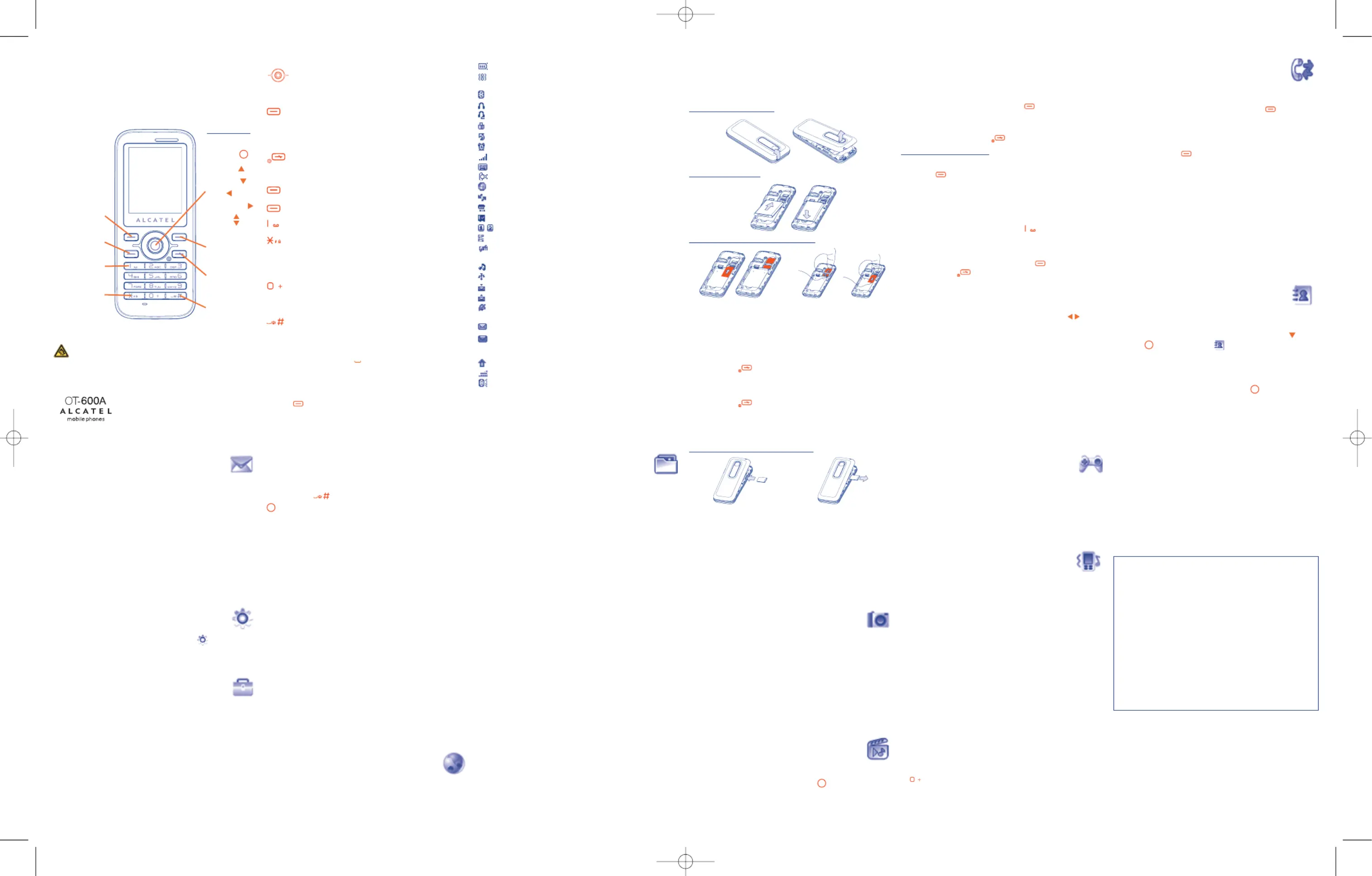
1
Your cellphone..............
1.1 Keys
Navigation key
Confirm an option (press the middle of the key)
Access slide show and music player (long keypress)
(1)
Answer
Send a call
Access call memory (Redial) (short keypress)
Access events (long keypress)
Switch on/Switch off the telephone (long keypress)
End call
Return to the main screen
(1)
Left softkey
(1)
Right softkey
Access your voicemail (long keypress)
In Edit mode:
- Short keypress: change input methods
- Switch from T9 predictive mode to Normal mode
- Long keypress: access the Symbols table
In Edit mode:
- Short keypress: access the language list
- Long keypress: enter zero
From main screen
- Short keypress: #
- Long keypress: activate/deactivate the vibrator
In edit mode:
- Short keypress: (space)
- Long keypress: add a word
8.3 Alarm
Your cellphone has a built-in alarm clock with a snooze feature.
8.4 Calculator
Hold down the key to get the decimal point. Confirm with the
key or the left softkey.
8.5 Converter
Unit converter and Currency converter.
8.6 Voice memo
This feature enables you to record a call by selecting “Voice memo”
while communicating. To record a sound, select “Voice memo”, then
“New record”.
8.7 Memory status
It will indicate how much space is used and how much is currently free
on your phone and memory card (if any).
8.8 Directory backup
It maintains copy of contacts between Phone Directory and memory
card, in case of phone errors, theft or disasters.
8.9 My shortcuts
Access the shortcuts already programmed. To program new shortcuts:
select “My shortcuts” if you want to create a quick access to a
function, Directory, or WAP Bookmarks, etc.
9
WAP ......................
Access Wap options: Homepage, Bookmarks, Recent pages, Go to URL
and Profiles.
1.2 Main screen icons
Battery charge level
Vibrate alert: your phone vibrates, but neither rings nor beeps
except for the alarms.
Bluetooth status (Blue - Activated).
Bluetooth status (Connected to an audio device).
Headset connected.
Keypad locked.
Call forwarding activated: your calls are forwarded.
Alarm clock programmed.
Level of network reception.
Voicemail message arrived.
Unanswered calls.
WAP alerts
(1)
.
Roaming.
Memory card scanning in progress.
Memory card scanning completed.
Line switching
(1)
: indicates the selected line.
GPRS connection status (Blue - Activated).
Shown only in no ciphering mode while calling, sending/receiving
SMS.
Multimedia player active.
USB cable connected.
Reception of a message in progress.
Sending a message.
Silence mode: your phone neither rings, beeps nor vibrates
except for the alarms.
Message unread
Message list is full: your terminal cannot accept any new
messages. You must access the message list and delete at least one
message on your SIM card.
Preferred tariff areas
(1)
.
Antenna off mode.
A2DP connected.
10
File manager ..........
You will have an access to all audio and visual files stored in phone or
memory card in File manager.
10.1 My audios
Choose an audio for the ON/OFF screen, for an incoming call, a
message alert, power on/off ringtone or an alarm and scheduler.
10.2 My images
You can select an image or a photo as wallpaper, ON/OFF screen, or
assign it to a contact in the directory.
10.3 My videos
The "My videos" album contains all video clips embedded and
downloaded in phone or memory card.
10.4 My creations
This feature stores all the photos captured by your cellphone.
10.5 Unknown files
Store files of unsupported format.
10.6 Memory card
You will have access to all files stored in memory card here.
2
Getting started ............
2.1 Set-up
Removing the back cover
Installing the battery
Inserting and removing the SIM Card
Place the SIM card with the chip facing downwards and slide it into its
housing. Make sure that it is correctly inserted. To remove the SIM
card, lift the bottom up a bit and slide it out in the directions of the
arrows. Please power off your phone before you remove the SIM card.
2.2 Power on your phone
Hold down the key until the telephone powers on.
2.3 Power off your phone
Hold down the key from the main screen.
Insert and remove the memory card
10.7 Formats and compatibility
- Sounds: mp3, m4a, aac, midi, wav, amr
- Images: jpg, gif, bmp
- Videos: 3gp, mjpg
11
Camera ..................
Your cellphone is fitted with a camera for taking photos and shooting
videos that you can use in different ways:
- store them in your “File manager”.
- send them in a multimedia message (MMS) to a cellphone or an
email address.
- customize your main screen.
- select them as incoming call image to a contact in your directory.
- transfer them by data cable or microSD card to your computer.
- modify your photos through adding frames.
12
Multimedia player
Access this feature from the main menu by selecting “Multimedia
player” or directly by holding down the key. You will have full
access to "Music player", "Video player" and "Image viewer".
3
Calls ..............................
3.1 Making a call
Dial the desired number then press the key to place the call. If
you make a mistake, you can delete the incorrect digits by pressing the
right softkey.
To hang up the call, press the key.
Making an emergency call
If your phone is covered by the network, dial emergency number and
press the key to make an emergency call. This works even
without a SIM card and without typing the PIN code or unlocking the
keypad.
3.2 Calling your voicemail
(1)
To access your voicemail, hold down the key.
3.3 Receiving a call
When you receive an incoming call, press the key to talk and then
hang up using the key.
3.4 Available functions during the call
During a call, you can use your directory, your diary, short messages,
etc. without losing your correspondent by pressing the key.
13
Games ....................
Your Alcatel phone may include some games.
13.1 Game settings
It allows you to manage game settings, in which you may set
"Background music", " " and "Sound effect Vibration".
14
Profiles ..................
With this menu, you may personalise ringtones for different events and
environments.
15
Making the most of
your cellphone..............
PC suite is provided on our website. You can download software
upgrade for free from the website.
16
Latin input mode ........
To write messages, there are two writing methods:
- Normal: this mode allows you to type a text by choosing a letter or
a sequence of characters associated with a key.
- Predictive with the T9 mode: this mode speeds up the writing of
your text.
-
key in edit mode
Short keypress: access the language list
Long keypress: enter zero
4
Call register ..........
4.1 Call memory
You can access your call memory by pressing the key from the
main screen.
4.2 Events
By holding down the key from main screen or accessing from
main menu, it allows you to view a list of your all latest 20 events (SMS,
MMS, WAP Alerts, Voicemail and unanswered calls).
4.3 Billing
You can access different items with this option: Amount, Duration,
GPRS counter, Beep duration.
4.4 Call settings
You can access a number of items with this option: Call waiting, Call
forwarding, Call barring, Caller ID, Line switching, Auto redial.
5
Directory................
5.1 Consulting your directory
To access the directory from the main screen, press the key or
press the key and select the icon from the menu.
5.2 Creating a file
Select the directory in which you wish to create a file, press the
"Options" softkey, select "Create file" then .
1 2
(1)
Contact your network operator to check service availability.
3 4 5 6
6
Messages ................
6.1 Create message
From the main menu select "Messages" to create text/multimedia
message. You can type a message but you can also modify a predefined
message in Templates or customize your message by adding pictures,
photos, sounds, titles, etc (only available while editing a MMS). While
writing a message, select “ ” to access all the messagingOptions
options. You can save your messages that you send often to Drafts or
Templates.
6.2 Inbox
All received messages (read and unread) are stored in the same Inbox.
7
My settings..............
From the main screen, select the icon menu and select the
function of your choice in order to customize your telephone: Color,
Theme, Equalizer, Display, Clock, Keys, More settings…
8
Tools ........................
8.1 Bluetooth
Access this feature by selecting “Tools” from the main menu, then
“Bluetooth”.
8.2 Organizer
Once you enter this menu from “Tools”, there is a monthly-view
calendar for you to keep track of important meetings, appointments,
etc. Days with events entered will be marked in color.
7 8 9 10
ALCATEL is a trademark of
Alcatel-Lucent and used under license by
TCT Mobile Limited.
All rights reserved © Copyright 2009
TCT Mobile Limited.
TCT Mobile Limited reserves the right to alter
material or technical specification without prior notice.
11 12
(1)
Contact your network operator to check service availability.
English - CJB30G1ALAAA
Unclip the back cover and insert
the MicroSD card into the slot.
Unclip the back cover and gently
push the memory card until
unlocked. Take out your MicroSD
card and clip the back cover.
Voicemail
Switch on/
Switch off
End call
Left softkey
Right softkey
Answer/Send call
Call memory
Navigation key:
Menu/Confirm
an option
Messages
Directory
WAP
File manager
Volume
Vibration alert
Lock/Unlock
Prolonged exposure to music at full volume on the music player may
damage the listener's hearing. Set your phone volume safely. Use only
headphones recommended by TCT Mobile Limited and its affiliates.
(1)
The key mentioned on the following chapters stands for
Send Call key only.
Copy of 600_QG-USA-03-03-09:600_QG-GB-19-01-09 3/3/2009 11:57 AM Page 1
Specyfikacje produktu
| Marka: | Alcatel |
| Kategoria: | telefon komórkowy |
| Model: | One Touch 600A |
Potrzebujesz pomocy?
Jeśli potrzebujesz pomocy z Alcatel One Touch 600A, zadaj pytanie poniżej, a inni użytkownicy Ci odpowiedzą
Instrukcje telefon komórkowy Alcatel

3 Kwietnia 2025

3 Kwietnia 2025

27 Marca 2025

27 Marca 2025

27 Marca 2025

29 Grudnia 2024

13 Grudnia 2024

2 Października 2024

2 Października 2024

23 Września 2024
Instrukcje telefon komórkowy
- Kazam
- GPO
- Benefon
- Logicom
- Oukitel
- Fysic
- Hummer
- I.safe Mobile
- Sunstech
- InFocus
- Oricom
- Asus
- Sencor
- Sony Ericsson
- ITT
Najnowsze instrukcje dla telefon komórkowy

3 Kwietnia 2025

3 Kwietnia 2025

3 Kwietnia 2025

3 Kwietnia 2025

3 Kwietnia 2025

2 Kwietnia 2025

1 Kwietnia 2025

1 Kwietnia 2025

1 Kwietnia 2025

1 Kwietnia 2025