Instrukcja obsługi Canon Pixma MG3150
Canon
Wszystko w jednym
Pixma MG3150
Przeczytaj poniżej 📖 instrukcję obsługi w języku polskim dla Canon Pixma MG3150 (4 stron) w kategorii Wszystko w jednym. Ta instrukcja była pomocna dla 46 osób i została oceniona przez 23.5 użytkowników na średnio 4.8 gwiazdek
Strona 1/4
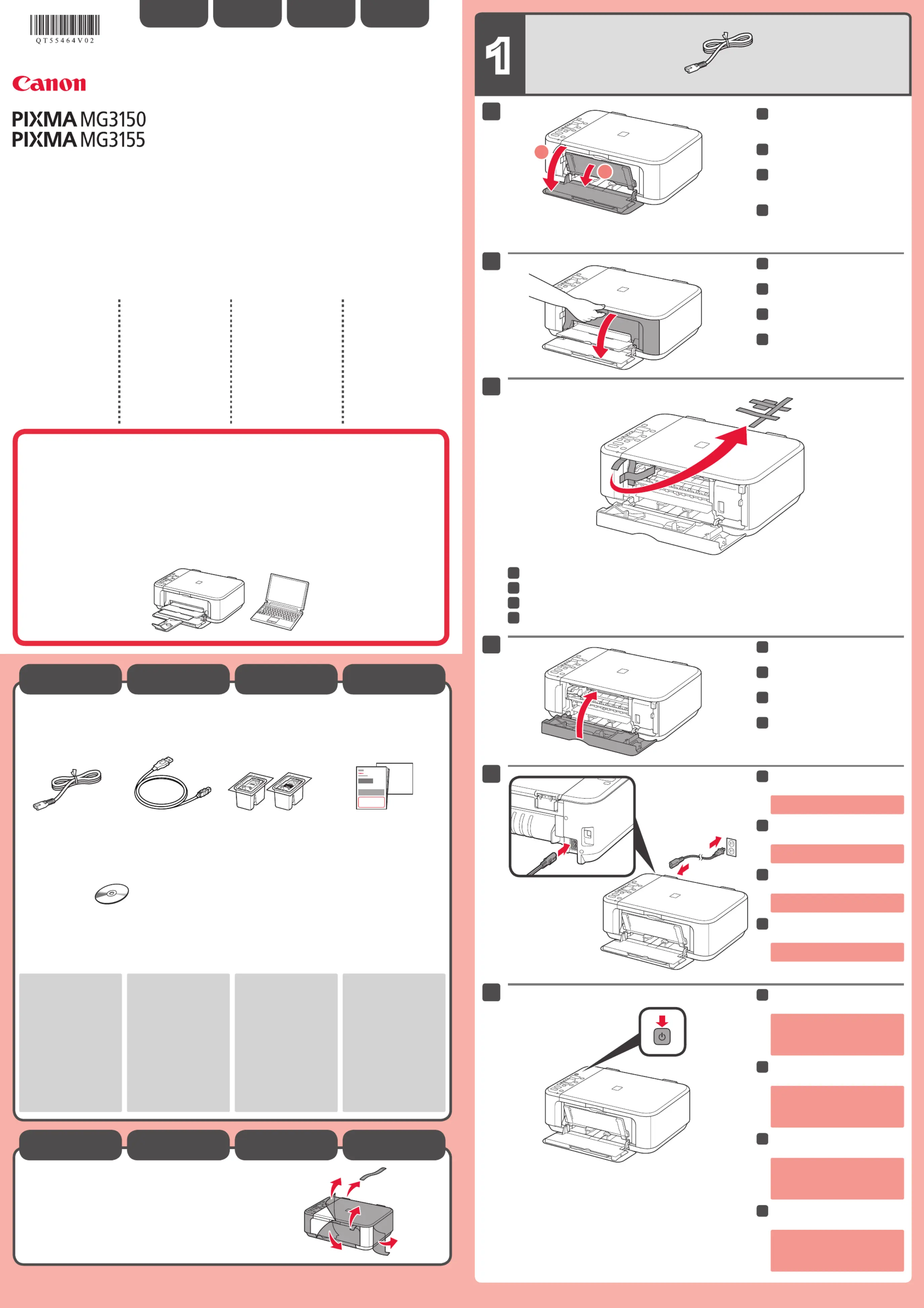
1
XXXXXXXX ©CANON INC.2011
5
6
(Color/Black)
1
3
4
2
1
2
Verwijder de beschermvellen en de tape.
Controleer de meegeleverde artikelen.
Netsnoer
FINE-cartridges
(FINE Cartridges)
USB-kabel
Installatie-cd-rom (Setup CD-ROM)
Handleidingen en overige
documenten
Netwerkverbinding:
bereid netwerkapparaten
zoals een router of een
toegangspunt voor, indien
nodig.
U hebt de bijgeleverde
USB-kabel tijdelijk
nodig voor de draadloze
verbinding.
USB-verbinding:
Gebruik de bijgeleverde
USB-kabel.
•
•
Sluit het netsnoer aan.
55
Sluit de USB-kabel nog niet aan.
Druk op de knop AAN (ON).
66
Zet het apparaat naast het toegangspunt (draadloos LAN) en de
computer om de installatie uit te voeren.
Lees mij eerst!
Houd de handleiding binnen handbereik om
deze indien nodig te kunnen raadplegen.
Windows is een handelsmerk of
gedeponeerd handelsmerk van Microsoft
Corporation in de V.S. en/of andere
landen.
Windows Vista is een handelsmerk of
gedeponeerd handelsmerk van Microsoft
Corporation in de V.S. en/of andere
landen.
Macintosh, Mac, Mac OS, AirPort en
Bonjour zijn handelsmerken van Apple
Inc., die zijn gedeponeerd in de V.S. en
andere landen.
•
•
•
Modelnummer: K10372 (MG3150)
Modelnummer: K10372 (MG3155)
Aan de Slag-gids
NEDERLANDS
Open de voorklep (Front Cover) en
de papieruitvoerlade (Paper Output
Tray).
11
Verwijder de oranje tape (orange tape).
33
Sluit de papieruitvoerklep (Paper
Output Cover).
44
Voorbereiding
Meegeleverde
artikelen
Open de papieruitvoerklep (Paper
Output Cover).
22
Als E > 4 > 0 wordt weergegeven op de
LED, drukt u op de knop AAN (ON) om
het apparaat UIT te zetten en begint u
opnieuw vanaf stap 2.
Entfernen Sie die Schutzabdeckungen und das Klebeband (tape).
Überprüfen Sie den Lieferumfang.
Netzkabel
FINE-Patronen
(FINE Cartridges)
USB-Kabel
Installations-CD-ROM (Setup CD-ROM)
Handbücher und sonstige
Dokumente
Netzwerkverbindung:
Bereiten Sie die
Netzwerkgeräte wie z. B.
Router oder Zugriffspunkt
nach Bedarf vor.
Das mitgelieferte USB-
Kabel ist vorübergehend
für die Einrichtung der
drahtlosen Verbindung
erforderlich.
USB-Verbindung:
Verwenden Sie das
mitgelieferte USB-Kabel.
•
•
Schließen Sie das USB-Kabel noch
nicht an.
Schließen Sie das Netzkabel an.
55
Drücken Sie die Taste EIN (ON).
66
Bitte zuerst lesen!
Bewahren Sie die Anleitung
griffbereit auf.
Windows ist eine Marke oder
eingetragene Marke der Microsoft
Corporation in den Vereinigten Staaten
und/oder anderen Ländern.
Windows Vista ist eine Marke oder
eingetragene Marke der Microsoft
Corporation in den Vereinigten Staaten
und/oder anderen Ländern.
Macintosh, Mac, Mac OS, AirPort und
Bonjour sind Marken von Apple Inc.,
eingetragen in den Vereinigten Staaten
und anderen Ländern.
•
•
•
Modellnummer: K10372 (MG3150)
Modellnummer: K10372 (MG3155)
Stellen Sie das Gerät in die Nähe des Zugriffspunkts (WLAN) und
des Computers, um die Installation durchzuführen.
Inbetriebnahme
DEUTSCH
Ziehen Sie die vordere Abdeckung (Front
Cover) und das Papierausgabefach (Paper
Output Tray) heraus, und öffnen Sie sie.
11
Ziehen Sie das orangefarbene Klebeband (orange tape) ab.
33
Schließen Sie die Abdeckung der
Papierausgabe (Paper Output Cover).
44
Vorbereitung
Im Lieferumfang
enthalten
Öffnen Sie die Abdeckung der
Papierausgabe (Paper Output Cover).
22
Wenn E > 4 > 0 auf der LED angezeigt
wird, drücken Sie die Taste EIN (ON),
um das Gerät auszuschalten, und
wiederholen Sie den Vorgang ab
Schritt 2.
Retirez les feuilles de protection ainsi que la bande.
Vériez les éléments fournis avec l'imprimante.
Cordon d'alimentation
Cartouches FINE
Câble USB
CD-ROM d'installation
Manuels et autres documents
Connexion réseau :
Si nécessaire, préparez
les périphériques réseau
(routeur ou point d'accès
par exemple).
Le câble USB fourni est
provisoirement nécessaire
pour la configuration sans
fil.
Connexion USB :
Utilisez le câble USB fourni.
•
•
Ne branchez pas encore le câble USB.
Branchez le cordon d'alimentation.
55
Appuyez sur le bouton MARCHE
(ON).
66
Démarrage
À lire en premier !
Conservez ce document à portée de main an
de pouvoir vous y reporter ultérieurement.
Windows est une marque ou une
marque déposée de Microsoft
Corporation aux États-Unis et/ou dans
d'autres pays.
Windows Vista est une marque ou
une marque déposée de Microsoft
Corporation aux États-Unis et/ou dans
d'autres pays.
Macintosh, Mac, Mac OS, AirPort et
Bonjour sont des marques d'Apple
Inc., déposées aux États-Unis et dans
d'autres pays.
•
•
•
Référence du modèle : K10372 (MG3150)
Référence du modèle : K10372 (MG3155)
Pour procéder à la configuration, placez la machine à proximité
du point d'accès (réseau local sans fil) et de l'ordinateur.
FRANÇAIS
Ouvrez le panneau avant et le bac
de sortie papier.
11
Retirez la bande orange.
33
Fermez le couvercle de sortie
papier.
44
Préparation
Éléments
fournis
Ouvrez le couvercle de sortie
papier.
22
Si E > 4 > 0 s'afche sur l'écran LED,
appuyez sur le bouton MARCHE
(ON) de la machine pour mettre cette
dernière hors tension, puis reprenez
à partir de l'étape 2.
Remove the protective sheets and tape.
Check the included items.
Network connection:
Prepare network devices
such as a router or an
access point as necessary.
The supplied USB cable
is temporarily required for
wireless setup.
USB connection:
Use the supplied USB cable.
•
•
Manuals and other documentsPower cord FINE Cartridges
Setup CD-ROM
USB cable
Do not connect the USB cable yet.
Connect the power cord.
55
Press the ON button.
66
Getting Started
Read me rst!
Keep me handy for future reference.
Windows is a trademark or registered
trademark of Microsoft Corporation in the
U.S. and/or other countries.
Windows Vista is a trademark or
registered trademark of Microsoft
Corporation in the U.S. and/or other
countries.
Macintosh, Mac, Mac OS, AirPort
and Bonjour are trademarks of Apple
Inc., registered in the U.S. and other
countries.
•
•
•
Model Number: K10372 (MG3150)
Model Number: K10372 (MG3155)
To perform setup, place the machine near the access point
(wireless LAN) and computer.
ENGLISH
Open the Front Cover and the
Paper Output Tray.
11
Remove the orange tape.
33
Close the Paper Output Cover.
44
Preparation
Included Items
Open the Paper Output Cover.
22
If E > 4 > 0 are displayed on the LED,
press the ON button to turn OFF the
machine, then redo from step 2.
QT5-5464-V02
PRINTED IN XXXXXXXX
IMPRIME XX XXXXXXXX
Specyfikacje produktu
| Marka: | Canon |
| Kategoria: | Wszystko w jednym |
| Model: | Pixma MG3150 |
| Kolor produktu: | Czarny |
| Wbudowany wyświetlacz: | Tak |
| Częstotliwość wejściowa AC: | 50 - 60 Hz |
| Napięcie wejściowe AC: | 100 - 240 V |
| Wysokość produktu: | 152 mm |
| Szerokość produktu: | 449 mm |
| Głębokość produktu: | 304 mm |
| Waga produktu: | 5500 g |
| Bluetooth: | Nie |
| Tryb wyłączenia: | 0.4 W |
| Port USB: | Tak |
| Zgodny z Mac: | Tak |
| Obsługiwane systemy operacyjne Mac: | Mac OS X 10.5 Leopard, Mac OS X 10.6 Snow Leopard |
| Typ ekranu: | LED |
| Pojemność pamięci wewnętrznej: | - MB |
| Standardy komunikacyjne: | IEEE 802.11b, IEEE 802.11g, IEEE 802.11n |
| Wi-Fi: | Tak |
| Standardy Wi- Fi: | 802.11b, 802.11g, Wi-Fi 4 (802.11n) |
| Pobór mocy w trybie czuwania: | 2.8 W |
| Przewodowa sieć LAN: | Nie |
| Szyfrowanie / bezpieczeństwo: | WEP, WPA-PSK, WPA2-PSK |
| Maksymalna rozdzielczość: | 4800 x 1200 DPI |
| Technologia druku: | Atramentowa |
| Zawiera sterowniki: | Tak |
| Wymiary produktu (SxGxW): | 449 x 304 x 152 mm |
| Pozycjonowanie na rynku: | Dom i biuro |
| Prędkość drukowania (A4/US Letter, w czerni, tryb normal): | - stron/min |
| Drukowanie: | Drukowanie w kolorze |
| Nadajnik cyfrowy: | Nie |
| Głębokość koloru wejścia: | 48 bit |
| Typ skanera: | Skaner Płaski |
| Technologia skanowania: | CIS |
| Skanowanie: | Skanowanie w kolorze |
| Funkcje wszystko w jednym: | Copy, Print, Scan |
| Funkcja koloru all-in-one: | copy, print, scan |
| Maksymalny obszar wydruku: | 216 x 297 mm |
| Rozmiary kopert: | 10, DL |
| Rozmiary seri A ISO (A0…A9): | A4, A5 |
| Rozmiary seri B ISO (B0…B9): | B5 |
| Typy nośników podajnika papieru: | Envelopes, Glossy paper, High resolution paper, Matte paper, Photo paper, Plain paper |
| Rozmiary nośników non-ISO: | Prawny |
| Maksymalny rozmiar papieru ISO (seria A): | A4 |
| Dołączone oprogramowanie: | MP Navigator EX\nEasy-PhotoPrint EX\nHD Movie Print\nEasy-WebPrint EX\nDownloader and Solution Menu EX with CREATIVE PARK PREMIUM access |
| Czas pierwszej kopii (czarna): | 20 s |
| Kopiowanie: | Kopiowanie w kolorze |
| Średni zużycie enegrii (podczas pracy ): | 20 W |
| Fax: | Nie |
| Podwójne drukowanie: | Tak |
| Prędkość druku (ISO / IEC 24734), mono: | 9.2 ipm |
| Prędkość druku (ISO / IEC 24734), kolor: | 5 ipm |
| Ekonomiczne drukowanie: | Tak |
| Maksymalna rozdzielczość kopiowania: | - DPI |
| Optyczna rozdzielczość skanowania: | 1200 x 2400 DPI |
| Maksymalny obszar skanowania: | A4 / Letter (216 x 297) mm |
| Głębokość koloru wyjścia: | 24 bit |
| Całkowita liczba podajników: | 1 |
| Całkowita pojemność wejściowa: | 100 ark. |
| Całkowita pojemność wyjściowa: | - ark. |
| Rozmiary papieru fotograficznego: | 10x15, 20x24 " |
| Zalecana ilość stron drukuwanych miesięcznie: | - stron/mies. |
| Kolor(y) wkładów drukujących: | Black, Blue, Cyan, Green |
| Gramatura podajnika papieru: | 64 - 105 g/m² |
| Standardowe interfejsy: | USB 2.0, Wireless LAN |
| Maksymalna pojemność podajnika (arkusze): | 100 ark. |
| Poziom mocy akustycznej (czuwanie): | 40.5 dB |
| Skanowanie w kolorze: | Tak |
| Sterowniki skanera: | TWAIN, WIA |
| Wielozadaniowy, All in One: | Tak |
| Skaner zintegrowany: | Tak |
Potrzebujesz pomocy?
Jeśli potrzebujesz pomocy z Canon Pixma MG3150, zadaj pytanie poniżej, a inni użytkownicy Ci odpowiedzą
Instrukcje Wszystko w jednym Canon

16 Stycznia 2025

4 Lipca 2024

3 Lipca 2024

3 Lipca 2024

2 Lipca 2024

30 Czerwca 2024

30 Czerwca 2024

28 Czerwca 2024
Instrukcje Wszystko w jednym
Najnowsze instrukcje dla Wszystko w jednym

16 Lutego 2025

12 Stycznia 2025

12 Stycznia 2025

12 Stycznia 2025

12 Stycznia 2025

12 Stycznia 2025

12 Stycznia 2025

5 Października 2024

26 Września 2024

25 Września 2024