Instrukcja obsługi Citizen CL-S521
Citizen
drukarka etykiet
CL-S521
Przeczytaj poniżej 📖 instrukcję obsługi w języku polskim dla Citizen CL-S521 (57 stron) w kategorii drukarka etykiet. Ta instrukcja była pomocna dla 20 osób i została oceniona przez 10.5 użytkowników na średnio 4.6 gwiazdek
Strona 1/57
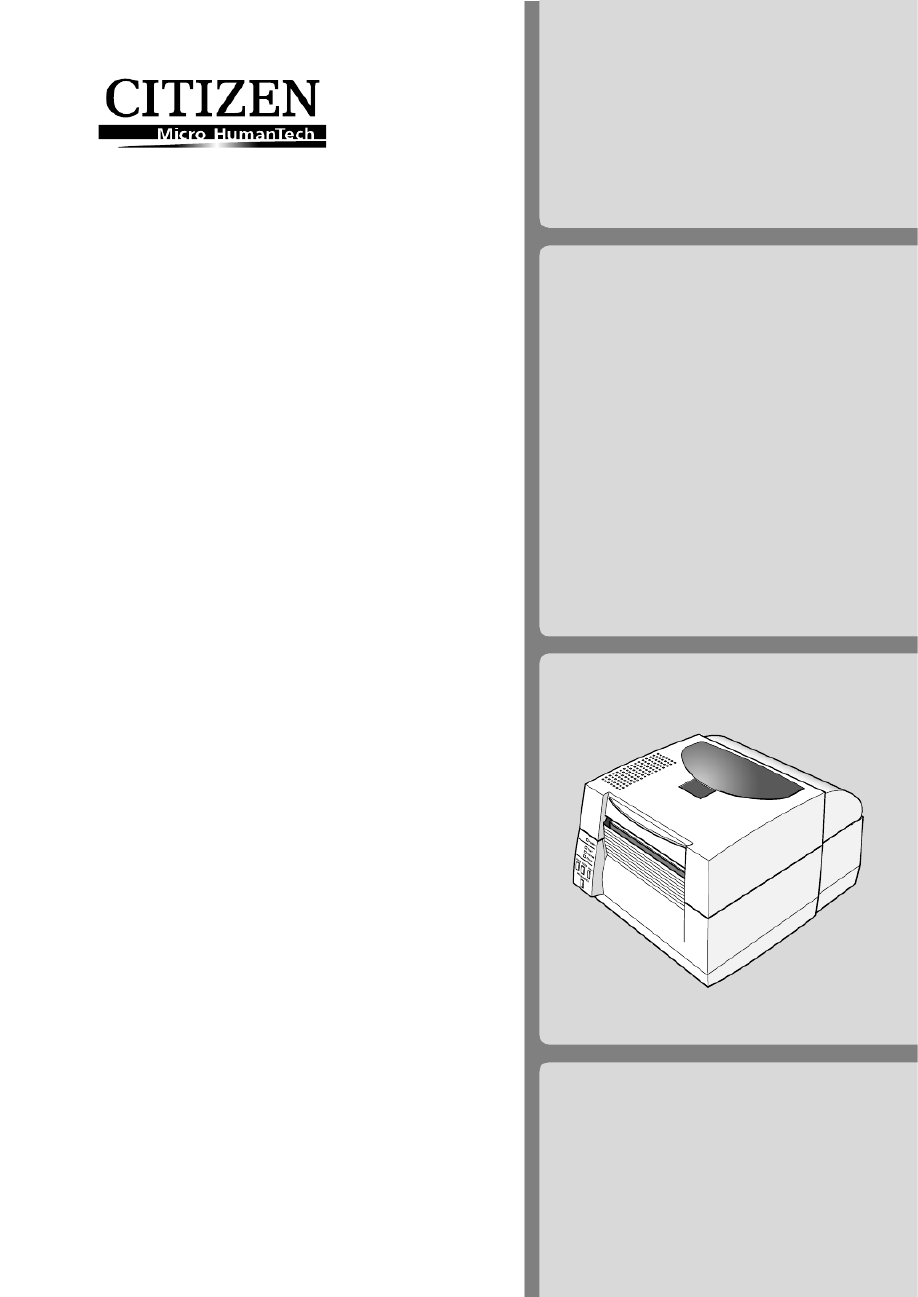
USER'S
MANUAL
CL-S521
Thermal Label & Barcode Printer
Specyfikacje produktu
| Marka: | Citizen |
| Kategoria: | drukarka etykiet |
| Model: | CL-S521 |
Potrzebujesz pomocy?
Jeśli potrzebujesz pomocy z Citizen CL-S521, zadaj pytanie poniżej, a inni użytkownicy Ci odpowiedzą
Instrukcje drukarka etykiet Citizen

4 Października 2024

3 Października 2024

29 Września 2024

29 Września 2024

9 Września 2024

6 Września 2024

5 Września 2024

5 Września 2024

31 Sierpnia 2024

30 Sierpnia 2024
Instrukcje drukarka etykiet
- Dascom
- Seiko
- Renkforce
- Datacard
- DULA
- Datamax O'Neil
- Honeywell
- Metapace
- Start International
- Custom
- Colop
- Argox
- Brady
- Dymo
- Panduit
Najnowsze instrukcje dla drukarka etykiet

9 Marca 2025

7 Marca 2025

3 Marca 2025

17 Lutego 2025

17 Lutego 2025

6 Lutego 2025

28 Stycznia 2025

13 Stycznia 2025

13 Stycznia 2025

12 Stycznia 2025