Instrukcja obsługi CyberPower AVRG900LCD
CyberPower
UPS
AVRG900LCD
Przeczytaj poniżej 📖 instrukcję obsługi w języku polskim dla CyberPower AVRG900LCD (2 stron) w kategorii UPS. Ta instrukcja była pomocna dla 12 osób i została oceniona przez 6.5 użytkowników na średnio 4.8 gwiazdek
Strona 1/2
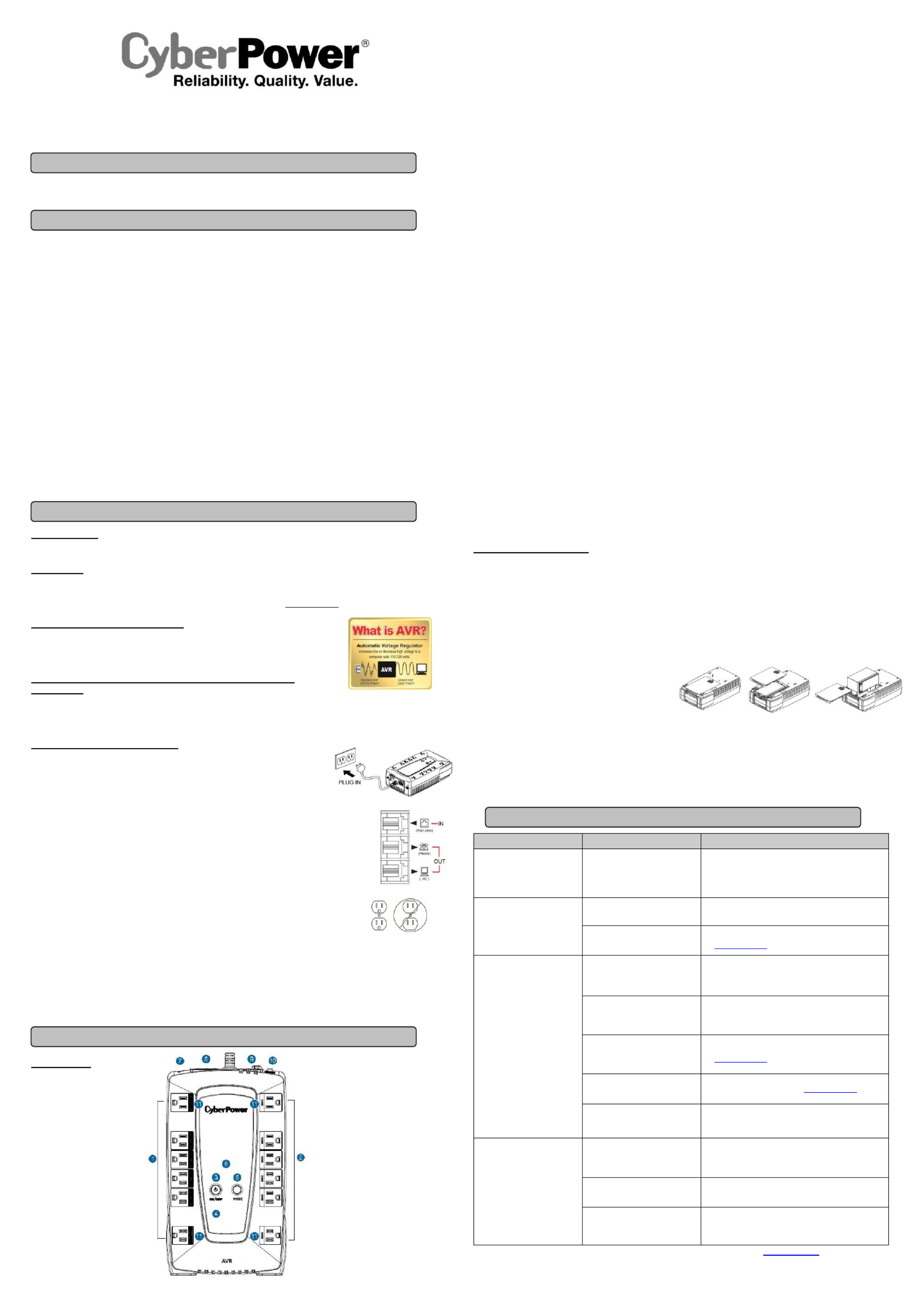
Thank you for purchasing a CyberPower product. Please take a few minutes to register your product at www.cpsww.com/registration.
Registration certifies your product's warranty, confirms your ownership in the event of a product loss or theft and entitles you to free technical
support. Register your product now to receive the benefits of CyberPower ownership.
(SAVE THESE INSTRUCTIONS)
This manual contains important safety instructions. Please read and follow all instructions carefully during installation and operation of the unit.
Read this manual thoroughly before attempting to unpack, install, or operate your UPS.
CAUTION! To prevent the risk of fire or electric shock, install in a temperature and humidity controlled indoor area free of conductive
contaminants. (Please see specifications for acceptable temperature and humidity range).
CAUTION! To reduce the risk of electric shock, do not remove the cover except to service the battery. Turn off and unplug the unit before
servicing the batteries. There are no user serviceable parts inside except for the battery.
CAUTION! Hazardous live parts inside can be energized by the battery even when the AC input power is disconnected.
CAUTION! The UPS must be connected to an AC power outlet with fuse or circuit breaker protection. Do not plug into an outlet that is not
grounded. If you need to de-energize this equipment, turn off and unplug the unit.
CAUTION! To avoid electric shock, turn off the unit and unplug it from the AC power source before installing a computer component.
CAUTION! Not for use in a computer room as defined in the Standard for the Protection of Electronic Computer/Data Processing Equipment,
ANSI/NFPA 75.
CAUTION! To reduce the risk of fire, connect only to a circuit provided with 20 amperes maximum branch circuit over current protection in
accordance with the National Electric Code, ANSI/NFPA 70.
DO NOT USE FOR MEDICAL OR LIFE SUPPORT EQUIPMENT! CyberPower Systems does not sell products for life support or medical
applications. use in any circumstance that would affect operation and safety of life support equipment, any medical applications or DO NOT
patient care.
DO NOT USE WITH OR NEAR AQUARIUMS! To reduce the risk of fire or electric shock, do not use with or near an aquarium. Condensation
from the aquarium can cause the unit to short out.
DO NOT USE THE UPS ON ANY TRANSPORTATION! To reduce the risk of fire or electric shock, do not use the unit on any transportation
such as airplanes or ships. The effect of shock or vibration caused ing transit and the damp environment can cause the unit to short out. dur
INTRODUCTION
Thank you for selecting a CyberPower Systems UPS product. This UPS is designed to provide unsurpassed power protection, operation and
performance during the lifetime of the product.
UNPACKING
Inspect the UPS upon receipt. The box should contain the following:
(a) UPS unit (b) User’s manual (c) USB device cable
*PowerPanel® Personal Edition software is available on our website. Please visit www.cpsww.com and go to the Software Section
f a free download. or
AUTOMATIC VOLTAGE REGULATOR
The AVRG750 LCD / AVRG900LCD stabilizes inconsistent utility power to nominal levels that are safe
for equipment. Unstable utility power can be damaging to important data and hardware. With Automatic
Voltage Regulation (AVR), damaging voltage levels are corrected to safe levels. AVR automatically
increases low utility power to a consistent and safe 110/120 volts.
HOW TO DETERMINE THE POWER REQUIREMENTS OF YOUR
EQUIPMENT
1. Ensure that the equipment plugged into the UPS does not e y If the rated capacities of the unit are xceed the UPS unit’s rated capacit .
exceeded, an overload condition may occur and cause the UPS unit to shut down or the circuit breaker to trip.
2. There are many factors that can affect the amount of power that your electronic equipment will require. For optimal system performance
keep the load below 80% of the unit’s rated capacity.
HARDWARE INSTALLATION GUIDE
1. Your new UPS may be used immediately upon receipt. However, after receiving a new UPS, to
ensure the battery s maximum charge capacity, it is recommended that you charge the battery ’
for at least 8 hours. Your UPS is equipped with an auto-charge feature. When the UPS is
plugged into an AC outlet, the battery will automatically charge whether the UPS is turned on or
turned off.
2. With the UPS unit turned off and unplugged, connect your computer, monitor, and any other peripherals
requiring battery backup into the battery power supplied outlets. Plug the other peripheral equipment (eg.
printer, scanner, speakers, etc.) into the full-time surge protection outlets. DO NOT plug a laser printer,
paper shredder, copier, spa heater, vacuum cleaner, sump pump, or other large electrical device into ce
the Battery and Surge Protected Outlets The power demands of these devices will overload and “ ”.
possibly damage the unit.
3. To protect a fax, phone, or modem line, connect a telephone cable from the wall jack outlet to the jack of the IN
UPS. Connect a telephone cable from one of the UPS OUT jacks to the modem port on the computer. The
other UPS OUT jack can be used to protect a telephone or fax machine.
4. ed Plug the UPS into a 2 pole, 3 wire ground receptacle (wall outlet). Make sure the wall branch outlet is
protected by a fuse or circuit breaker and does not service equipment with large electrical demands (e.g. air
conditioner, refrigerator, copier, etc. The warranty prohibits the use of extension cords, outlet strips, ).
and surge strips in conjunction with the UPS unit.
5. be Press the power switch to turn the unit on. The Power On indicator light will illuminate green and the unit will “ ep” once.
6. If an overload is detected, an audible alarm will sound and the unit will emit one long beep. To correct this, turn the UPS off and unplug at
least one piece of equipment from the battery power supplied outlets. Make sure the circuit breaker is depressed and then turn the UPS on.
7. To maintain optimal battery charge, leave the UPS plugged into an AC outlet at all times.
8. To store the UPS for an extended period of time, cover it and store with the battery fully charged. While in storage, recharge the battery every
three months to ensure optimal ttery life. ba
9. Ensure the wall outlet and UPS are located near the equipment being attached for proper accessibility.
DESCRIPTION
1. ttery and Surge Protected Outlets Ba
The unit has six battery powered and surge protected outlets to ensure temporary uninterrupted operation of your equipment during a power
failure. (DO NOT plug a laser printer, paper shredder, copier, space heater, vacuum cleaner, sump pump, or other large electrical
device into the Battery and Surge Protected Outlets. The power demands of these devices will overload and possibly damage “ ”
the unit.)
2. Full-Time Surge Protection Outlets
The unit has six surge suppression outlets.
3. Power Switch
Used as the master on/off switch for equipment connected to the battery power supplied outlets.
To turn the UPS ON, press the power button for approximately 2 seconds - you will hear a constant tone (1 second) - and release after a
short beep.
To turn the UPS OFF, press the power button for approximately 2 seconds - you will hear a constant tone (1 second) - and release after two
short beeps.
Alarm setting: The audible alarm can be turned by quickly pressing the POWER button twice. The default setting is for the Alarm Off or On
On. To turn the Alarm Off, quickly press the power button twice. You will hear two short beeps when the Alarm is turned Off. To turn the Alarm
back On, quickly press the power button twice. You will hear a single short beep when the Alarm is turned On. *When the Alarm is turned Off,
there will be no audible notification when the UPS reaches a low battery state.
4. Power On Indicator
This LED is illuminated when the utility power is normal and the UPS outlets are providing power, free of surges and spikes.
5. Mode Switch
Press the Mode Switch for approximately 3 seconds enter setup mode to select three functions: Utility High Voltage Range, Utility Low to
Voltage Range, and LCD sleep ON/OFF. When a function is selected, press Mode Switch for 3 seconds to view options. When an option is
selected, wait for 8 seconds for the setting to be confirmed. After the setting has been confirmed the LCD screen will leave setup mode and
go back to status display. If there is no action for 8 seconds during setup, the LCD will also leave setup mode and go back to the status
display.
a. Utility High Voltage Range: Adjust the value of high voltage range.
b. Utility Low Voltage Range: Adjust the value of low voltage range.
c. LCD: L1/L0 (ON/OFF):
* When LCD is set to L1, LCD will be always ON. When LCD is set to L0, LCD will dim if untouched for 1 minut e.
* In battery mode, LCD is always on regardless if the setting is L1 or L0.
6. LCD module display
LCD display shows all the UPS information using icons and messages. For more information please review the Definitions for Illuminated “
LCD Indicators section. ”
7. USB Port
The USB port allows connection and communication between the USB port on the computer the UPS unit. and
8. Communication Protection Ports
Communication protection ports will protect any standard modem, fax or telephone line. (RJ11) ,
9. Circuit Breaker
Located on the side of the UPS, the circuit breaker provides overload and fault protection.
10. Ground Screw
The ground screw is used for any equipment that needs a chassis ground connection.
11. Outlets Designed for AC Adapters
The UPS unit has four widely-spaced outlets. wer adapters can be plugged into the UPS without overlapping or blocking adjacent AC po
outlets.
REPLACING THE BATTERY
Replacement of batteries located in an OPERATOR ACCESS AREA.
1. When replacing batteries, replace with the same number of the following battery: CyberPower / RB1270B for AVRG750LCD CyberPower ;
/ RB1290A for AVRG900LCD.
2. CAUTION! Risk of Energy Hazard, 12V, maximum 9 Ampere- battery. Before replacing batteries, remove conductive jewelry such as hour
chains, wrist watches, and rings. High energy through conductive materials could cause severe burns.
3. Do not dispose of batteries in a fire. The batteries may explode. CAUTION!
4. Do not open or mutilate batteries. Released material is harmful to the skin and eyes. It may be toxic. CAUTION!
CAUTION - RISK OF EXPLOSION IF BATTERY IS REPLACED BY AN INCORRECT TYPE. DISPOSE OF USED BATTERIES ACCORDING
TO LOCAL REGULATIONS.
TO REPLACE THE BATTERY
1. Turn off and unplug all connected equipment.
2. Unplug it from the AC power source.
3. Turn the UPS upside down.
4. Remove the 1 retaining screw.
5. Slide the battery compartment cover completely off of the unit.
6. Remove the battery from the compartment.
7. Disconnect the battery wires from the battery.
8. Install the replacement battery by connecting the red wire and black wire to the positive (+) and negative (-) terminal of the battery.
9. Put the battery back into the compartment.
10. Slide back the battery compartment cover and tighten the retaining screw.
11. Charge the unit for 8 hours to fully charge the battery.
REMINDER: HAZARDOUS WASTEBatteries are consider ed and must be disposed of properly. Most retailers that sell lead-acid batteries
collects used batteries for recycling, as required by local regulations.
Problem
Possible Cause
Solution
Full-time surge protection outlets
stop providing power to
equipment. Circuit breaker
button is projecting from the side
of the unit.
Circuit breaker has tripped due been
to an overload.
Turn the UPS off and unplug at least one piece of
equipment. Wait 10 seconds, reset the circuit breaker by
pressing the button, and then turn the UPS on.
The UPS does not perform
expected runtime.
Battery not fully charged.
Recharge the battery by leaving the UPS plugged in.
Battery is worn out.
Contact CyberPower Systems about replacement bat ries te
at tech@cpsww.com.
The UPS will not turn on.
The on/off switch is designed to
prevent damage from rapidly turning
it off and on.
Turn the UPS off. Wait 10 seconds and then turn the UPS
on.
The unit is not connected to an AC
outlet.
The unit must be connected to a V 60Hz outle 120 t.
The battery is worn out.
Contact CyberPower Systems about replacement batteries
at tech@cpsww.com.
Mechanical problem.
Contact CyberPower Systems at . tech@cpsww.com
The frequency is outside of the
operating range of -63Hz. 57
Turn the UPS off. Make sure the frequency range is within
57-63Hz. Or you can turn the UPS on in battery mode.
PowerPanel® Personal Edition is
inactive (all icons are gray).
The USB cable is not connected.
Connect the USB cable to the UPS unit and an open USB
port on the back of the computer.
The USB cable is connected to a
bad USB port.
Check for a different USB port and plug the cable in.
The unit is not providing battery
power.
Shutdown your computer and turn the UPS off. Wait 10
seconds and turn the UPS back on. This should reset the
unit.
Additional troubleshooting information can be found at Support “ ” at www.CPSww.com
AVRG750LCD / AVRG900LCD
User Manual ’s
K01-0000445- 00
BASIC OPERATION
INSTALLING YOUR UPS SYSTEM
TROUBLESHOOTING
IMPORTANT SAFETY INSTRUCTIONS
PRODUCT REGISTRATION
AVRG750L / AVRG900LCD CD
Specyfikacje produktu
| Marka: | CyberPower |
| Kategoria: | UPS |
| Model: | AVRG900LCD |
Potrzebujesz pomocy?
Jeśli potrzebujesz pomocy z CyberPower AVRG900LCD, zadaj pytanie poniżej, a inni użytkownicy Ci odpowiedzą
Instrukcje UPS CyberPower

28 Stycznia 2025

28 Stycznia 2025

28 Stycznia 2025

28 Stycznia 2025

27 Stycznia 2025

27 Stycznia 2025

15 Stycznia 2025

3 Stycznia 2025

3 Stycznia 2025

30 Grudnia 2025
Instrukcje UPS
- Bxterra
- Lenovo
- Tripp Lite
- LevelOne
- Liebert
- Minuteman
- Conceptronic
- FSP/Fortron
- Teltonika
- Voltcraft
- Xtreme
- Gembird
- Approx
- Emerson
- Adj
Najnowsze instrukcje dla UPS

2 Kwietnia 2025

2 Kwietnia 2025

30 Marca 2025

29 Marca 2025

29 Marca 2025

29 Marca 2025

29 Marca 2025

29 Marca 2025

29 Marca 2025

27 Marca 2025