Instrukcja obsługi CyberPower Smart App OR1500LCDRT2U
CyberPower
UPS
Smart App OR1500LCDRT2U
Przeczytaj poniżej 📖 instrukcję obsługi w języku polskim dla CyberPower Smart App OR1500LCDRT2U (2 stron) w kategorii UPS. Ta instrukcja była pomocna dla 14 osób i została oceniona przez 7.5 użytkowników na średnio 4.3 gwiazdek
Strona 1/2
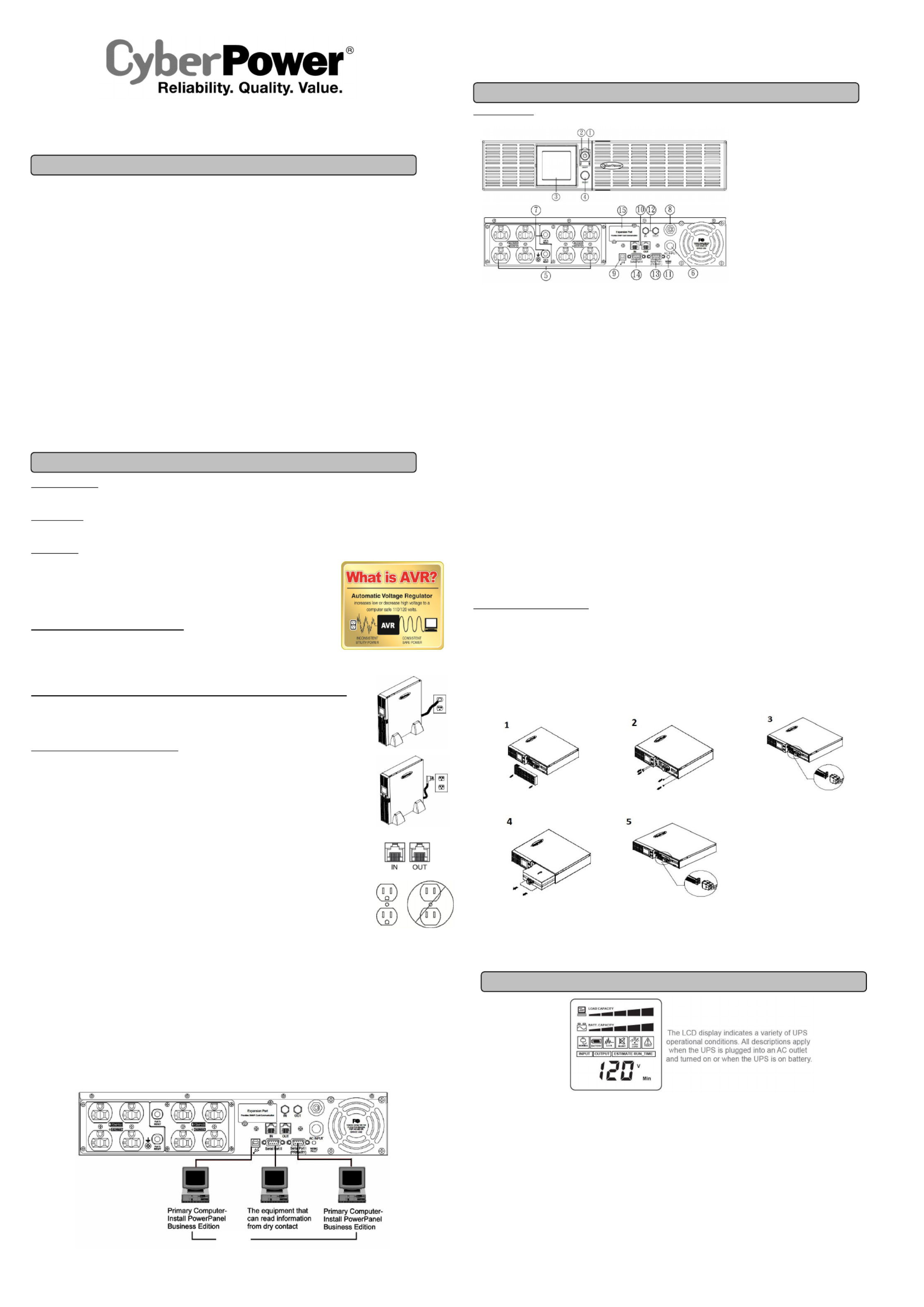
OR1500LCDRT2U / OR2200LCDRT2U
User’s Manual
K01-0000307-02
(SAVE THESE INSTRUCTIONS)
This manual contains important instructions that must be followed during installation and maintenance of the UPS and batteries. Please read and
follow all instructions carefully during installation and operation of the unit. Read this manual thoroughly before attempting to unpack, install, or
operate your UPS.
CAUTION! To prevent the risk of fire or electric shock, install in a temperature and humidity controlled indoor area free of conductive
contaminants. (Please see specifications for acceptable temperature and humidity range).
CAUTION! To reduce the risk of electric shock, do not remove the cover except to service the battery. Turn off and unplug the unit before
servicing the batteries. There are no user serviceable parts inside except for the battery.
CAUTION! Hazardous live parts inside can be energized by the battery even when the AC input power is disconnected.
CAUTION! The UPS must be connected to an AC power outlet with fuse or circuit breaker protection. Do not plug into an outlet that is not
grounded. If you need to de-energize this equipment, turn off and unplug the unit.
CAUTION! To avoid electric shock, turn off the unit and unplug it from the AC power source before servicing the battery or installing a computer
component.
CAUTION! Not for use in a computer room as defined in the Standard for the Protection of Electronic Computer/Data Processing Equipment,
ANSI/NFPA 75.
CAUTION! To reduce the risk of fire, connect only to a circuit provided with 20 amperes maximum branch circuit over current protection in
accordance with the National Electric Code, ANSI/NFPA 70.
DO NOT USE FOR MEDICAL OR LIFE SUPPORT EQUIPMENT! CyberPower Systems does not sell products for life support or medical
applications. use in any circumstance that would affect the operation and safety of life support equipment, medical applications, or DO NOT
patient care.
DO NOT USE WITH OR NEAR AQUARIUMS! To reduce the risk of fire or electric shock, do not use with or near an aquarium. Condensation
from the aquarium can cause the unit to short out.
DO NOT USE THE UPS ON ANY TRANSPORTATION! To reduce the risk of fire or electric shock, do not use the unit on any transportation
such as airplanes or ships. The effect of shock or vibration caused during transit and the damp environment can cause the unit to short out.
INTRODUCTION
Thank you for selecting a CyberPower Systems UPS product. This UPS is designed to provide unsurpassed power protection, operation and
performance during the lifetime of the product.
UNPACKING
Inspect the UPS upon receipt. The box should contain the following:
(a) UPS unit (b) User’s manual (c) Rack mount brackets (d) Stands (e)Telephone cable (f) Serial cable (DB-9) (g) USB A+B type cable
OVERVIEW
The OR1500LCDRT2U/OR2200LCDRT2U provides complete power protection from utility power
that isn't always consistent. The OR1500LCDRT2U/OR2200LCDRT2U features surge protection
against power surges and maintenance free batteries for long lasting battery backup during power
outages. In addition to ensuring consistent power to your computer system and the
OR1500LCDRT2U/OR2200LCDRT2U also includes software that will automatically save your open
files and shutdown your computer system during a utility power loss.
AUTOMATIC VOLTAGE REGULATOR
The OR1500LCDRT2U/OR2200LCDRT2U stabilizes inconsistent utility power voltage to nominal
levels that are safe for equipment. Inconsistent utility power may be damaging to important data files
and hardware, but with Automatic Voltage Regulation (AVR), damaging voltage levels are corrected
to safe levels. AVR automatically increases low utility power and decreases high utility power to a consistent
and safe 110/120 volts.
HOW TO DETERMINE THE POWER REQUIREMENTS OF YOUR EQUIPMENT
Ensure that the equipment plugged into the outlets does not exceed the UPS unit’s rated capacity
(1500VA/900W for OR1500LCDRT2U, 2000VA/1320W for OR2200LCDRT2U). If the rated capacities of the
unit are exceeded, an overload condition may occur and cause the UPS unit to shut down or the circuit breaker to
trip.
HARDWARE INSTALLATION GUIDE
1. Your new UPS may be used immediately upon receipt. However, to ensure the battery’s maximum charge
capacity, it is recommended that you charge the battery for at least 8 hours. Your UPS is equipped with an
auto-charge feature. When the UPS is plugged into an AC outlet, the battery will automatically charge
whether the UPS is turned on or off.
2. With the UPS unit turned off and unplugged, connect your computer, monitor, and any other peripherals
requiring battery backup into the battery power supplied outlets. DO NOT plug a laser printer, paper
shredder, copier, space heater, vacuum, sump pump or other large electrical devices into the “Battery
and Surge Protected Outlets”. The power demands of these devices may overload and damage the
unit.
3. To protect a fax, phone or modem, connect a telephone cable or network cable from the wall jack outlet to
the IN jack of the UPS. Connect a telephone cable or network cable from the OUT jack of the UPS to a fax
machine, telephone, modem, or network devices.
4. Plug the UPS into a 2 pole, 3 wire grounded receptacle (wall outlet). Make sure the wall branch outlet is
protected by a fuse or circuit breaker and does not service equipment with large electrical demands (e.g. air
conditioner, copier, etc…). The warranty prohibits the use of extension cords, outlet strips, and surge strips.
5. Press the power switch to turn the unit on. The Power On indicator light will illuminate and the unit will “beep”.
If an overload is detected, an audible alarm will sound and the unit will emit one long beep. To correct this,
turn the UPS off and unplug at least one piece of equipment from the battery power supplied outlets. Make
sure the circuit breaker is depressed and then turn the UPS on.
6. To maintain optimal battery charge, leave the UPS plugged into an AC outlet at all times.
7. To store the UPS for an extended period, cover it and store with the battery fully charged. While in storage, recharge the battery every three
months to ensure battery life.
8. Ensure the wall outlet and UPS are located near the equipment being attached for proper accessibility.
9. Professional Rack Mount UPS provides one serial port, one dry contact and one USB port to allow connection and communication between
the UPS and computers or equipment. USB port and Serial Port l (Primary) allow the simultaneous shutdown of two computer systems. Serial
port ll produces the basic information for the equipment that can utilize a dry contact ups. The Primary computers (with PowerPanel
®
Business Edition installed) are the computers that you will use to control the UPS and make any changes to the operation of the UPS. When
there is a power failure, the computer which connects to Primary port will start to shut down after a user controlled delay. PowerPanel
®
Business Edition will save and close any open files to shutting the system down.
DESCRIPTION
1. Power Switch
Used as the master on/off switch for equipment
connected to the battery power supplied outlets.
2. Power On Indicator
This LED is illuminated when the utility power is
normal and the UPS outlets are providing
power, free of surges and spikes.
3. LCD module display
High resolution and intelligent LCD display
shows all the UPS information using icons and
messages. For more information please review
the “Definitions for Illuminated LCD Indicators”
section below.
4. LCD function selection switch
The switch can be used to select the LCD
display contents including input/output voltage
and estimated run time, etc.
5. Battery and Surge Protected Outlet
The unit has eight batteries powered/surge suppression outlets for connected equipment to ensure temporary uninterrupted operation of
your equipment during a power failure. (DO NOT plug a laser printer, paper shredder, copier, space heater, vacuum, sump pump or
other large electrical devices into the “Battery and Surge Protected Outlets”. The power demands of these devices may overload
and damage the unit.)
6. AC Input Power Cord
Heavy-duty power cord.
7. Output Circuit Breaker
Resettable circuit breakers provide output optimal overload protection.
8. Input Circuit Breaker
Resettable circuit breakers provide input optimal overload protection.
9. USB Port
The USB port allows connection and communication between the computer and the UPS unit.
10. Communication Protection Ports
Communication protection ports will protect any standard modem, fax, telephone line, network or Ethernet connection (RJ11/RJ45).
11. Wiring Fault Indicator (red)
This LED indicator will illuminate to warn the user that a wiring problem exists, such as bad ground, missing ground or reversed wiring. If
this is illuminated, disconnect all electrical equipment from the outlet and have an electrician verify the outlet is properly wired. The unit will
not provide surge protection without being plugged into a grounded and properly wired wall outlet.
12. Coax/Cable/DSS Surge Protection
The Coax/Cable/DSS surge protection ports will protect any cable modem, CATV converter, or DSS receiver.
13. Serial Port I (Primary)
The serial port allows connection and communication between the UPS and the computer.
14. Serial Port II (Dry Contact)
Dry contact produces information for equipment that can utilize dry contact signals.
15. SNMP/HTTP Network Slot
Remove the cover panel to install an optional RMCARD to remotely monitor and manage your UPS over a network.
REPLACING THE BATTERY
Replacement of batteries located in an OPERATOR ACCESS AREA.
When replacing batteries, replace with the same number of the following battery: CyberPower / RB1270X4J for the OR1500LCDRT2U,
CyberPower / RB1290X4L for the OR2200LCDRT2U.
CAUTION! Risk of Energy Hazard, 24V, maximum 18 Ampere-hour battery. Before replacing batteries, remove conductive jewelry such as
chains, wrist watches, and rings. High energy conducted through these materials could cause severe burns.
CAUTION! Do not dispose of batteries in a fire. The batteries may explode.
CAUTION! Do not open or mutilate batteries. Released material is harmful to the skin and eyes. It may be toxic.
CAUTION - RISK OF EXPLOSION IF BATTERY IS REPLACED BY AN INCORRECT TYPE. DISPOSE OF USED BATTERIES ACCORDING
TO LOCAL REGULATIONS.
BATTERY REPLACEMENT PROCEDURE:
REMINDER: Batteries are considered HAZARDOUS WASTE and must be disposed of properly. Most retailers that sell lead-acid batteries
collect used batteries for recycling, as required by local regulations.
1. INPUT voltage meter:
This meter measures the AC voltage that the UPS system is receiving from the utility wall outlet. The UPS is designed, through the use of
automatic voltage regulation, to continuously correct output voltage to connected equipment to a safe 110/120 voltage output range. In the
event of a complete power loss, severe brownout, or over-voltage, the UPS relies on its internal battery to supply consistent 110/120
output voltage. The INPUT voltage meter can be used as a diagnostic tool to identify poor-quality input power.
2. OUTPUT voltage meter:
This meter measures, in real time, the AC voltage that the UPS system is providing to the computer, such as normal line mode, AVR mode,
and battery backup mode. (Note: The OUTPUT voltage meter shows the status of the battery backup outlets.)
3. ESTIMATED RUNTIME:
This displays the run time estimate of the UPS with current battery capacity and load.
4. NORMAL icon:
This icon appears when the UPS is working under normal conditions.
5. BATTERY icon:
During a severe brownout or blackout, this icon appears and an alarm sounds (two short beeps followed by a pause) to indicate the UPS is
operating from its internal batteries. During a prolonged brownout or blackout, the alarm will sound continuously (and the
BATT.CAPACITY meter shows one 20% capacity segment shaded) to indicate the UPS’s batteries are nearly out of power. You should
BASIC OPERATION
INSTALLING YOUR UPS SYSTEM
IMPORTANT SAFETY INSTRUCTIONS
DEFINITIONS FOR ILLUMINATED LCD INDICATORS
1. Remove the right side front panel. 2. Remove four screws from battery compartment cover 3. Disconnect the black and red cable
and remove the cover completely off the unit.
4. Insert the new battery pack. Assemble the 5. Install the replacement batteries by connecting the
screws, cover, cable and front panel in the red and the black wire to the same color wires
reverse sequence of above steps. from the battery pack.
Recharge the unit for at least 8 hours to ensure
the UPS performs expected runtime.
OR
Specyfikacje produktu
| Marka: | CyberPower |
| Kategoria: | UPS |
| Model: | Smart App OR1500LCDRT2U |
Potrzebujesz pomocy?
Jeśli potrzebujesz pomocy z CyberPower Smart App OR1500LCDRT2U, zadaj pytanie poniżej, a inni użytkownicy Ci odpowiedzą
Instrukcje UPS CyberPower

28 Stycznia 2025

28 Stycznia 2025

28 Stycznia 2025

28 Stycznia 2025

27 Stycznia 2025

27 Stycznia 2025

15 Stycznia 2025

3 Stycznia 2025

3 Stycznia 2025

30 Grudnia 2025
Instrukcje UPS
- East
- Vanson
- Approx
- Xtreme
- Liebert
- Salicru
- Puls Dimension
- Lenovo
- Avocent
- Tripp Lite
- Atlantis Land
- Siemens
- Steren
- Bxterra
- HP
Najnowsze instrukcje dla UPS

2 Kwietnia 2025

2 Kwietnia 2025

30 Marca 2025

29 Marca 2025

29 Marca 2025

29 Marca 2025

29 Marca 2025

29 Marca 2025

29 Marca 2025

27 Marca 2025