Instrukcja obsługi CyberPower Smart App Sinewave PR3000LCDRTXL2UN
CyberPower
UPS
Smart App Sinewave PR3000LCDRTXL2UN
Przeczytaj poniżej 📖 instrukcję obsługi w języku polskim dla CyberPower Smart App Sinewave PR3000LCDRTXL2UN (2 stron) w kategorii UPS. Ta instrukcja była pomocna dla 10 osób i została oceniona przez 5.5 użytkowników na średnio 4.9 gwiazdek
Strona 1/2
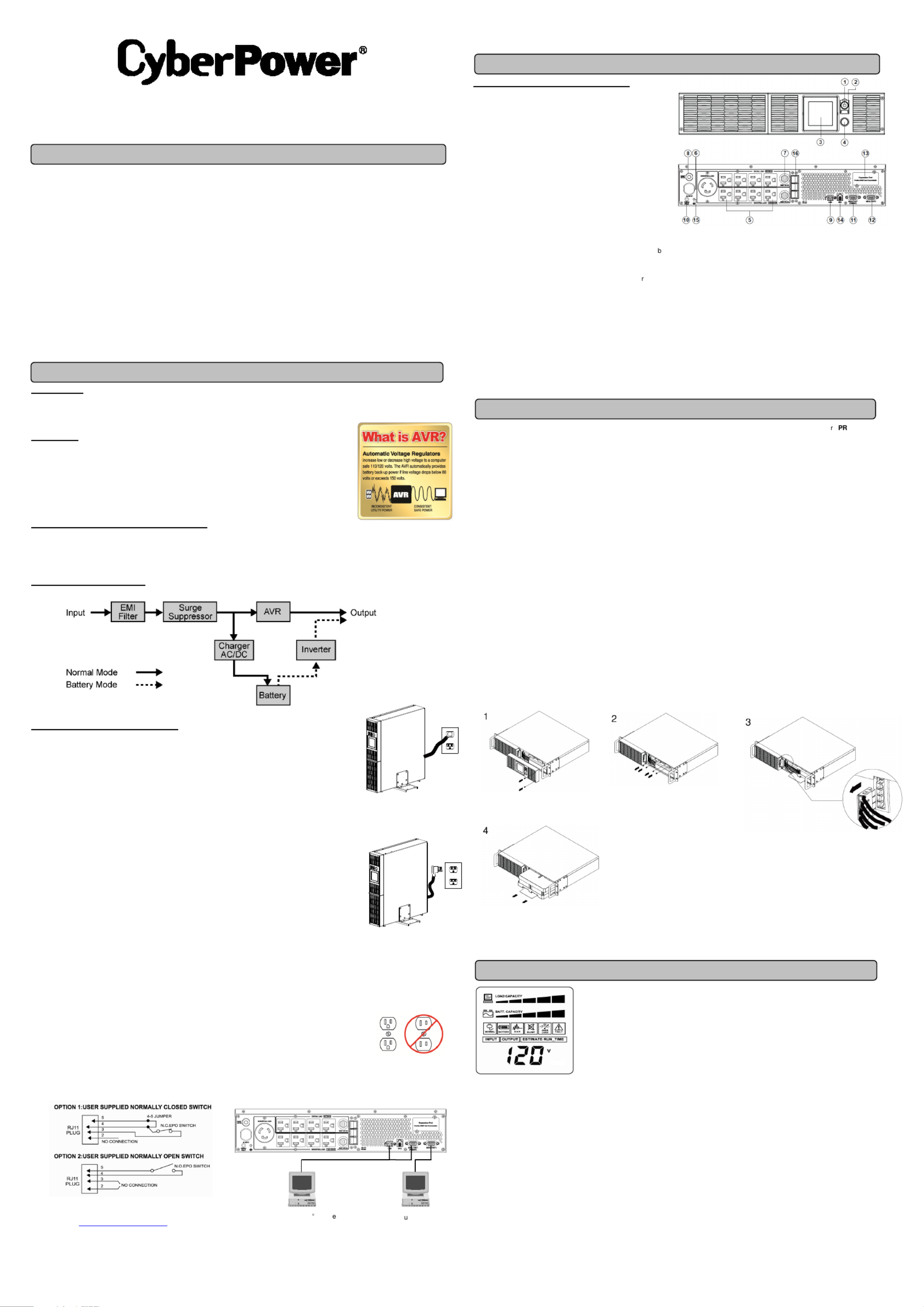
The LCD display indicates a
variety of UPS operational
conditions. All descriptions
apply when the UPS is plugged
into the AC outlet and turned on
or when the UPS is on battery.
If illuminated, disconnect all equipment and contact an electrician to ensure
outlet is properly wired.
11. Serial Port I
Serial port allows connection and communication between the UPS and the
computer.
12. Serial Port II
Serial Port II relays information to equipment that can utilize a contact
closure UPS.
13. SNMP/HTTP Network slot
Remove the cover panel to install optional RMCARD that allows remote
monitoring and control of your UPS on a network.
14. EPO (Emergency Power Off) Port:
The EPO interface enables connection to an EPO master switch.
15. Ground Stud
Use the Ground Stud to ground the UPS.
16.External Battery Pack Connector:
Provides a connection for additional CyberPower external battery packs for
extended runtime.
Smart App Sinewave Series
PR3000LCDRT2U/PR3000LCDRTXL2U/PR3000LCDRTXL2UN
User’s Manual
K01-0000605-00
This manual contains important instructions that should be followed during installation and maintenance of the UPS and batteries. Please read
and follow all instructions carefully during installation and operation of the unit. Read this manual thoroughly before attempting to unpack, install,
or operate.
CAUTION! The UPS must be connected to a grounded AC power outlet with fuse or circuit breaker protection. DO NOT plug the UPS into an
outlet that is not grounded. If you need to de-energize this equipment, turn off and unplug the UPS.
CAUTION! DO NOT USE FOR MEDICAL OR LIFE SUPPORT EQUIPMENT! CyberPower
Systems does not sell products for life support or
medical applications. DO NOT use in any circumstance that would affect operation or safety of any life support equipment, with any medical
applications, or patient care.
CAUTION! The battery can energize hazardous live parts inside even when the AC input power is disconnected.
CAUTION! For pluggable equipment, the socket-outlet shall be installed near the equipment and shall be easily accessible.
CAUTION! To prevent the risk of fire or electric shock, install in a temperature and humidity controlled indoor area, free of conductive
contaminants. (Please see specifications for acceptable temperature and humidity range).
CAUTION! To reduce the risk of electric shock, do not remove the cover, except to service the battery. There are no serviceable parts inside,
except for the battery.
CAUTION! To avoid electrical shock, turn off the unit and unplug it from the AC power source before servicing the battery or installing a
computer component.
CAUTION! DO NOT USE WITH OR NEAR AQUARIUMS! To reduce the risk of fire, do not use with or near aquariums. Condensation from the
aquarium can come in contact with metal electrical contacts and cause the machine to short out.
CAUTION! PR3000LCDRT2U and PR3000LCDRTXL2U/PR3000LCDRTXL2UNFor model use in a computer room as defined in the standard
for the Protection of Electronic Computer/Data Processing Equipment, ANSI/NFPA 75.
UNPACKING
Inspect the UPS upon receipt. The box should contain the following.
(1) UPS Unit; (1) User's Manual for UPS; (2) Rack Mount Brackets; (1) Metal Stand Plate; (1) Emergency Power Off Cable (gray); (2) Serial
Interface Cable (DB-9); (1) USB A+B Type Cable; (1) Warranty Registration Card; (4) Rubber Buffer.
OVERVIEW
The provides battery backup, automatic PR3000LCDRT2U/PR3000LCDRTXL2U/PR3000LCDRTXL2UN
voltage regulation (AVR), and optimal performance of computers and other network equipment by ensuring
consistent sinewave power. The features PR3000LCDRT2U/PR3000LCDRTXL2U/PR3000LCDRTXL2UN
1874 Joules of surge protection, and provides battery backup during power outages. The
PR3000LCDRT2U/PR3000LCDRTXL2U/PR3000LCDRTXL2UN ensures consistent power to your computer
system and its included software will automatically save your open files and shutdown your computer system
during a utility power loss.
AUTOMATIC VOLTAGE REGULATOR(AVR)
The PR3000LCDRT2U/PR3000LCDRTXL2U/PR3000LCDRTXL2UN stabilizes inconsistent utility power. The incoming utility power may be
damaging to important data and hardware, but with Automatic Voltage Regulation, the computer will not experience damaging voltage levels. An
Automatic Voltage Regulator automatically increases low or decreases high voltage to a consistent, computer safe 110V/120V. The unit powerful
sealed lead-acid batteries will provide power only if the incoming voltage drops below 80V or increases above 150V.
SYSTEM BLOCK DIAGRAM
HARDWARE INSTALLATION GUIDE
1. Your new UPS may be used immediately upon receipt. However, recharging the battery for at least 12 hours is
recommended to ensure that the battery's maximum charge capacity is achieved. Charge loss may occur during
shipping and storage. To recharge the battery, simply leave the unit plugged into an AC outlet. The unit will
charge in both the on and off position.
2. If you plan to use the software, connect either the serial cable or the USB cable to the corresponding port on
the UPS and the computer. Note: if the USB port is used the serial port will be disabled. To control multiple
computers install PowerPanel® Business Edition Agent on the computer connected with the USB cable and
PowerPanel® Business Edition Slave on the remaining computers.
3. With the UPS unit off and unplugged, connect your computer, monitor, and any externally powered data
storage device (Hard drive, Tape drive, etc.) into the battery power supplied outlets. DO NOT plug a laser printer,
copier, space heater, vacuum, paper shredder or other large electrical device into the UPS. The power demands
of these devices will overload and possibly damage the unit.
4. Plug the UPS into a 2 pole, 3 wire grounded receptacle (wall outlet). Make sure the wall branch outlet is
protected by a fuse or circuit breaker and does not service equipment with large electrical demands (e.g. air
conditioner, refrigerator, copier, etc.). Avoid using extension cords.
5. Depress the power switch to turn the unit on. The Power On indicator light will illuminate. If an overload is
detected, an audible alarm will sound and the unit will emit one long beep. To correct this, turn the UPS off and
unplug at least one piece of equipment from the battery power supplied outlets. Wait 10 seconds. Make sure the
circuit breaker is depressed and then turn the UPS on.
6. Your UPS is equipped with an auto-charge feature. When the UPS is plugged into an AC outlet, the battery will
automatically recharge.
7. To maintain optimal battery charge, leave the UPS plugged into an AC outlet at all times.
8. To store your UPS for an extended period, cover it and store with the battery fully charged. Recharge the
battery every three months to ensure battery life.
9. Professional Rack Mount UPS provide one serial port, one dry contact port, and one USB port to allow
communication between the UPS and computers or equipment. The dry contact port (Serial Port II) signals
information for equipment that can utilize a dry contact UPS. The primary computer, with PowerPanel
® Business
Edition installed, connected to Serial Port I or the USB port is the computer that you use to control the UPS.
When there is a power failure, the primary computer which connects to Serial Port I or the USB port will start to
shutdown after a user controlled delay. PowerPanel
® Business Edition Agent software will save and close any
open files prior to shutting the system down and signal any configured slaves to shutdown.
10. EPO (Emergency Power Off) Port:
The feature is used with EPO controllers. Use the provided gray cable to connect to an EPO contact switch.
Follow the appropriate circuit diagram below to wire the cable to match your EPO configuration. EPO function is
provided in the UPS. EPO remote switch which is a Push-Back button installed computer room outside by a EPO
cable, and not connected any other equipment.
FRONT / REAR PANEL DESCRIPTION
1 Power Switch.
Master on/off switch for equipment connected to the UPS.
2. Power On Indicator
Indicates the power is on.
3. LCD Module Display
LCD shows all the UPS information with icons and messages.
4 LCD Display Toggle Button .
The button can be used to toggle between different data displays
on the LCD.
5 Battery Backup Protected Outlets .
Provides eight battery powered, surge protected and AVR outlets
for connected equipment and ensures temporary uninterrupted
operation of connected equipment during a power failure.
Critical /Non-critical
When the UPS is overloaded, the circuit breakers will be tripped to
interrupt the power supply to the uncritical outlets while continuing
to supply the critical outlets. As well, as the battery capacity
depletes under the threshold value, the uncritical outlets will be
shut down and provide energy for critical outlets. The threshold
can be determined and set by users. Non-critical outlets can also
be turned on/off manually through the software packageprovided.
6 Input Power Cord .
Heavy-duty, extra long power cord.
7 Output Circuit Breaker.
Resettable circuit breakers provide output outlets protection from
overload.
8 Input Circuit Breaker .
Resettable circuit breakers provide Input optimal overload
Protection.
9 USB port. .
USB communication port for management software.
10. Site Wire Fault Indicator
This LED will illuminate to warn the user that a wiring problem.
Contact your dealer, or email tech@cpsww.com. Refer to replacement battery pack number RB1290X4F for PR3000LCDRT2U
/PR3000LCDRTXL2U/PR3000LCDRTXL2UN.
For model can support model for external battery pack.PR3000LCDRT2U/PR3000LCDRTXL2U/PR3000LCDRTXL2UN BP48V75ART2U
Read and follow the IMPORTANT SAFETY INSTRUCTIONS before servicing the battery. Service the battery under the supervision of personnel
knowledgeable of batteries and their precautions . Servicing the battery should only be performed by trained personnel.
Replacement of batteries located in an OPERATOR ACCESS AREA.
CAUTION! PR3000LCDRT2U When replacing batteries, replace with the same number of the following battery: HR9-12FR(BB) for
/PR3000LCDRTXL2U/PR3000LCDRTXL2UN.
CAUTION! PR3000LCDRT2U five For model can be provided with a maximum of extension battery packs.
CAUTION! Risk of energy hazard, 12V, maximum 8 Ampere-hour battery (HR9-12FR). Before replacing batteries, remove conductive jewelry
such as chains, wrist watches, and rings. High energy through conductive materials could cause severe burns.
CAUTION! Risk of battery explosion, if battery is replaced by an incorrect type. Dispose of used battery according to the instructions.
CAUTION! To reduce the risk of fire, connect only to a circuit provided with 30 amperes maximum branch circuit overcurrent protection in
accordance with the National Electric Code, ANSI/NFPA 70.
CAUTION! Use only the specified CyberPower replacement battery, or battery pack. See your dealer for details.
CAUTION! The battery may present a risk of electrical shock. Do not dispose of batteries in a fire, as they may explode. Follow all local
ordinances regarding proper disposal of batteries.
CAUTION! Do not open or mutilate the batteries. Released electrolyte is harmful to the skin and eyes and may be toxic.
CAUTION! A battery may present a high risk of short circuit current and electrical shock.
Take the following precautions before replacing the battery:
1. Remove all watches, rings or other metal objects.
2. Only use tools with insulated handles.
3. Do not lay tools or metal parts on top of battery or any terminals.
4. Wear rubber gloves and boots.
5. Determine if the battery is inadvertently grounded. If inadvertently grounded, remove source of ground. CONTACT WITH A GROUNDED
BATTERY CAN RESULT IN ELECTRICAL SHOCK! The likelihood of such shock will be reduced if such grounds are removed during installation
and maintenance (applicable to a UPS and a remote battery supply not having a grounded circuit).
BATTERY REPLACMENT PROCEDURE:
INPUT voltage meter: This meter measures the AC voltage that the UPS system is receiving from the
utility wall outlet. The INPUT voltage readout can be used as a diagnostic tool to identify poor-quality input
power. The AVR in this UPS continuously conditions the power to a stable 110/120V output to connected
equipment. In the event of a complete power loss, severe brownout, or over voltage, the UPS relies on its
internal battery back up to supply a consistent 110/120V output.
OUTPUT voltage meter: This meter measures in real time, the AC voltage that the UPS system is
providing to the computer, such as normal line mode, AVR mode and battery back up mode.
Note: The OUTPUT voltage readout displays the status of the battery back up outlets.
ESTIMATE RUN TIME: This displays the run time estimate of the UPS with the current battery capacity
and load.
NORMAL icon: This icon appears when the UPS is working under normal conditions.
BATTERY icon: During a severe brownout or blackout, this icon appears and an alarm sounds (two short
beeps followed by a pause) to indicate the UPS is operating from its Internal batteries. During an extended
brownout or blackout that drains the battery, a continuous alarm will sound (and the BATT. CAPACITY
readout will show a single shaded segment, equaling 20% battery capacity remaining) indicating the UPS
batteries are nearly out of power. If this occurs, it is recommended that you save your files and manually
power down your equipment immediately.
Automatic Voltage Regulation (AVR) icon: This icon appears whenever your UPS is automatically
correcting low AC input line voltage without using battery power. This is a normal, automatic operation of your UPS, and no action is required.
SILENT MODE icon: This icon appears whenever the UPS is in silent mode. The buzzer does not beep during silent mode until the battery
reaches low capacity.
OVER LOAD icon: This icon appears and an alarm sounds to indicate the battery-supplied outlets are overloaded. To clear the overload, unplug
some of your equipment from the battery-supplied outlets until the icon turns off and the alarm stops.
FAULT icon:
This icon appears if there is a problem with your UPS.
BATT. CAPACITY meter: This meter displays the approximate charge level (in 20% increments) of the UPS's internal battery. During a blackout
or severe brownout the UPS switches to battery back up power the BATT. CAPACITY icon appears and the charge level decreases.
LOAD CAPACITY: This meter displays the approximate output load level (in 20% increments) of the UPS’s battery outlets.
IMPORTANT SAFETY WARNINGS
INSTALLING YOUR UPS SYSTEM
LCD STATUS DEFINITION
BATTERY REPLAC
E
MENT
When you first receive the
unit, plug in the unit to fully
charge the battery.
Unplug the unit and turn Power
Off when first connecting your
computer and peripherals.
1. Remove two screws and front
panel on the right side.
2. Remove the four retaining screws of
the cable protection cover then remove
the cover.
4. Pull out the old battery pack and replace new one.
Reassemble the retaining screws, covers, black and
red cable, and front panel in the reverse sequence
of the above steps. Recharge the unit for 12 hours
to ensure maximum UPS battery runtime.
3. Unplug cable connectors.
BASIC OPERATION
.
*Dry connect is controlled by the PowerPanel® Software.
Please go to for free download.www.cyberpowersystems.com
*Note: Both USB and Serial cannot be used simultaneously.
Install PowerPanel Business
Edition software on the primary
computer connected to UPS with
either a serial cable or USB cable.
The equipment can read
information from dry
contact.
Specyfikacje produktu
| Marka: | CyberPower |
| Kategoria: | UPS |
| Model: | Smart App Sinewave PR3000LCDRTXL2UN |
Potrzebujesz pomocy?
Jeśli potrzebujesz pomocy z CyberPower Smart App Sinewave PR3000LCDRTXL2UN, zadaj pytanie poniżej, a inni użytkownicy Ci odpowiedzą
Instrukcje UPS CyberPower

28 Stycznia 2025

28 Stycznia 2025

28 Stycznia 2025

28 Stycznia 2025

27 Stycznia 2025

27 Stycznia 2025

15 Stycznia 2025

3 Stycznia 2025

3 Stycznia 2025

30 Grudnia 2025
Instrukcje UPS
- Dell
- Maruson
- Avocent
- LevelOne
- Tripp Lite
- Steren
- Schneider
- Ikea
- Adj
- Emerson
- GYS
- Conceptronic
- Gembird
- East
- Minute Man
Najnowsze instrukcje dla UPS

2 Kwietnia 2025

2 Kwietnia 2025

30 Marca 2025

29 Marca 2025

29 Marca 2025

29 Marca 2025

29 Marca 2025

29 Marca 2025

29 Marca 2025

27 Marca 2025