Instrukcja obsługi CyberPower Standby RT650
CyberPower
UPS
Standby RT650
Przeczytaj poniżej 📖 instrukcję obsługi w języku polskim dla CyberPower Standby RT650 (2 stron) w kategorii UPS. Ta instrukcja była pomocna dla 21 osób i została oceniona przez 11 użytkowników na średnio 3.8 gwiazdek
Strona 1/2
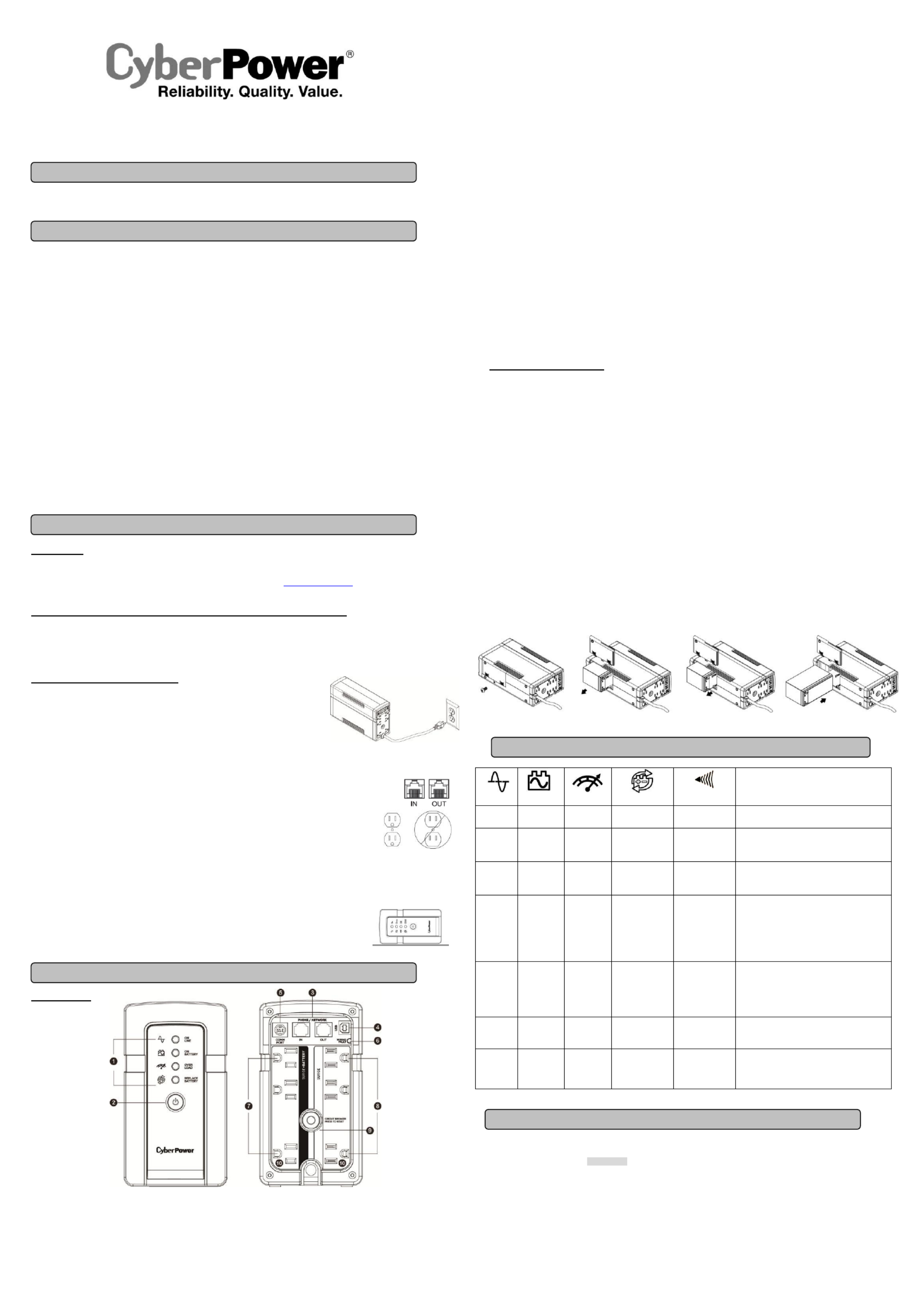
RT650
User Manual ’s
K01- 485- 0000 00
Thank you for purchasing a CyberPower product. Please take a few minutes to register your product at www.cyberpower.com/registration.
Registration certifies your product's warranty, confirms your ownership in the event of a product loss or theft and entitles you to free technica
support.
(SAVE THESE INSTRUCTIONS)
This manual contains important instructions that should be followed during installation and maintenance of the UPS and batteries.
CAUTION! To prevent the risk of fire or electric shock, install in a temperature and humidity controlled indoor area free of conductive
contaminants. (Please see specifications for acceptable temperature and humidity range).
CAUTION! To reduce the risk of electric shock, do not remove the cover. There are no user serviceable parts inside.
CAUTION! Hazardous live parts inside can be energized by the battery even when the AC input power is disconnected.
CAUTION! The UPS must be connected to an AC power outlet with fuse or circuit breaker protection. Do not plug into an outlet that is not
grounded. If you need to de-energize this equipment, turn off and unplug the unit.
CAUTION! To avoid electric shock, turn off the unit and unplug it from the AC power source before installing a computer component.
CAUTION! Not for use in a computer room as defined in the Standard for the Protection of Electronic Computer/Data Processing Equipment,
ANSI/NFPA 75.
CAUTION! To reduce the risk of fire, connect only to a circuit provided with 20 amperes maximum branch circuit over current protection in
accordance with the National Electric Code, ANSI/NFPA 70.
CAUTION! To avoid electrical shock, turn off the unit and unplug it form the AC power source before servicing the battery.
CAUTION! Do not dispose of batteries in a fire. The batteries may explode.
CAUTION! Do not open or mutilate batteries. Released electrolyte is harmful to the skin and eyes. It may be toxic.
DO NOT USE FOR MEDICAL OR LIFE SUPPORT EQUIPMENT! CyberPower Systems does not sell products for life support or medical
applications. use in any circumstance that would affect operation and safety of life support equipment, any medical applications or DO NOT
patient care.
DO NOT USE WITH OR NEAR AQUARIUMS! To reduce the risk of fire or electric shock, do not use with or near an aquarium. Condensation
from the aquarium can cause the unit to short out.
DO NOT USE THE UPS ON ANY TRANSPORTATION! To reduce the risk of fire or electric shock, do not use the unit on any transportation
such as airplanes or ships. The effect of shock or vibration caused ing transit and the damp environment can cause the unit to short out. dur
UNPACKING
Inspect the UPS upon receipt. The box should contain the following:
(a) UPS unit (b) manual (c) USB device cable User’s
*PowerPanel® Personal Edition software is available on our website. Please visit www.cyberpower.com and go to the Software Section
for free download.
HOW TO DETERMINE THE POWER REQUIREMENTS OF YOUR EQUIPMENT
1. Ensure that the equipment plugged into t UPS he does not exceed the UPS unit’s rated capacity (650VA/400W If the rated capacities of the ).
unit are exceeded, an overload condition may occur and cause the UPS unit to shut down or the circuit breaker to trip.
2. There are many factors that can affect the amount of power that your electronic equipment ll require. For optimal system performance wi
keep the load below 80% of the unit’s rated capacity.
HARDWARE INSTALLATION GUIDE
1. Your new UPS may be used immediately upon receipt. However, after receiving a new UPS, to
ensure the battery s maximum charge capacity, it is recommended that you charge the battery ’
for at least 8 hours. Your UPS is equipped with an auto-charge feature. When the UPS is
plugged into an AC outlet, the battery will automatically charge when it’s turned on or turned off.
2. With the UPS unit turned off and unplugged, connect your computer, monitor, and any other
peripherals requiring battery backup from the SURGE/BATTERY outlets. Plug the other
peripheral equipment (e.g. printer, scanner, speakers, etc.) into the full-time surge protection outlets. DO NOT plug a laser printer, paper
shredder, copier, space heater, vacuum cleaner, sump pump, or other large electrical device into the Battery and Surge Protected “
Outlets The power demands of these devices will overload and possibly damage the unit. ”.
3. To protect a fax, phone, or modem line, connect a telephone cable from the wall jack outlet to the jack of the UPS. IN
Connect a telephone cable from the UPS OUT jack to protect a modem port on the computer, a telephone, or fax machine.
4. ed Plug the UPS into a 2 pole, 3 wire ground receptacle (wall outlet). Make sure the wall branch outlet is
protected by a fuse or circuit breaker and does not service equipment with large electrical demands (e.g. air
conditioner, refrigerator, copier, etc.). The warranty prohibits the use of extension cords, outlet strips, and surge
strips in conjunction with the UPS unit.
5. Press the power switch to turn the unit on. The Power On indicator light will illuminate green twice. and the unit will “beep”
6. If an overload is detected, an audible alarm will sound and the unit will emit one long beep. To correct this, turn the UPS off and unplug at
least one piece of equipment from the battery power supplied outlets. Make sure the circuit breaker is depressed and then turn the UPS on.
7. To maintain optimal battery charge, leave the UPS plugged into an AC outlet at all times.
8. To store the UPS for an extended period of time, cover it and store with the battery fully charged. While in storage, recharge the battery every
three months to ensure optimal battery life.
9. Ensure the wall outlet and UPS are located near the equipment being attached for proper accessibility.
10. The UPS can be laid down on its left side during operation. lay the UPS down on the other side which DO NOT
may block the ventilation hole and hinder the heat dissipation.
DESCRIPTION
1. LED Indicators
The LED indicators will illuminate to show the status of power: on line, on battery, overload, replace battery.
2. Power Switch
To turn the UPS , press the power button for approximately 2 seconds - you will hear a constant tone and release after a short beep. ON
To turn the UPS OFF, press the power button for approximately 2 seconds - you will hear a constant tone and release after two short beeps.
Mute mode: The audible alarm can be turned Off or On by quickly pressing the POWER button twice. The default setting is for the Alarm On.
To turn the Alarm Off, quickly press the power button twice. You will hear two short beeps when the Alarm is turned Off. To turn the Alarm
back On, quickly press the power button twice. You will hear a single short beep when the Alarm is turned On. *When the Alarm is turned Off,
there will be no audible notification when the UPS goes to Battery mode or reaches a low battery state.
3. Communication Protection Ports
Communication protection ports will protect any standard modem, fax, telephone line, network or Ethernet connection (RJ11/RJ45).
4. USB Port to PC
The USB port allows connection and communication between the USB port on the computer and the UPS unit. The UPS communicates its
status to the PowerPanel
® Personal Edition software.
5. Communication Port to PC
This port allows connection and communication between the UPS and computer. The UPS communicates its status to the PowerPanel
®
Personal Edition software. For information regarding ordering a serial cable for the unit, please contact technical support at CyberPower
System.
NOTE: Only one of communication port and USB port can be used as communication and control of the UPS unit at one time.
6. Wiring fault Indicator (red)
This LED indicator will illuminate to warn the user that a wiring problem exists, such as bad ground, missing ground or reversed wiring. If
this is illuminated, disconnect all electrical equipment from the outlet and have an electrician verify the outlet is properly wired. The UPS will
not provide surge protection without being plugged into a grounded and properly wired wall outlet.
7. ttery and Surge Protected Outlets Ba
The unit has battery powered/surge suppression outlets to ensure temporary uninterrupted operation of your equipment during a power
failure. (DO NOT plug a laser printer, paper shredder, copier, space heater, vacuum cleaner ump pump, or other large electrical , s
device into the Battery and Surge Protected Outlets. The power demands of these devices will overload and possibly damage “ ”
the unit.)
8. Full-Time Surge Protection Outlets
The unit surge suppression outlets to provide surge and line noise protection. has
9. Circuit Breaker
Located on the back of the UPS, the circuit breaker serves to provide overload and fault protection.
10. Outlets Designed for AC Adapters
The UPS unit has 2 widely-spaced outlets so AC power adapters can be plugged into the UPS without overlapping or blocking adjacent
outlets.
REPLACING THE BATTERY
Installation or replacement of batteries located in an OPERATOR ACCESS AREA.
1. When replacing batteries, replace with the same number of the following battery: CyberPower / RB1270C for both RT650.
2. Risk of energy hazard, 12V, maximum 9 Ampere- battery. Before replacing batteries, remove conductive jewelry such as CAUTION! hour
chains, wrist watches, and rings. High energy through conductive materials could cause severe burns.
3. Do not dispose of batteries in a fire. The batteries may explode. CAUTION!
4. Do not open or mutilate batteries. Released material is harmful to the skin and eyes. It may be toxic. CAUTION!
5. CAUTION - RISK OF EXPLOSION IF BATTERY IS REPLACED BY AN INCORRECT TYPE. DISPOSE OF USED BATTERIES
ACCORDING TO LOCAL REGULATIONS.
TO REPLACE THE BATTERY
1. Turn off and unplug all connected equipment.
2. Unplug it from the AC power source.
3. Turn the UPS on its side.
4. Remove the retaining screw.
5. Slide the battery compartment cover completely off of the unit.
6. Remove the battery from the compartment.
7. Disconnect the battery wires from the battery.
8. Install the replacement battery by connecting the red wire and black wire to the positive (+) and negative (-) terminal of the battery.
9. Put the battery back into the compartment.
10. Slide back the battery compartment cover and tighten the retaining screw.
11. Charge the unit for 8 hours to fully charge the battery.
REMINDER: Batteries are consider ed HAZARDOUS WASTE must be disposed of properly. Most retailers that sell lead-acid batteries and
collects used batteries for recycling, as required by local regulations.
DEFINITIONS FOR ILLUMINATED LED INDICATORS
On Line
On Battery
Overload
Replace Battery
Alarm
CONDITION
On
Off
Off
Off
Off
Normal
Off
On
Off
Off
Beep twice
every 30
seconds
Utility Failure- The UPS is providing power to
battery protected outlets from its battery.
Off
Flash
Off
Off
Rapid Beeping
every 1/2
second
Utility Failure - The UPS is providing battery
power. Rapid beeping indicates the unit will run
out of power shortly.
Off
Off
One Flash
every 5
seconds
Off
Constant tone
Overload Fault - Occurs when connected
equipment exceeds the listed capacity of the
UPS Turn the UPS off, unplug at least one piece .
of equipment from battery outlets, wait 10
seconds, reset the circuit breaker and turn the
unit on.
Off
Off
On/Flash
Off
Constant tone
Short Fault - (two flashes every 5 seconds)
Unplug at least one piece of equipment from
battery outlets and turn the UPS on again.
UPS Fault - (constantly illuminate) Contact
CyberPower Systems for support.
On/Off
Off/On
Flash
Off
Beep every one
second
Charger Fault - (three flashes every 5 seconds)
Contact CyberPower Systems for support.
On
Off
Off
Flash
Beep every two
seconds in 30
seconds
Battery is worn out or disconnected – Make
sure the battery is connected or replace a new
battery.
In line mode, the AC input voltage may not be stable all the time, to prevent the connected equipment from damage caused by the
unexpected voltage fluctuations, please adjust the sensitivity of the unit by the steps as follows:
1. Please make sure that the UPS is in LINE MODE.
2. To Enter the Sensitivity Setup mode, press the Power Button for 10 seconds until all indicators flash 2 seconds rapidly.
3. The unit will show the current sensitivity setting, as shown in the following table.
4. To set up a level of sensitivity, hold down the power button until the green indicator (the first one) illuminates.
5. To select Low Sensitivity setting: shortly press power button until one red indicator (the last one) illuminate.
6. To select Medium Sensitivity setting, press the power button until both red indicators (the third and fourth from the top) illuminate.
7. To select High Sensitivity setting, press the power button until yellow and both red indicators (bottom three) illuminate.
8. Once in setup mode, if there is no action within 5 seconds, the unit will exit setup mode, no setting is done.
BASIC OPERATION
INSTALLING YOUR UPS SYSTEM
IMPORTANT SAFETY INSTRUCTIONS
PRODUCT REGISTRATION
FUNCTION SETUP GUIDE SENSITIVITY SETUP –
Specyfikacje produktu
| Marka: | CyberPower |
| Kategoria: | UPS |
| Model: | Standby RT650 |
Potrzebujesz pomocy?
Jeśli potrzebujesz pomocy z CyberPower Standby RT650, zadaj pytanie poniżej, a inni użytkownicy Ci odpowiedzą
Instrukcje UPS CyberPower

28 Stycznia 2025

28 Stycznia 2025

28 Stycznia 2025

28 Stycznia 2025

27 Stycznia 2025

27 Stycznia 2025

15 Stycznia 2025

3 Stycznia 2025

3 Stycznia 2025

30 Grudnia 2025
Instrukcje UPS
- Emerson
- FSP
- Voltcraft
- Dell
- Minuteman
- Atlantis Land
- Gembird
- Tripp Lite
- Avocent
- GYS
- HP
- Lenovo
- Digitus
- Salicru
- APC
Najnowsze instrukcje dla UPS

2 Kwietnia 2025

2 Kwietnia 2025

30 Marca 2025

29 Marca 2025

29 Marca 2025

29 Marca 2025

29 Marca 2025

29 Marca 2025

29 Marca 2025

27 Marca 2025