Instrukcja obsługi CyberPower UT1000E
CyberPower
UPS
UT1000E
Przeczytaj poniżej 📖 instrukcję obsługi w języku polskim dla CyberPower UT1000E (2 stron) w kategorii UPS. Ta instrukcja była pomocna dla 25 osób i została oceniona przez 13 użytkowników na średnio 4.6 gwiazdek
Strona 1/2
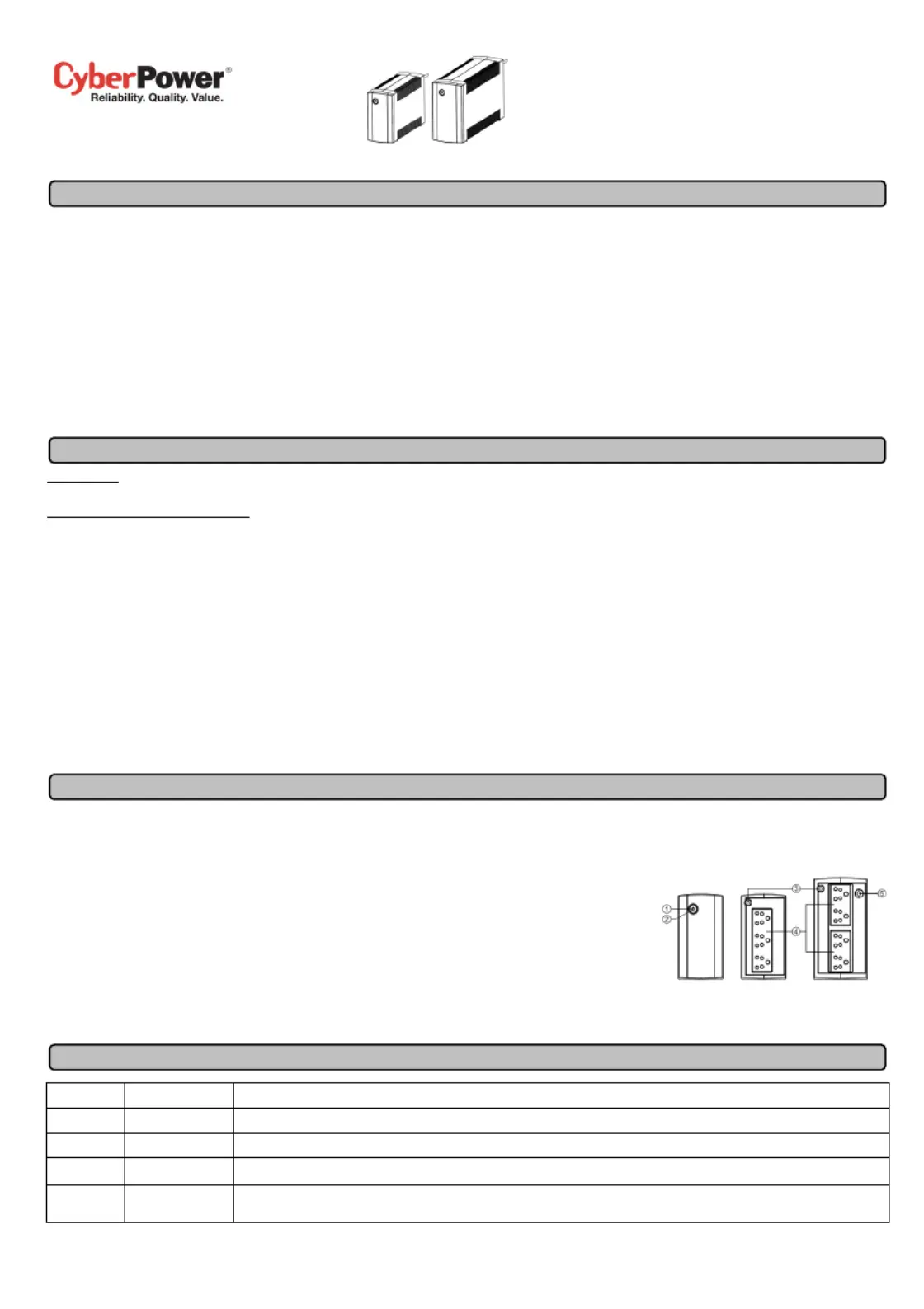
UT600E/1000E User’s Manual K01-C000124-01
IMPORTANT SAFETY INSTRUCTIONS
This manual contains important safety instructions. Please read and follow all instructions carefully during installation and operation of the unit. Read this
manual thoroughly before attempting to unpack, install, or operate your UPS.
CAUTION! To prevent the risk of fire or electric shock, install in a temperature and humidity controlled indoor area free of conductive contaminants. (See the
specifications for the acceptable temperature and humidity range.)
CAUTION! To reduce the risk of overheating the UPS, do not cover the UPS' cooling vents and avoid exposing the unit to direct sunlight or installing the unit
near heat emitting appliances such as space heaters or furnaces.
CAUTION! Do not attach non-computer-related items, such as medical equipment, life-support equipment, microwave ovens, or vacuum cleaners to UPS.
CAUTION! Do not allow liquids or any foreign object to enter the UPS. Do not place beverages or any other liquid-containing vessels on or near the unit.
CAUTION! In the event of an emergency, press the OFF button and disconnect the power cord from the AC power supply to properly disable the UPS.
CAUTION! Unplug the UPS prior to cleaning and do not use liquid or spray detergent.
CAUTION! Servicing of batteries should be performed or supervised by personnel knowledgeable of batteries and the required precautions. Keep
unauthorized personnel away from batteries.
UNPACKING
The box should contain the following: (1) UPS Unit x1; (2) User Manual x1; (3) Warranty Card p1-x1
HARDWARE INSTALLATION GUIDE
1. Your new UPS may be used immediately upon receipt. However, recharging the battery for at least 8 hours is recommended to ensure that the battery's
maximum charge capacity is achieved. Charge loss may occur during shipping and storage. To recharge the battery, simply leave the unit plugged into
an AC outlet. The unit will charge in both the on and off position.
2. With the UPS unit off and unplugged, connect the computer, monitor, and any externally powered data storage device (Zip drive, Jazz drive, Tape drive,
etc. into the battery power supplied outlets. DO NOT plug a laser printer, copier, space heater, vacuum, paper shredder or other large electrical device
into the battery power supplied outlets. The power demands of these devices will overload and possibly damage the unit.
3. Plug the UPS into a 2 pole, 3 wire grounded receptacle (wall outlet). Make sure the wall branch outlet is protected by a fuse or circuit breaker and does
not service equipment with large electrical demands (e.g. air conditioner, refrigerator, copier, etc. Avoid using extension cords.
4. Press the power switch to turn the unit on. The power on indicator light will illuminate and the unit will "beep".
5. If an overload is detected, an audible alarm will sound and the unit will emit one long beep. To correct this, turn the UPS off and unplug at least one piece
of equipment from the battery power supplied outlets. Wait 10 seconds. Make sure the circuit breaker / fuse is normal and then turns the UPS on.
6. To maintain optimal battery charge, leave the UPS plugged into an AC outlet at all times.
7. To store your UPS for an extended period, cover it and store with the battery fully charged. Recharge the battery every three months to ensure battery
life.
1. Power Switch
Press the switch for 2 seconds to turn the UPS ON or OFF.
Alarm setting: The audible alarm can be turned OFF or ON by quickly pressing the POWER button twice. The default setting is for the Alarm
On. To turn the Alarm Off, quickly press the power button twice. You will hear two short beeps when the Alarm is turned off. To turn the Alarm
back on, quickly press the power button twice. You will hear a single short beep when the Alarm is turned on.
2. Led Indicators
This LED is illuminated when the UPS is working.
3. Input Power Cord
Connect to utility power.
4. AC outlet
The UPS provides outlets for connected equipment to insure temporary uninterrupted operation during a power failure and against surges and spikes.
5. Input Circuit Breaker(Only for UT1000E)
The circuit breaker provides overload protection.
DEFINITIONS FOR ILLUMINATED LED INDICATORS
LED Alarm Condition
On Off Normal
Flash Beep Twice Utility Failure - The UPS is providing battery power to outlets.
Flash Rapid Beeping Utility Failure - The UPS is providing battery power. The rapid beeps indicate the battery will run out of power shortly.
On/Flash Constant Tone
Overload - Occurs when connected equipment exceeds the rating of the unit. Turn the UPS off and unplug at least one
piece of equipment from the UPS.
BASIC OPERATION
INSTALLING YOUR UPS SYSTEM
Specyfikacje produktu
| Marka: | CyberPower |
| Kategoria: | UPS |
| Model: | UT1000E |
Potrzebujesz pomocy?
Jeśli potrzebujesz pomocy z CyberPower UT1000E, zadaj pytanie poniżej, a inni użytkownicy Ci odpowiedzą
Instrukcje UPS CyberPower

28 Stycznia 2025

28 Stycznia 2025

28 Stycznia 2025

28 Stycznia 2025

27 Stycznia 2025

27 Stycznia 2025

15 Stycznia 2025

3 Stycznia 2025

3 Stycznia 2025

30 Grudnia 2025
Instrukcje UPS
- Digitus
- Atlantis Land
- East
- Ikea
- Voltcraft
- JUNG
- Puls Dimension
- Liebert
- Tripp Lite
- PowerWalker
- Block
- Dell
- Minute Man
- FSP/Fortron
- Altronix
Najnowsze instrukcje dla UPS

2 Kwietnia 2025

2 Kwietnia 2025

30 Marca 2025

29 Marca 2025

29 Marca 2025

29 Marca 2025

29 Marca 2025

29 Marca 2025

29 Marca 2025

27 Marca 2025