Instrukcja obsługi D-Link DCS-F4618EK
D-Link
kamera bezpieczeństwa
DCS-F4618EK
Przeczytaj poniżej 📖 instrukcję obsługi w języku polskim dla D-Link DCS-F4618EK (4 stron) w kategorii kamera bezpieczeństwa. Ta instrukcja była pomocna dla 24 osób i została oceniona przez 12.5 użytkowników na średnio 4.9 gwiazdek
Strona 1/4
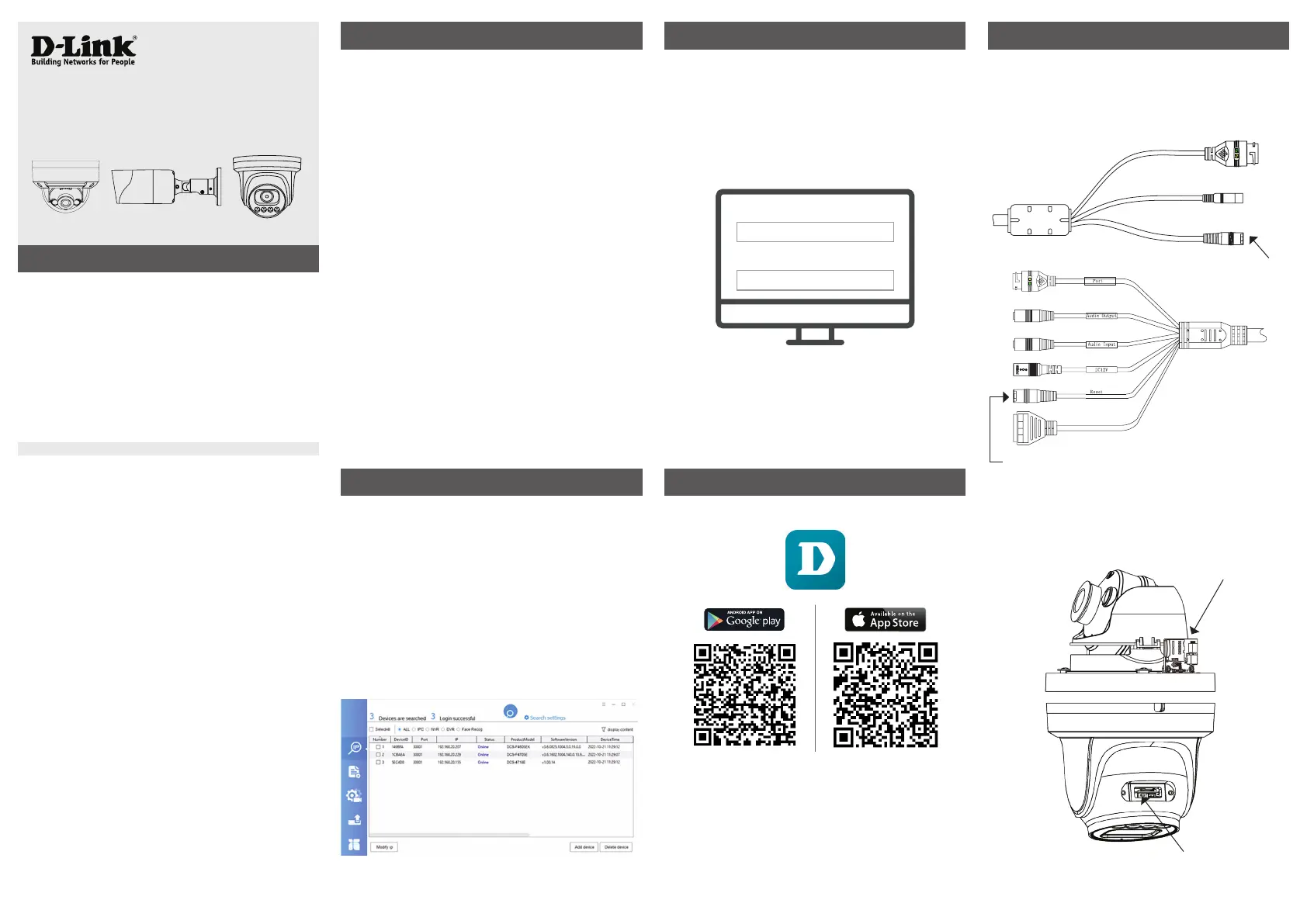
Getting Started Guide for
D-Link Vigilance Network Camera
DCS-F Series
PoE Network Cameras
PRODUCT QUICK INSTALLATION GUIDE
Connect the camera to a PoE switch.
If you do not have a PoE switch, power the camera
with a 12V DC power supply (not included).
If you have a Network Video Recorder (NVR), connect
the camera to your NVR and follow the instructions
for your NVR.
STEP 1. STEP 3.
The default username is “admin” and password is
“admin”.
It is recommended to change the default password to
a strong password that includes lower and upper case
letters, numbers and special symbols.
QUICK INSTALLATION GUIDE | DCS-F SERIES
Enter username:
Enter password:
STEP 2.
Log into your camera by typing its IP address into
a Web browser.
The camera’s default setting is to obtain IP address
automatically (DHCP). If DHCP server is not present
the camera will use 192.168.0.120 address.
You can nd out what IP address was assigned to
the camera by checking your router’s DHCP status
or by running the Camera and NVR Finder software
downloadable from
https://www.dlink.com.au/Camera-Search
STEP 4. (Optional)
Add your camera to D-Link CCTV app.
Add your camera to DCMS+ Surveillance
Software (free download):
https://www.dlink.com.au/DCMS
Add your camera to your NVR.
Please follow your NVR’s setup guide.
Factory Reset
If you forgot the camera password or need to revert
the camera to its factory settings:
When the camera is powered on, press the
Reset Button on the multi-head cable for
5 or more seconds:
Reset Button
Reset
P
ow
er
Reset Button
IN
OUT
G
G
If your camera model does not have the multi-head
cable, the Reset Button is located behind the cover.
Open the cover and press the Reset Button for
5 or more seconds:
Reset Button
Reset Button
Specyfikacje produktu
| Marka: | D-Link |
| Kategoria: | kamera bezpieczeństwa |
| Model: | DCS-F4618EK |
Potrzebujesz pomocy?
Jeśli potrzebujesz pomocy z D-Link DCS-F4618EK, zadaj pytanie poniżej, a inni użytkownicy Ci odpowiedzą
Instrukcje kamera bezpieczeństwa D-Link

24 Lutego 2025

13 Września 2024

23 Maja 2024

20 Maja 2024

15 Maja 2024

13 Maja 2024
Instrukcje kamera bezpieczeństwa
- Zebra
- Home Protector
- Intellinet
- Y-cam
- ACME
- Overmax
- Moen
- Digitus
- Avidsen
- Setti+
- Technaxx
- Sonoff
- Elro
- Abus
- Pelco
Najnowsze instrukcje dla kamera bezpieczeństwa

9 Kwietnia 2025

5 Kwietnia 2025

5 Kwietnia 2025

5 Kwietnia 2025

2 Kwietnia 2025

2 Kwietnia 2025

30 Marca 2025

30 Marca 2025

30 Marca 2025

30 Marca 2025