Instrukcja obsługi Fantec DroidTV C4
Fantec
Odtwarzacze multimedialne
DroidTV C4
Przeczytaj poniżej 📖 instrukcję obsługi w języku polskim dla Fantec DroidTV C4 (10 stron) w kategorii Odtwarzacze multimedialne. Ta instrukcja była pomocna dla 31 osób i została oceniona przez 16 użytkowników na średnio 4.7 gwiazdek
Strona 1/10
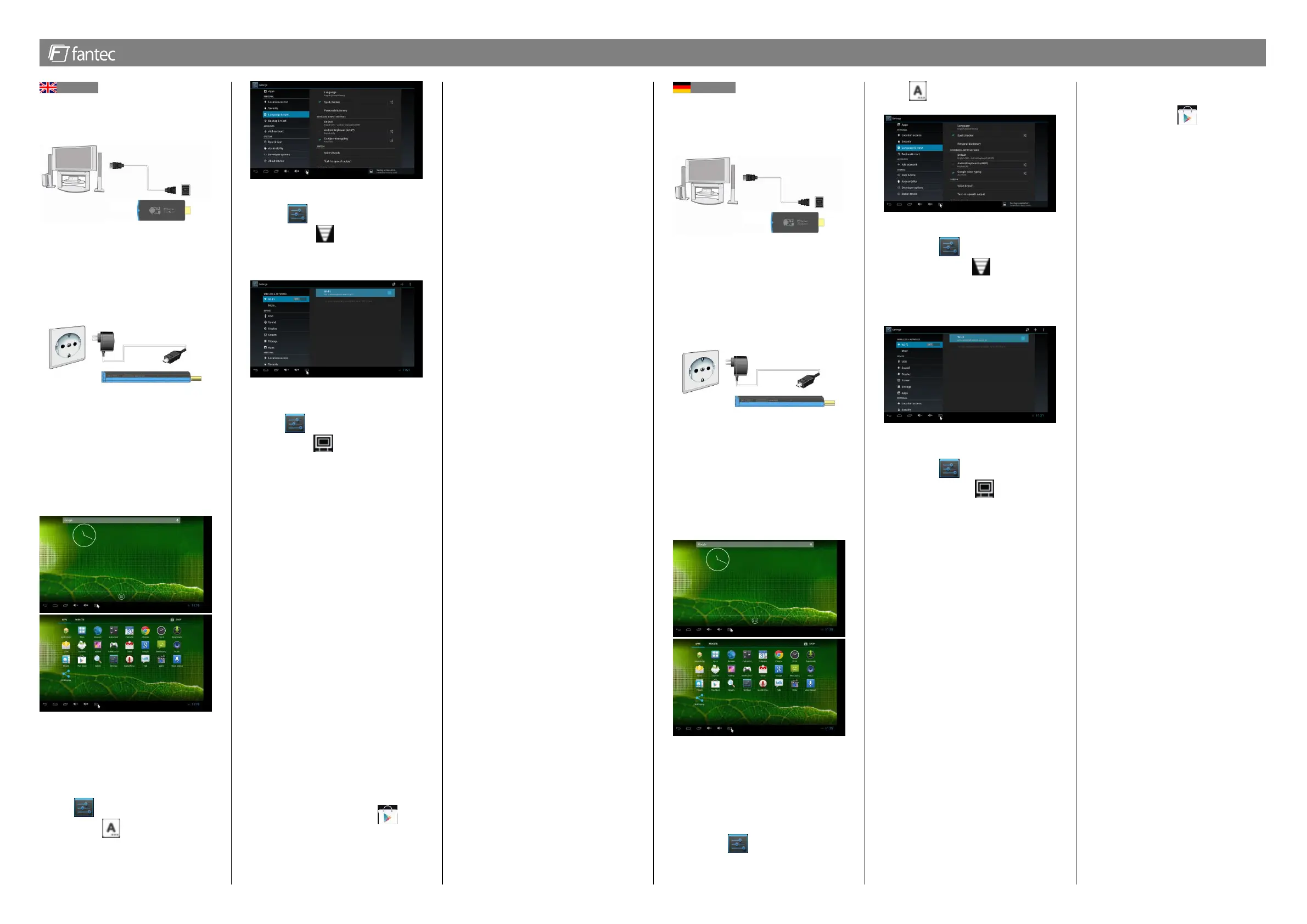
. www.fantec.com – www.fantec.de .
English
1. Connection to TV
• Connect the FANTEC DroidTV C4 to your
TV.
You can connect it directly to the TV’s HDMI
interface or use the HDMI extension cable.
• Connect the supplied power adaptor to
the unit’s DC-IN and connect the power
adaptor to the power outlet.
• Some TV sets with integrated USB port
can be used for powering the FANTEC
DroidTV C4. In this case it’s not necessary
to use the external power adapter.
• Turn on your TV and wait until your TV
shows up menu of the FANTEC DroidTV C4
HDMI dongle.
• For a comfortable usage of this so-called
Android Mini-PC we suggest to connect a
wireless mouse/keyboard set (2.4GHz) via
the USB Host port.
2. First Steps
• Select Settings to open the system
setup and go to
Language & Input to
set up your menu language.
3. Connection to Wireless Network
• Select Settings to open the system
setup and go to
Wireless & Networks
to select your wireless router from the
access point list.
4. Screen Settings
• Select Settings to open the system
setup and go to Screen to set up your
display configuration. You can you adjust
the FANTEC DroidTV C4 to your TV set.
TV = NTSC/PAL, 480i/576i, 480p/576p
HD ready TV = 720p/1080i
FULL HD TV = 1080p
.
5. Network Properties
• A / V streaming / transmission (via network
(Wi-Fi 802.11b/g/n)
• File access on Samba Servers
• A / V streaming UPnP Media Serve
6. Micro SD Card Reader
• To extend the storage capacity of the
device it’s possible to install a Micro Secure
Digital card.
• You can either use Micro SD, Micro
SDHC or Micro SDXC card.
• Following file formats are supported:
FAT32, NTFS
7. Install Application
• You can either install APPs by previously
downloaded APK files or via APP store. To
access the Google™ Play Store you
have to own an account or you can create a
new account.
8. USB 2.0 Support
• USB HOST port for USB flash drive, USB
mouse & keyboard
• Via USB hub, the number of USB ports
can be extended
• To connect external USB hard drives, a
powered USB hub with a separate power
supply recommended
9. Video Playback
• Video: AVI, VOB, VP6/VP8, MKV, MOV,
MP4, MPG, TS, WMV, DAT, IFO, RM,
RMVB, ISO (DVD), AVCHD, MTS, M2TS,
M4V, ASF, FLV, XviD, H.264, resolution up
to 720p/1080i/1080p etc., depending on the
installed APP
• Supports all major audio, video and image
file formats (1080p HD video)
10. Music playback
• Music Formats/Codec: MP3, OGG, WMA,
WAV, FLAC, M4A, 3GP etc., depending on
the installed APP
• Audio Codecs: MP1/MP2/MP3, OGG
Vorbis, WMA Standard
11. Image playback
• Image Formats: HD JPEG, JPG, BMP,
GIF, PNG, etc., depending on the installed
APP
• Slide show with background music.
• Zoom, Image Rotation
Remarks:
• Please do not store the product in high temperature,
humid and dusty environments.
• Do not turn off the unit while formatting or an update is
performed. Doing so may result in errors in the operating
system or malfunction
• We reserve the right to update and modify the device.
• Disclaimer: We take responsibility for product
performance and product warranty. The user is
responsible for the data stored at the device. We are not
responsible if data are deleted or lost during updates or
technical defect.
• The product is not waterproof.
• All pictures in the instructions are to be considered only
as a reference.
Deutsch
1. Verbinden mit dem TV
• Verbinden Sie den FANTEC DroidTV C4
HDMI Stick mit Ihrem Fernseher.
Sie können das Gerät entweder direkt mit
dem TV verbinden oder das mitgelieferte
HDMI Verlängerungskabel benutzen.
• Stecken Sie das Netzteil in die DC-IN
Buchse des FANTEC Sticks sowie in die
Steckdose.
• Einige TV Geräte mit USB Port können
ebenfalls zur Stromversorgung des
FANTEC DroidTV C4 genutzt werden. In
diesem Fall wird das externe Netzteil nicht
benötigt.
• Schalten Sie den TV ein und warten Sie
bis das Menü erscheint.
• Für eine komfortable Nutzung dieses
sogenannten Android Mini-PC empfehlen
wir den Anschluss eines kabellosen
Maus/Tastatur-Sets (Funk 2,4GHz) über
den USB Host Port.
2. Erste Schritte
• Wählen Sie Einstellungen um das
System Setup zu öffnen und gehen Sie zum
Punkt
Sprache & Eingabe um die
Menüsprache auszuwählen.
3. Verbindung zum WLAN Netzwerk
• Wählen Sie Einstellungen und
gehen Sie zum Punkt
Drahtlos &
Netzwerke um Ihren WLAN Router aus der
Liste der verfügbaren Access Points
auszuwählen.
4. Bildschirmeinstellungen
• Wählen Sie Einstellungen und
gehen Sie zum Punkt Screen um
Ihre Bildschrimkonfiguration einzustellen.
Sie können den FANTEC DroidTV C4 HDMI
Stick an Ihr TV Gerät anpassen
TV = NTSC/PAL, 480i/576i, 480p/576p
HD ready TV = 720p/1080i
FULL HD TV = 1080p
.
5. Netzwerkeigenschaften
• A/V Streaming / Übertragung per
Netzwerk (Wi-Fi (802.11b/g/n)
• Dateizugriff auf Samba-Server
• A/V Streaming von UPnP Media Server
6. Micro SD Card Reader
• Um die Speicherkapazität des Gerätes zu
erweitern, besteht die Möglichkeit eine
Micro Secure Digital Karte zu installieren.
• Sie können entweder eine Micro SD,
Micro SDHC oder Micro SDXC karte
verwenden.
• Diese Dateiformate werden unterstützt:
FAT32, NTFS
7. Installation von Anwendungen
• Sie können die APPs über zuvor
heruntergeladene APK Dateien installieren
oder direkt über einen APP Store
herunterladen. Für den Zugriff auf den
Google™ Play Store müssen Sie über
ein Konto verfügen oder Sie müssen sich
dieses Konto anlegen.
8. USB 2.0 Unterstützung
• USB HOST Anschluss für USB- Stick,
USB Maus & Tastatur
• Via USB-Hub kann die Anzahl der USB-
Anschlüsse erweitert werden
• Zum Anschluss von externen USB-
Festplattenlaufwerken wird ein aktiver USB-
Hub mit separater Stromversorgung
empfohlen.
9. Video-Wiedergabe
• Video Formate/ Codec: AVI, VOB,
VP6/VP8, MKV, MOV, MP4, MPG, TS,
WMV, DAT, IFO, RM, RMVB, ISO (DVD),
AVCHD, MTS, M2TS, M4V, ASF, FLV,
XviD, H.264, Auflösung bis zu 720p/ 1080i/
1080p etc., abhängig von der installierten
APP
• Unterstützt alle bedeutenden Audio-,
Video- und Bilddateiformate (1080p HD
Video)
10. Musikwiedergabe
• Musik Formate: MP3, OGG, WMA, WAV,
FLAC, M4A, 3GP etc., abhängig von der
installierten APP
• Audio Codecs: MP1/MP2/MP3, OGG
Vorbis, WMA Standard
11. Bild Wiedergabe
• Bild Formate: JPG, BMP, GIF, PNG, etc.,
abhängig von der installierten APP
• Dia Show mit Hintergrundmusik.
• Zoomfunktion, Bilddrehung
Hinweise
• Bitte bewahren Sie das Produkt nicht bei hohen
Temperaturen, feuchter und staubiger Umgebung auf.
• Schalten Sie das Gerät nicht aus während es formatiert
wird oder ein Update durchgeführt wird. Andernfalls kann
es dazu führen, dass Fehler im Betriebssystem oder
Funktionsstörungen auftreten
• Wir behalten uns das Recht vor, das Gerät zu
aktualisieren und zu modifizieren.
• Haftungsausschluss: Wir übernehmen die
Verantwortung für Produkteigenschaften und die
Produktgarantie. Der Benutzer hat für die im Gerät
gespeicherten Daten selbst Sorge zu tragen. Wir sind nicht
verantwortlich, wenn Daten gelöscht werden oder im
Zusammenhang mit Updates oder technischen Störungen
verloren gehen.
• Das Produkt ist nicht wasserdicht.
• Alle Bilder in der Anleitung sind nur als Referenz
anzusehen.
Specyfikacje produktu
| Marka: | Fantec |
| Kategoria: | Odtwarzacze multimedialne |
| Model: | DroidTV C4 |
Potrzebujesz pomocy?
Jeśli potrzebujesz pomocy z Fantec DroidTV C4, zadaj pytanie poniżej, a inni użytkownicy Ci odpowiedzą
Instrukcje Odtwarzacze multimedialne Fantec

11 Października 2024

11 Października 2024
Instrukcje Odtwarzacze multimedialne
Najnowsze instrukcje dla Odtwarzacze multimedialne

13 Października 2024

7 Sierpnia 2024

7 Sierpnia 2024

6 Sierpnia 2024

4 Lipca 2024

3 Lipca 2024

2 Lipca 2024

1 Lipca 2024