Instrukcja obsługi Genesis GX55
Przeczytaj poniżej 📖 instrukcję obsługi w języku polskim dla Genesis GX55 (14 stron) w kategorii mysz. Ta instrukcja była pomocna dla 17 osób i została oceniona przez 9 użytkowników na średnio 4.6 gwiazdek
Strona 1/14
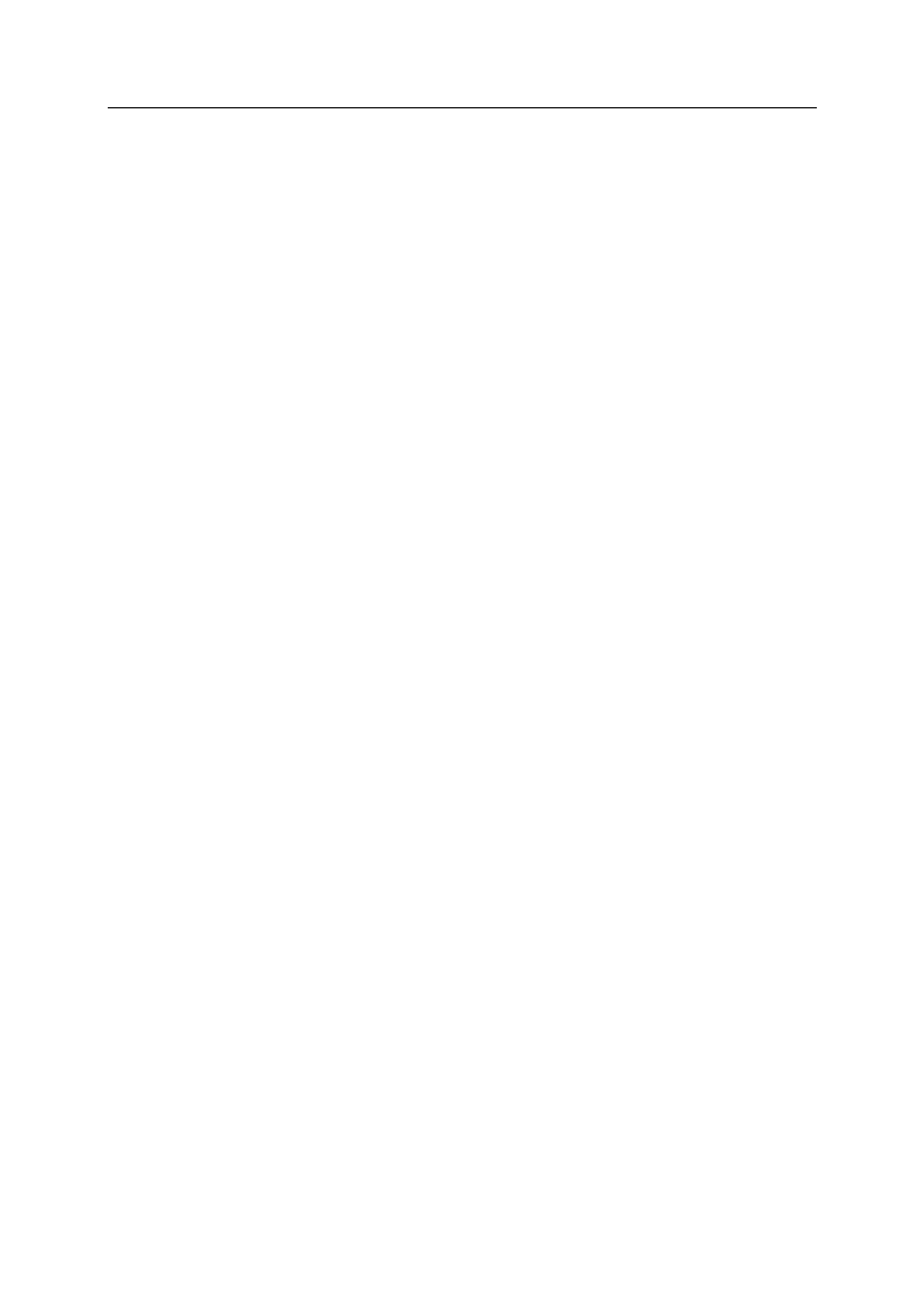
Natec Genesis GX55 1
EN NATEC GENESIS GX55 USER MANUAL – –
I. Introduction
Natec Genesis GX55 is a wired gaming mouse with 9 fully customizable
buttons, high precision optical engine and comfortable design.
II. Features
- High-end optical engines, positioning precision
- Adjustable resolution up to 3200DPI
- Different LED indicator colors, which depend on resolution
- Two modes of LED lightning: full lightened and breathing.
- 9 fully programmable keys more than 40 setting to choose for each –
- Adjustable polling rate: 125/250/500/1000 Hz.
- Advanced profiles management
- Ergonomic design.
III. Driver description
A. System
- Compatible with Windows XP/Vista/7 operation system
- USB (1.1/2.0) port
- -ROM drive CD
- 30 MB of hard disk space
B. Windows XP/Vista/7 installation guide
1. Insert the Genesis GX55 gaming mouse USB plug into the computer USB
port
2. Insert the Genesis GX55 driver CD into the CD-ROM drive
3. When the screen shows install the program next, click
4. Select the install path, then click next
5. Installing
6. When the screen shows installation finished finish, click
7. Restart the computer.
Specyfikacje produktu
| Marka: | Genesis |
| Kategoria: | mysz |
| Model: | GX55 |
Potrzebujesz pomocy?
Jeśli potrzebujesz pomocy z Genesis GX55, zadaj pytanie poniżej, a inni użytkownicy Ci odpowiedzą
Instrukcje mysz Genesis

2 Stycznia 2025

2 Stycznia 2025

4 Października 2024

3 Października 2024

3 Października 2024

3 Października 2024

2 Października 2024

27 Września 2024

5 Września 2024

5 Września 2024
Instrukcje mysz
- HyperX
- Sven
- V7
- Acer
- Connect IT
- Deltaco
- Krom
- Glorious
- Creative
- Steren
- Dell
- Gamdias
- CoolerMaster
- SPC
- R-Go Tools
Najnowsze instrukcje dla mysz

8 Kwietnia 2025

3 Kwietnia 2025

30 Marca 2025

30 Marca 2025

30 Marca 2025

28 Marca 2025

28 Marca 2025

28 Marca 2025

27 Marca 2025

27 Marca 2025