Instrukcja obsługi Genius EasyPen 340
Genius
tablet do rysowania
EasyPen 340
Przeczytaj poniżej 📖 instrukcję obsługi w języku polskim dla Genius EasyPen 340 (12 stron) w kategorii tablet do rysowania. Ta instrukcja była pomocna dla 18 osób i została oceniona przez 9.5 użytkowników na średnio 4.9 gwiazdek
Strona 1/12
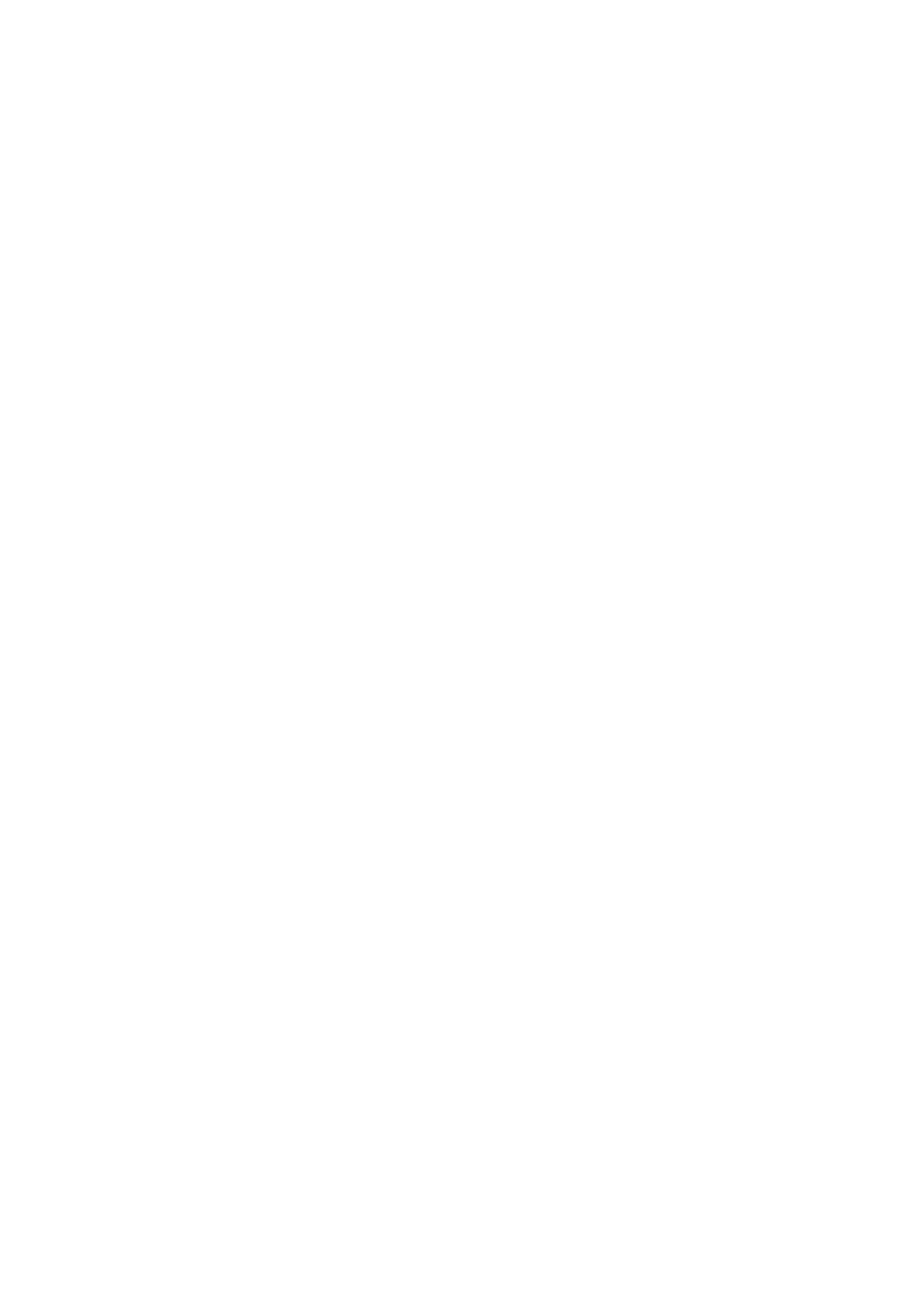
Tablet
User Manual
For Windows 7/Vista/XP
Specyfikacje produktu
| Marka: | Genius |
| Kategoria: | tablet do rysowania |
| Model: | EasyPen 340 |
Potrzebujesz pomocy?
Jeśli potrzebujesz pomocy z Genius EasyPen 340, zadaj pytanie poniżej, a inni użytkownicy Ci odpowiedzą
Instrukcje tablet do rysowania Genius

21 Września 2024

10 Września 2024

9 Września 2024

9 Września 2024
Instrukcje tablet do rysowania
- Punos
- Digiland
- BakkerElkhuizen
- Xencelabs
- Prixton
- Trimble
- Leotec
- Lenovo
- Wacom
- RCA
- Vankyo
- Dell
- Monoprice
- Sungale
- HP
Najnowsze instrukcje dla tablet do rysowania

15 Stycznia 2025

15 Stycznia 2025

31 Grudnia 2025

27 Grudnia 2024

27 Grudnia 2024

27 Grudnia 2024

27 Grudnia 2024

27 Grudnia 2024

27 Grudnia 2024

27 Grudnia 2024