Instrukcja obsługi GeoVision GV-IPSS400
GeoVision
Nie skategoryzowane
GV-IPSS400
Przeczytaj poniżej 📖 instrukcję obsługi w języku polskim dla GeoVision GV-IPSS400 (17 stron) w kategorii Nie skategoryzowane. Ta instrukcja była pomocna dla 8 osób i została oceniona przez 4.5 użytkowników na średnio 4.4 gwiazdek
Strona 1/17
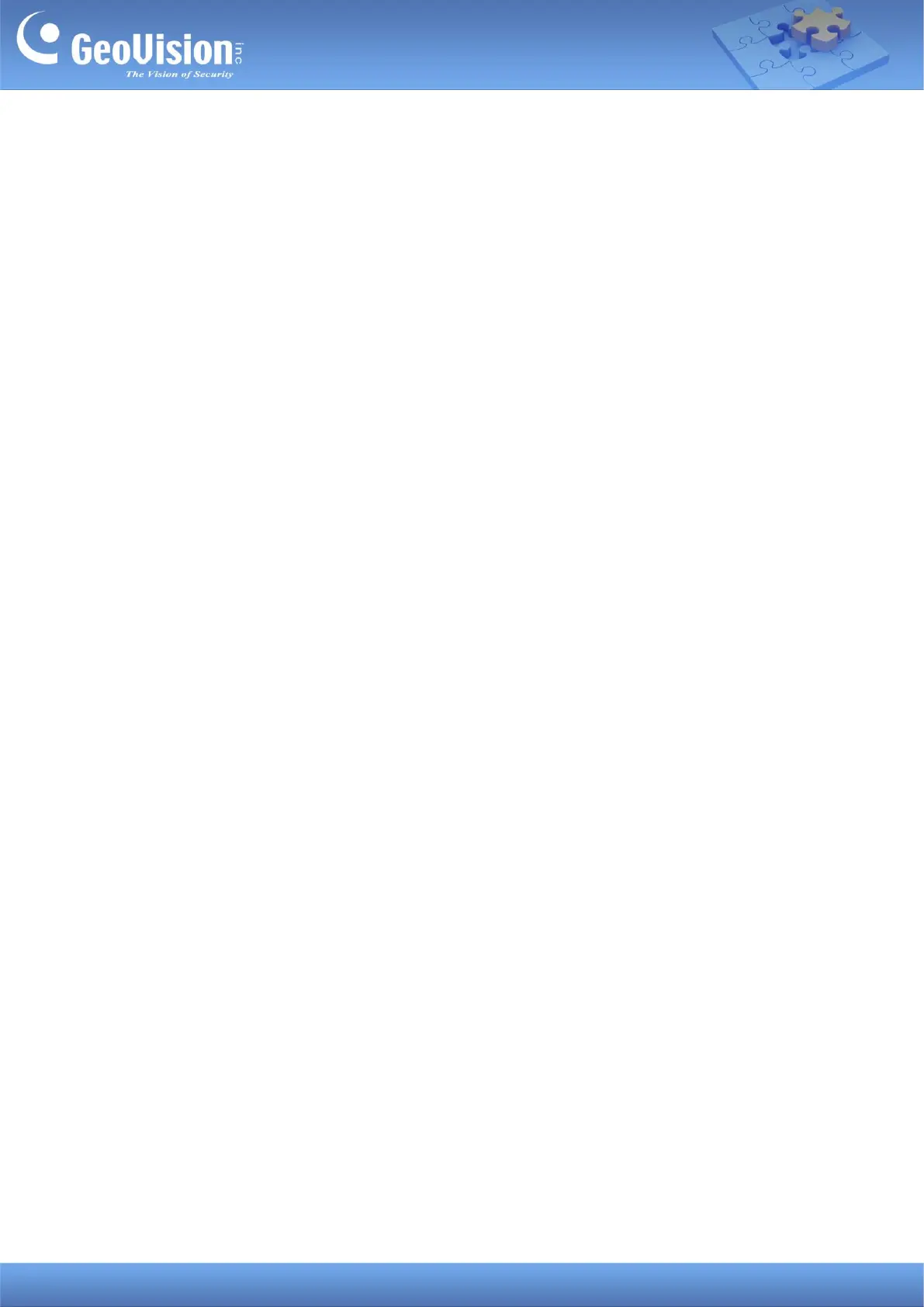
GeoVision Inc. 1 1/26/2024
GV-IP Speaker User’s Guide
This document describes how to add and control GV-IP Speaker with GV-Control Center and
GV-VMS. And how to locate the speaker and update its firmware using GV-IP Speaker Setting
Kits.
1. Compatible Software ...................................................................................................................... 1
2. Adding to GV-Control Center ......................................................................................................... 2
2.1 Searching for a Speaker .......................................................................................................... 2
2.2 Manually Adding a Speaker ..................................................................................................... 3
2.3 Associating a Speaker with a Camera .................................................................................... 4
2.4 Speaker Controls ..................................................................................................................... 5
3. Adding to GV-VMS .......................................................................................................................... 7
3.1 Searching for a Speaker .......................................................................................................... 7
3.2 Manually Adding a Speaker ..................................................................................................... 8
3.2 Associating a Speaker with a Camera .................................................................................... 9
3.3 Speaker Controls ..................................................................................................................... 9
4. GV-IP Speaker Setting Kits ...........................................................................................................11
4.1 Changing the IP Address ....................................................................................................... 14
4.2 Updating the Firmware .......................................................................................................... 15
1. Compatible Software
⚫ GV-Control Center V4.2.0 or later
⚫ GV-VMS V17.4.7 / V18.3.2, patch files required
Specyfikacje produktu
| Marka: | GeoVision |
| Kategoria: | Nie skategoryzowane |
| Model: | GV-IPSS400 |
Potrzebujesz pomocy?
Jeśli potrzebujesz pomocy z GeoVision GV-IPSS400, zadaj pytanie poniżej, a inni użytkownicy Ci odpowiedzą
Instrukcje Nie skategoryzowane GeoVision

14 Marca 2025

20 Lutego 2025

20 Lutego 2025
Instrukcje Nie skategoryzowane
- Makita
- Louroe Electronics
- Manhattan
- Intenso
- Techly
- Hypnos
- Icy Box
- I-PRO
- Babymoov
- Foppapedretti
- Panasonic
- Tenda
- HiRO
- Phoenix Contact
- Global Water
Najnowsze instrukcje dla Nie skategoryzowane

9 Kwietnia 2025

9 Kwietnia 2025

9 Kwietnia 2025

9 Kwietnia 2025

9 Kwietnia 2025

9 Kwietnia 2025

9 Kwietnia 2025

9 Kwietnia 2025

9 Kwietnia 2025

9 Kwietnia 2025