Instrukcja obsługi Glyph BlackBox
Glyph
zewnętrzny dysk twardy
BlackBox
Przeczytaj poniżej 📖 instrukcję obsługi w języku polskim dla Glyph BlackBox (4 stron) w kategorii zewnętrzny dysk twardy. Ta instrukcja była pomocna dla 17 osób i została oceniona przez 9 użytkowników na średnio 4.6 gwiazdek
Strona 1/4
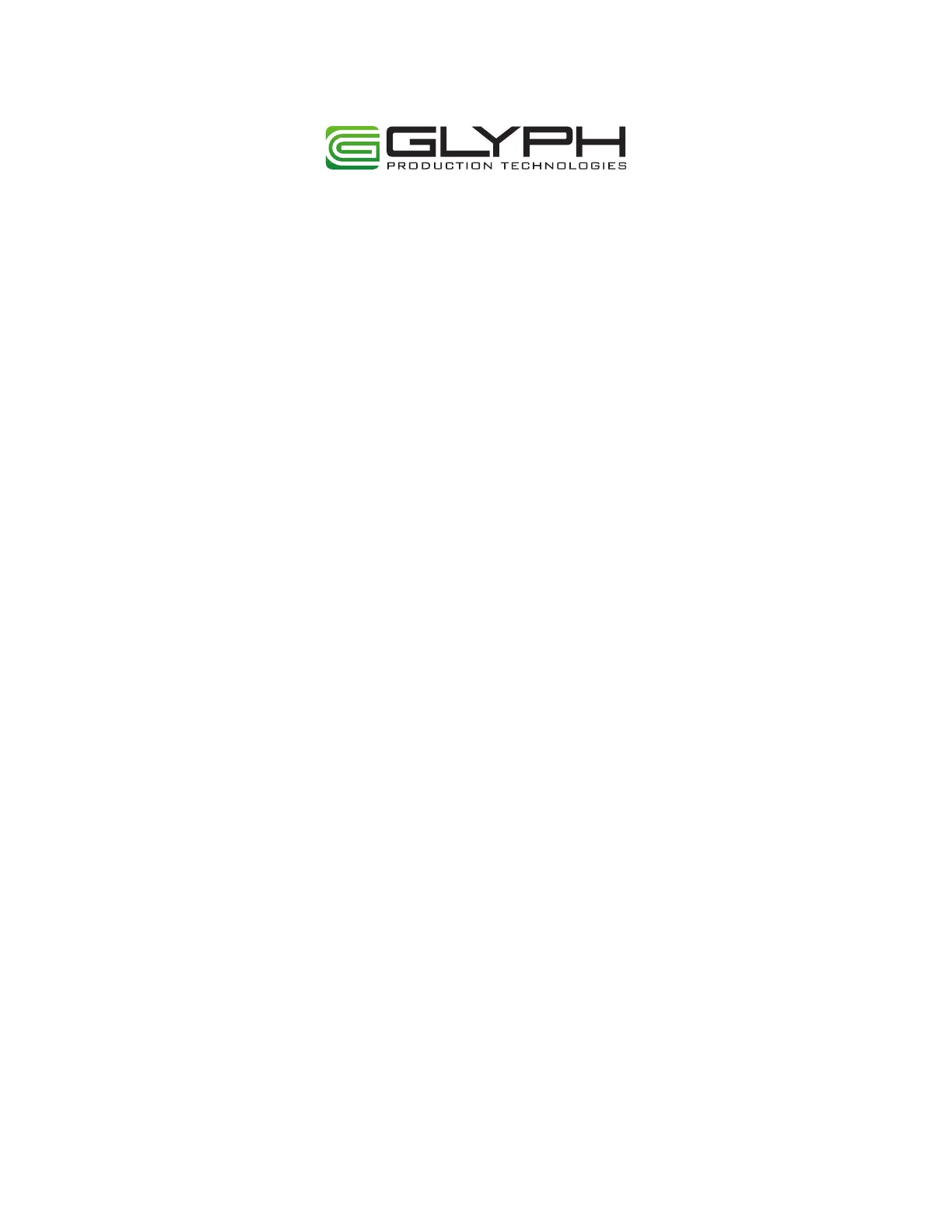
BlackBox
User Guide
(December 2013)
Specyfikacje produktu
| Marka: | Glyph |
| Kategoria: | zewnętrzny dysk twardy |
| Model: | BlackBox |
Potrzebujesz pomocy?
Jeśli potrzebujesz pomocy z Glyph BlackBox, zadaj pytanie poniżej, a inni użytkownicy Ci odpowiedzą
Instrukcje zewnętrzny dysk twardy Glyph

1 Października 2024

1 Października 2024

1 Października 2024

1 Października 2024

1 Października 2024

1 Października 2024

1 Października 2024

1 Października 2024

1 Października 2024
Instrukcje zewnętrzny dysk twardy
- Apricorn
- Inter-Tech
- Sabrent
- Inateck
- Tandberg Data
- IoSafe
- Buffalo
- Akasa
- Emtec
- Memup
- D-Link
- I-TEC
- Nedis
- Hitachi
- Sony
Najnowsze instrukcje dla zewnętrzny dysk twardy

3 Stycznia 2025

2 Stycznia 2025

2 Stycznia 2025

1 Stycznia 2025

31 Grudnia 2025

31 Grudnia 2025

31 Grudnia 2025

30 Grudnia 2025

30 Grudnia 2025

30 Grudnia 2025