Instrukcja obsługi Huion Kamvas GT-191
Huion
tablet do rysowania
Kamvas GT-191
Przeczytaj poniżej 📖 instrukcję obsługi w języku polskim dla Huion Kamvas GT-191 (21 stron) w kategorii tablet do rysowania. Ta instrukcja była pomocna dla 9 osób i została oceniona przez 5 użytkowników na średnio 4.8 gwiazdek
Strona 1/21
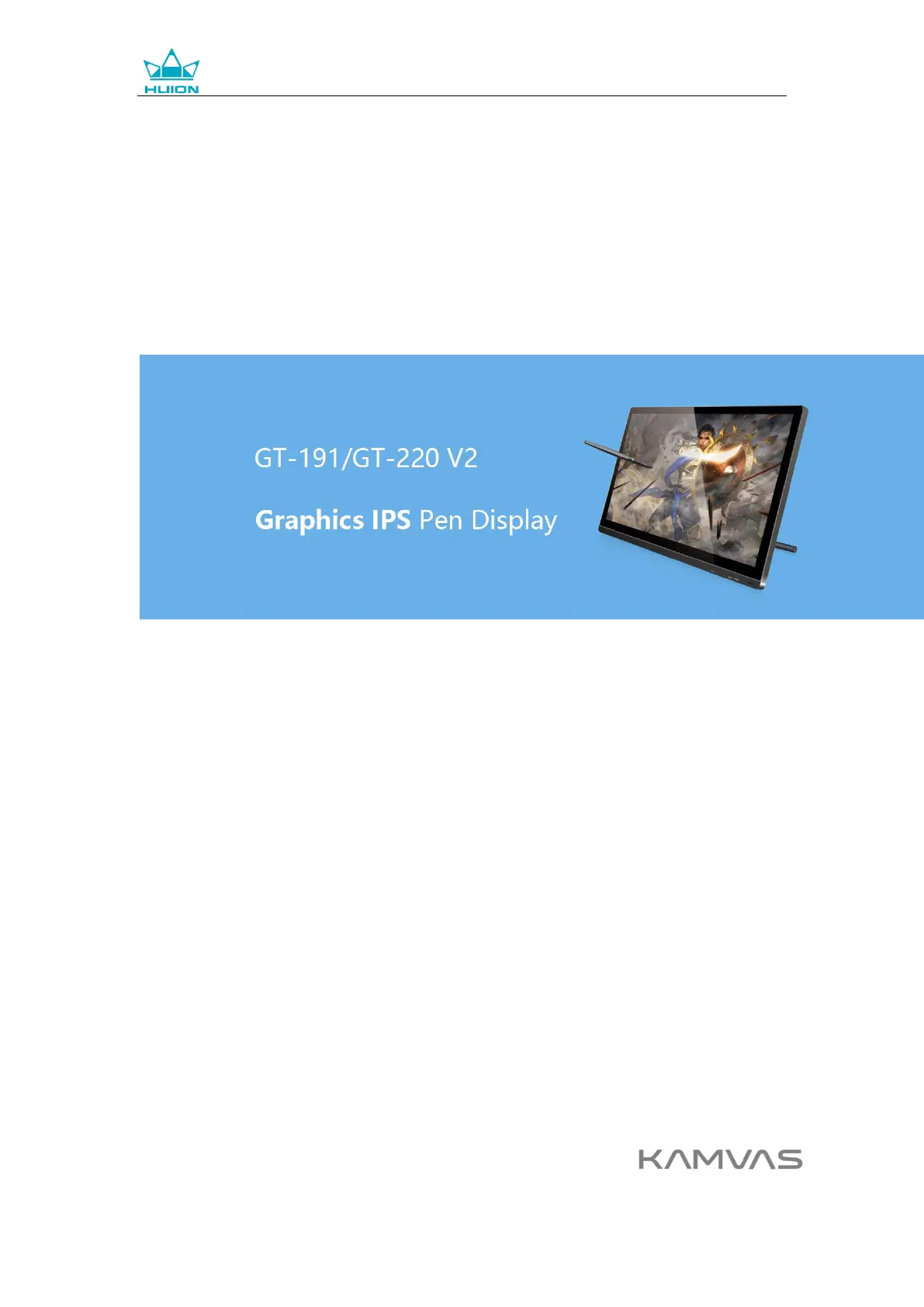
GT-191/GT-220 V2 Graphics Display
User Manual
For Windows and Macintosh OS
Specyfikacje produktu
| Marka: | Huion |
| Kategoria: | tablet do rysowania |
| Model: | Kamvas GT-191 |
Potrzebujesz pomocy?
Jeśli potrzebujesz pomocy z Huion Kamvas GT-191, zadaj pytanie poniżej, a inni użytkownicy Ci odpowiedzą
Instrukcje tablet do rysowania Huion

8 Grudnia 2024

4 Października 2024

3 Października 2024

3 Października 2024

3 Października 2024

30 Września 2024

23 Września 2024

14 Września 2024

14 Września 2024

4 Września 2024
Instrukcje tablet do rysowania
- Dell
- Laser
- Manhattan
- InFocus
- Creative
- Medion
- Sungale
- Tivax
- BOOX
- Rocketbook
- Advantech
- Doro
- RCA
- HP
- Samsung
Najnowsze instrukcje dla tablet do rysowania

15 Stycznia 2025

15 Stycznia 2025

31 Grudnia 2025

27 Grudnia 2024

27 Grudnia 2024

27 Grudnia 2024

27 Grudnia 2024

27 Grudnia 2024

27 Grudnia 2024

27 Grudnia 2024