Instrukcja obsługi Huion Kamvas Pro 16 Premium
Huion
tablet do rysowania
Kamvas Pro 16 Premium
Przeczytaj poniżej 📖 instrukcję obsługi w języku polskim dla Huion Kamvas Pro 16 Premium (22 stron) w kategorii tablet do rysowania. Ta instrukcja była pomocna dla 28 osób i została oceniona przez 14.5 użytkowników na średnio 3.9 gwiazdek
Strona 1/22
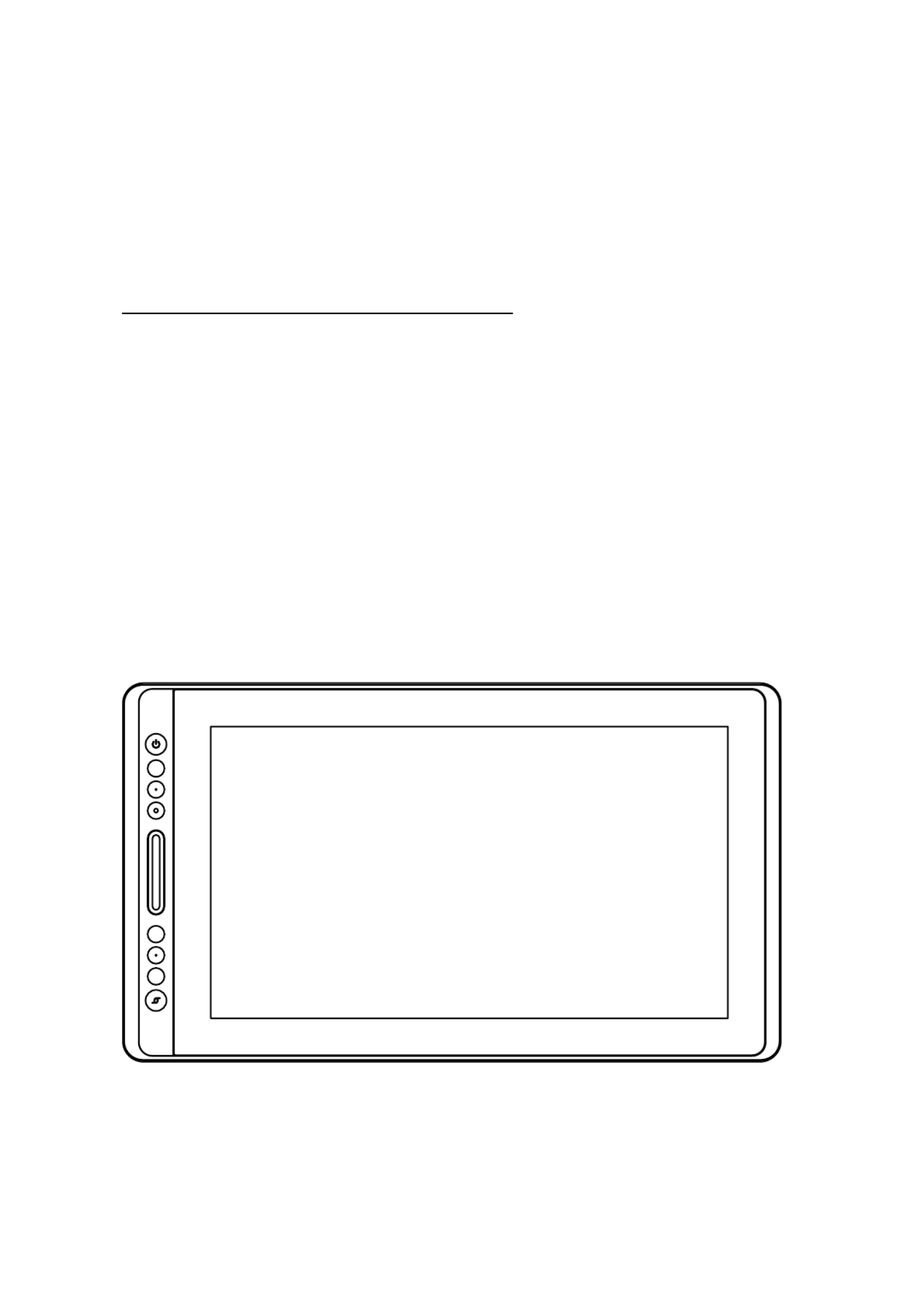
KAMVAS Pro 16 Premium
User Manual
Specyfikacje produktu
| Marka: | Huion |
| Kategoria: | tablet do rysowania |
| Model: | Kamvas Pro 16 Premium |
Potrzebujesz pomocy?
Jeśli potrzebujesz pomocy z Huion Kamvas Pro 16 Premium, zadaj pytanie poniżej, a inni użytkownicy Ci odpowiedzą
Instrukcje tablet do rysowania Huion

8 Grudnia 2024

4 Października 2024

3 Października 2024

3 Października 2024

3 Października 2024

30 Września 2024

23 Września 2024

14 Września 2024

14 Września 2024

4 Września 2024
Instrukcje tablet do rysowania
- Gigabyte
- Leotec
- BOOX
- Toshiba
- Vankyo
- Trimble
- Boogie Board
- Alcatel
- HP
- Iskn
- Ugee
- Boss
- Blackberry
- Thomson
- Cydle
Najnowsze instrukcje dla tablet do rysowania

15 Stycznia 2025

15 Stycznia 2025

31 Grudnia 2025

27 Grudnia 2024

27 Grudnia 2024

27 Grudnia 2024

27 Grudnia 2024

27 Grudnia 2024

27 Grudnia 2024

27 Grudnia 2024