Instrukcja obsługi Insignia NS-PS10CC
Insignia
Niszczarki do papieru
NS-PS10CC
Przeczytaj poniżej 📖 instrukcję obsługi w języku polskim dla Insignia NS-PS10CC (6 stron) w kategorii Niszczarki do papieru. Ta instrukcja była pomocna dla 32 osób i została oceniona przez 16.5 użytkowników na średnio 5.0 gwiazdek
Strona 1/6
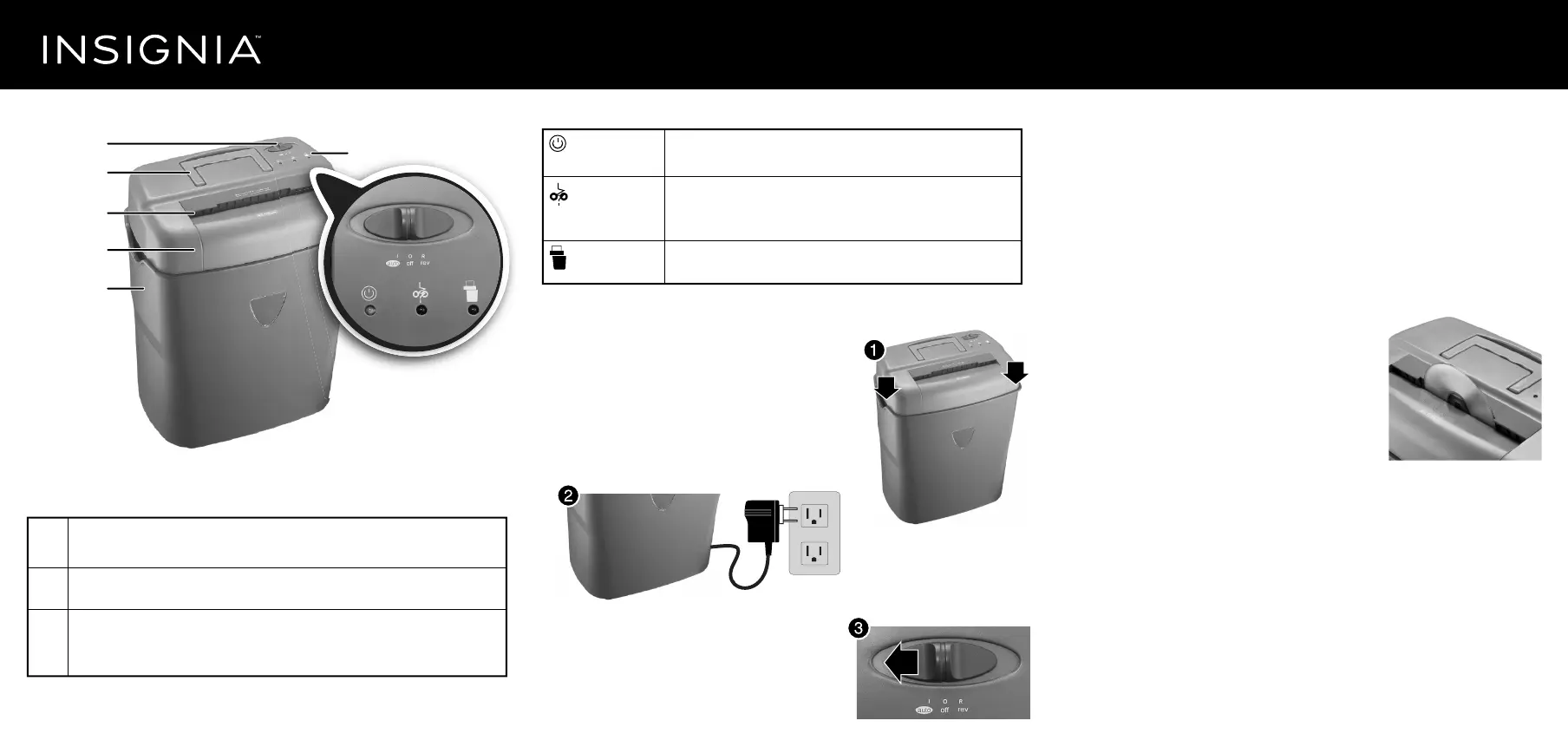
Using the shredder
Warning: Always turn o the shredder when it is not in use.
Caution: Do not insert more than 10 sheets of paper, one credit card, or one disc at a
time. You may damage the shredder.
To shred paper:
Insert paper into the paper or disc slot. When the paper has passed
through, the shredder will stop.
Caution: Always feed paper in as straight as possible to avoid paper jams.
To shred discs and credit cards:
Hold the disc or credit card by the edge and feed
into the paper or disc slot one at a time, releasing
when shredding begins. The shredder stops when
the entire disc or credit card has been destroyed.
Caution: Do not hold the disc with your nger through
the center hole while feeding it into the shredder.
Serious injury may occur. Never feed more than one disc
or credit card at a time.
Notes:
• Never shred plastic (except credit cards, CDs, or DVDs), continuous forms, anything
with adhesive including labels and envelopes, newsprint, or any hard materials.
• While this shredder will shred staples and small paperclips, it is recommended that
you remove them whenever possible to extend the life of your shredder.
LEDs
Setting up the shredder
1 Place the shredder head securely on the rim of
the supplied wastebasket.
Caution: Your shredder has very sharp, exposed
blades on the underside. Use care when mounting the
shredder to the wastebasket.
Note: Do not use bags to line the wastebasket.
2 Connect the power cord to a power outlet.
3 Slide the power switch from o to auto.
auto The shredder starts automatically when an item is inserted into the paper or disc slot.
When the item has passed through the slot, the shredder stops.
o Turns o the shredder.
rev Use the reverse setting to clear a paper jam or to pull out unshredded paper.
Caution: Never try to clear a jam by using REV when the wastebasket is full. This could make the jam
worse.
Power
Overheat/Overload
Door Open
Lights green when the shredder is in use. Turns o when the shredder is in
standy-by (power-saving) mode.
Lights red when the shredder is jammed or overheated, you have inserted
more sheets of paper than recommended or the shredder has been used
too long.
Lights yellow if the wastebasket is opened or the shredder head is not
mounted correctly.
Quick Setup Guide
Crosscut Paper Shredder
|
NS-PS10CC
Before using your new product, please read these instructions to prevent any damage.
Features
Power switch
Handle
Power switch
Paper or disc slot
Shredder head
Wastebasket
1
LEDs
NS-PS10CC_14-0476_QSG_V2_EN.ai 1 5/6/2014 3:16:05 PMNS-PS10CC_14-0476_QSG_V2_EN.ai 1 5/6/2014 3:16:05 PM
Specyfikacje produktu
| Marka: | Insignia |
| Kategoria: | Niszczarki do papieru |
| Model: | NS-PS10CC |
Potrzebujesz pomocy?
Jeśli potrzebujesz pomocy z Insignia NS-PS10CC, zadaj pytanie poniżej, a inni użytkownicy Ci odpowiedzą
Instrukcje Niszczarki do papieru Insignia

13 Października 2024
Instrukcje Niszczarki do papieru
- Quigg
- Leitz
- Acco-Rexel
- Ideal
- Fellowes
- HSM
- Black & Decker
- EBA
- Ednet
- Rexel
- Deli
- United Office
- Pavo
- Primo
- Peach
Najnowsze instrukcje dla Niszczarki do papieru

3 Kwietnia 2025

13 Lutego 2025

13 Października 2024

12 Października 2024

11 Października 2024

11 Października 2024

8 Października 2024

6 Października 2024

9 Sierpnia 2024

9 Sierpnia 2024