Instrukcja obsługi Kramer C-CU32/UC+H
Kramer
Nie skategoryzowane
C-CU32/UC+H
Przeczytaj poniżej 📖 instrukcję obsługi w języku polskim dla Kramer C-CU32/UC+H (2 stron) w kategorii Nie skategoryzowane. Ta instrukcja była pomocna dla 22 osób i została oceniona przez 11.5 użytkowników na średnio 4.7 gwiazdek
Strona 1/2
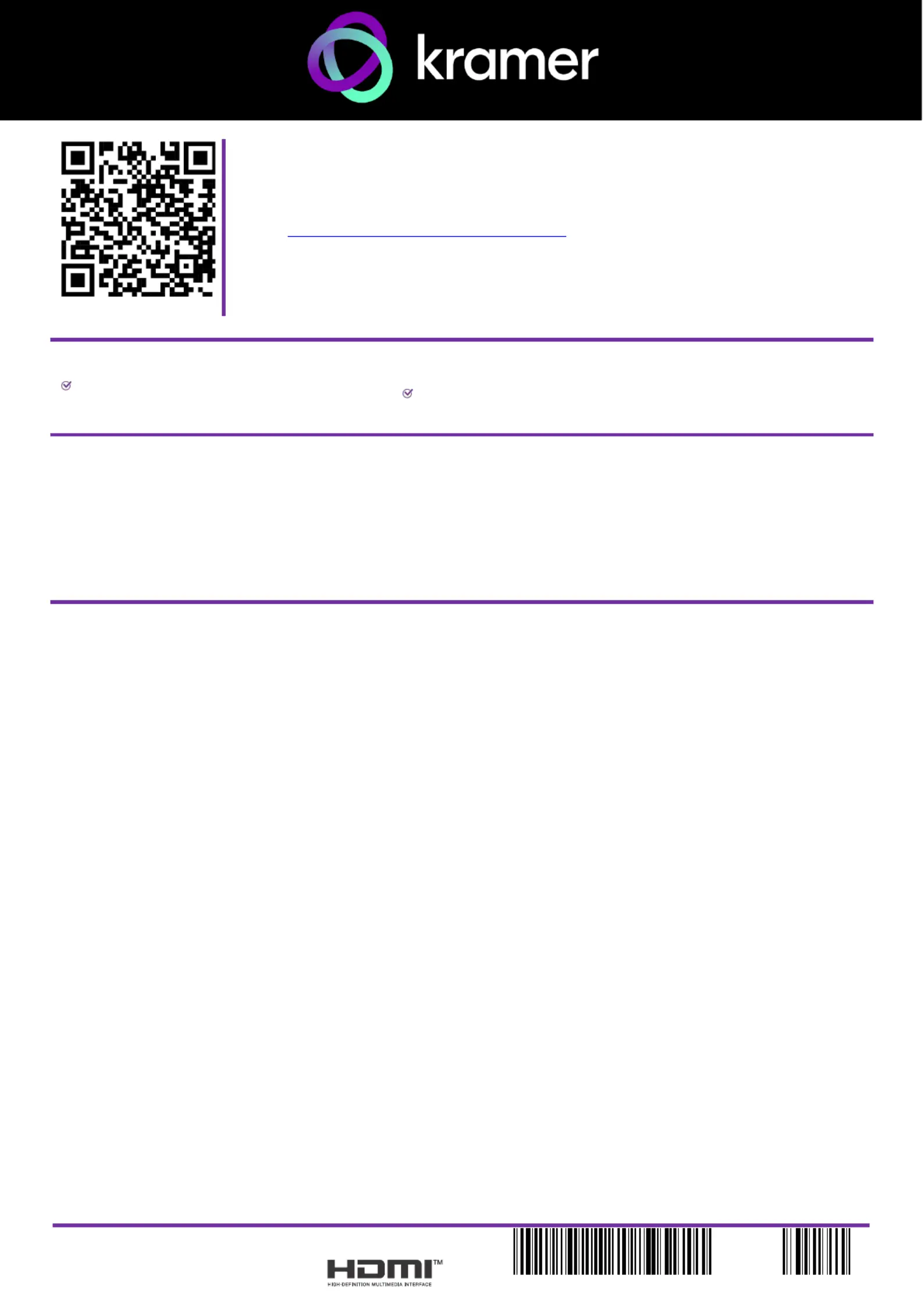
C-CU32/UC+H Quick Start
P/N:
2900- 301800QS
Rev:
1
Scan to go to website
C-CU32/UC+H Installation Guide
This guide helps you install and use your C-CU32/UC+H for the first time.
Go to www.kramerav.com/downloads/C-CU32/UC+H to download the latest user manual and check if
firmware upgrades are available.
Step 1: Check what’s in the box
C-CU32/UC+H Active Multi–Format Input (M) to
USB C Output (M) Adapter Cable
1 Installation guide
Step 2: Introduction
Congratulations on purchasing your Kramer C-CU32/UC+H Active Multi–Format Input (M) to USB C Output (M) Adapter
Cable
The C-CU32/UC+H supports full USB C 3.2 features (when the input is HDMI, need to connect the USB 3.2 A type
connector).
The adaptor is perfect for BYOD meeting rooms as a direct connection between the Laptop to the USB C monitor, or in a big
meeting room by connecting it between the laptop to the under the desk USB C switcher (SWT3-31-HU-TR).
Step 3: Features
• High–Performance Adapter Cable — Supports 4K@60Hz (4:2:0) digital video connectivity.
• USB 3.2 data (10Gbps)
• 60W power charging
• Active Adapter — Retimes the signal to ensure full resolution and USB 3 signal quality.
• Simplifies Equipment Requirements — Replaces multiple separate cables, adapters, and dongles with a single multi
head cable.
• Plug and Play Installation — No software required.
• 2.7 Meter Cable Output.
• RoHS, REACH, CE & FCC Compliant.
Specyfikacje produktu
| Marka: | Kramer |
| Kategoria: | Nie skategoryzowane |
| Model: | C-CU32/UC+H |
Potrzebujesz pomocy?
Jeśli potrzebujesz pomocy z Kramer C-CU32/UC+H, zadaj pytanie poniżej, a inni użytkownicy Ci odpowiedzą
Instrukcje Nie skategoryzowane Kramer

20 Lutego 2025

2 Lutego 2025
Instrukcje Nie skategoryzowane
- Autoscript
- Newport Brass
- Singularity Computers
- Tiny Love
- Hansa
- Sesame Street
- Lorex
- AirLive
- Chief
- Aruba
- Core SWX
- BirdDog
- Peerless-AV
- Troy-Bilt
- Laica
Najnowsze instrukcje dla Nie skategoryzowane

9 Kwietnia 2025

9 Kwietnia 2025

9 Kwietnia 2025

9 Kwietnia 2025

9 Kwietnia 2025

9 Kwietnia 2025

9 Kwietnia 2025

9 Kwietnia 2025

9 Kwietnia 2025

9 Kwietnia 2025