Instrukcja obsługi Matias Wireless Aluminum
Matias
klawiatura
Wireless Aluminum
Przeczytaj poniżej 📖 instrukcję obsługi w języku polskim dla Matias Wireless Aluminum (2 stron) w kategorii klawiatura. Ta instrukcja była pomocna dla 28 osób i została oceniona przez 14.5 użytkowników na średnio 4.5 gwiazdek
Strona 1/2
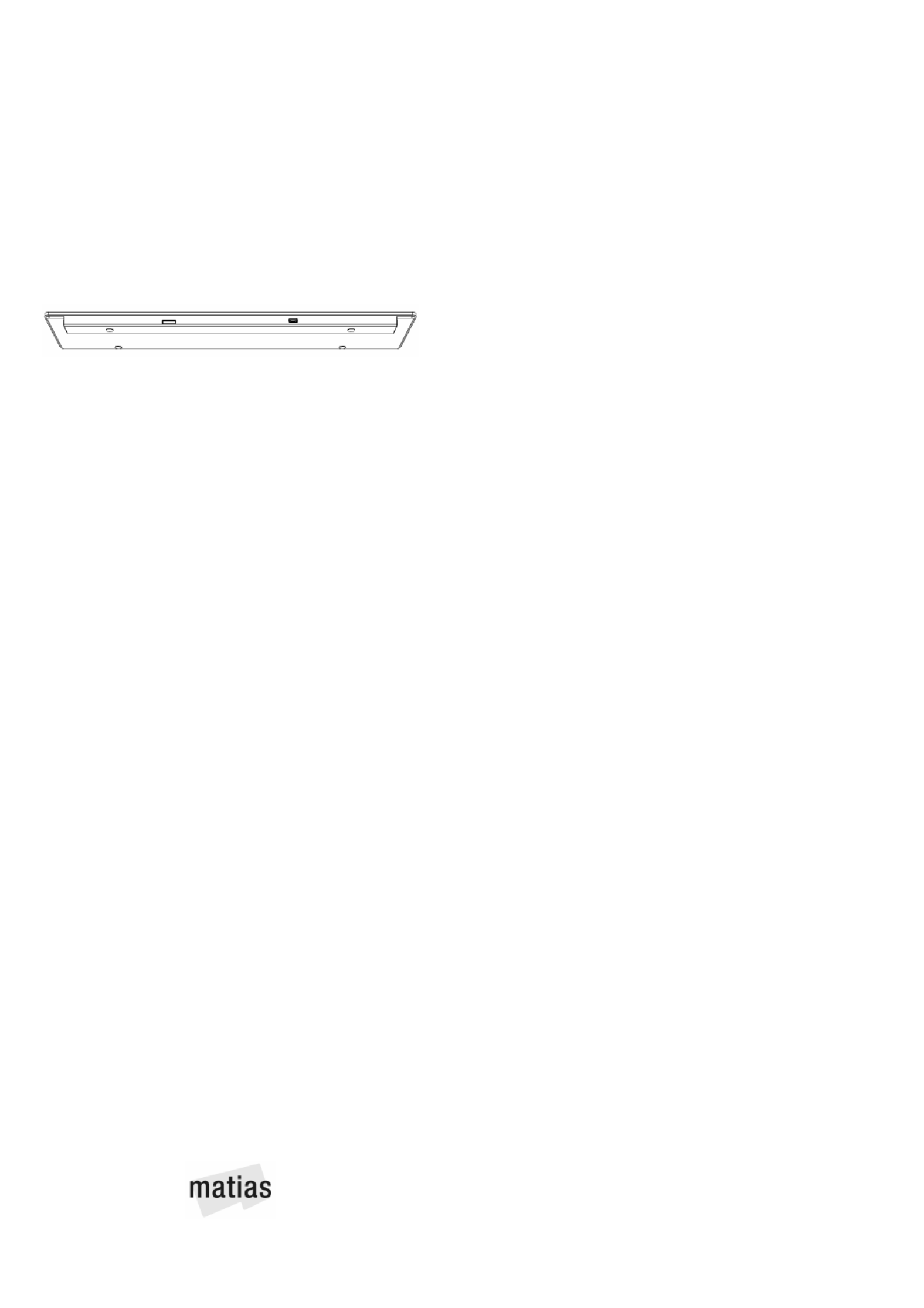
Charge it first
Fully charge the keyboard before using it.
Plug the charging cable into the keyboard, then
connect it to your computer or a USB power adapter.
An light will appear on the keyAmber Caps Lock
shortly after you start charging, and will disappear
when charging is complete.
A full charge from empty takes , and lasts 5 hours
approximately 1 year.
On / Off button
Press the On/Off button to turn the keyboard ON or OFF.
Lights on the key will flash... Caps Lock briefly
Green to indicate ON
or
Amber to indicate OFF
What the Indicator Lights mean...
Green Caps Lock
Briefly Flashing Keyboard OnGreen
Amber Battery is Charging
Briefly Flashing Keyboard OffAmber
Flashing Keyboard needs ChargingRed
Flashing Pairing modeBlue
Briefly Flashing Device connection establishedBlue
How it works
The (above the numeric keypad) 4 Pairing keys
let you pair the keyboard with up to 4 Bluetooth
devices, and easily switch between them.
To pair to a Mac, one of the Pairing hold down
keys until it starts .flashing Blue
Once paired, simply that Pairing key to press
switch connection the to that device. When
successfully connected, it will flash .briefly Blue
English FK418BT
Pairing to a Mac
1) On your Mac, select...
menu > > System Preferences... Keyboard
2) Click Setup Bluetooth Keyboard...
3) Hold down one of the 4 keys until it startsPairing
flashing Blue.
4) When the keyboard is found, click and followContinue
the onscreen instructions.
Pairing to an
iPad / iPhone / iPod touch
1) On your iOS device, select...
Settings General Bluetooth On app > > >
2) Hold down the key and one of the 4 Option Pairing
keys until it starts .flashing Blue
3) When appears in the list, Matias Wireless Keyboard
tap on .Not Paired
4) The keyboard is now and ready to be used.connected
Pairing to
Windows or Android
1) Hold down the key and one of the 4 Control Pairing
keys until it starts .flashing Blue
2) Follow the keyboard pairing process for the version of
Windows or Android on your device.
Need help?
Please contact us at: help@matias.ca
+1 (905) 265-8844 1-888-663-4263 or toll free
Ergonomics
www. .ca/matias health
www. .ca/ /matias health 1
www. .ca/ /matias health 2
www. .ca/ /matias health 3
www. .ca/matias ergonomics
Specyfikacje produktu
| Marka: | Matias |
| Kategoria: | klawiatura |
| Model: | Wireless Aluminum |
Potrzebujesz pomocy?
Jeśli potrzebujesz pomocy z Matias Wireless Aluminum, zadaj pytanie poniżej, a inni użytkownicy Ci odpowiedzą
Instrukcje klawiatura Matias

19 Września 2024

4 Września 2024

29 Sierpnia 2024

13 Sierpnia 2024
Instrukcje klawiatura
- Kanex
- IK Multimedia
- X-keys
- Media-Tech
- Black Box
- M-Audio
- Marquant
- Homematic IP
- Kawai
- Bakker Elkhuizen
- XPG
- Vakoss
- HyperX
- Nord Electro
- KeySonic
Najnowsze instrukcje dla klawiatura

5 Kwietnia 2025

5 Kwietnia 2025

5 Kwietnia 2025

4 Kwietnia 2025

4 Kwietnia 2025

4 Kwietnia 2025

30 Marca 2025

30 Marca 2025

30 Marca 2025

30 Marca 2025