Instrukcja obsługi Pelco VideoXpert Enterprise VXS2-T144-N12
Pelco
Kamera monitorująca
VideoXpert Enterprise VXS2-T144-N12
Przeczytaj poniżej 📖 instrukcję obsługi w języku polskim dla Pelco VideoXpert Enterprise VXS2-T144-N12 (26 stron) w kategorii Kamera monitorująca. Ta instrukcja była pomocna dla 14 osób i została oceniona przez 7.5 użytkowników na średnio 4.4 gwiazdek
Strona 1/26
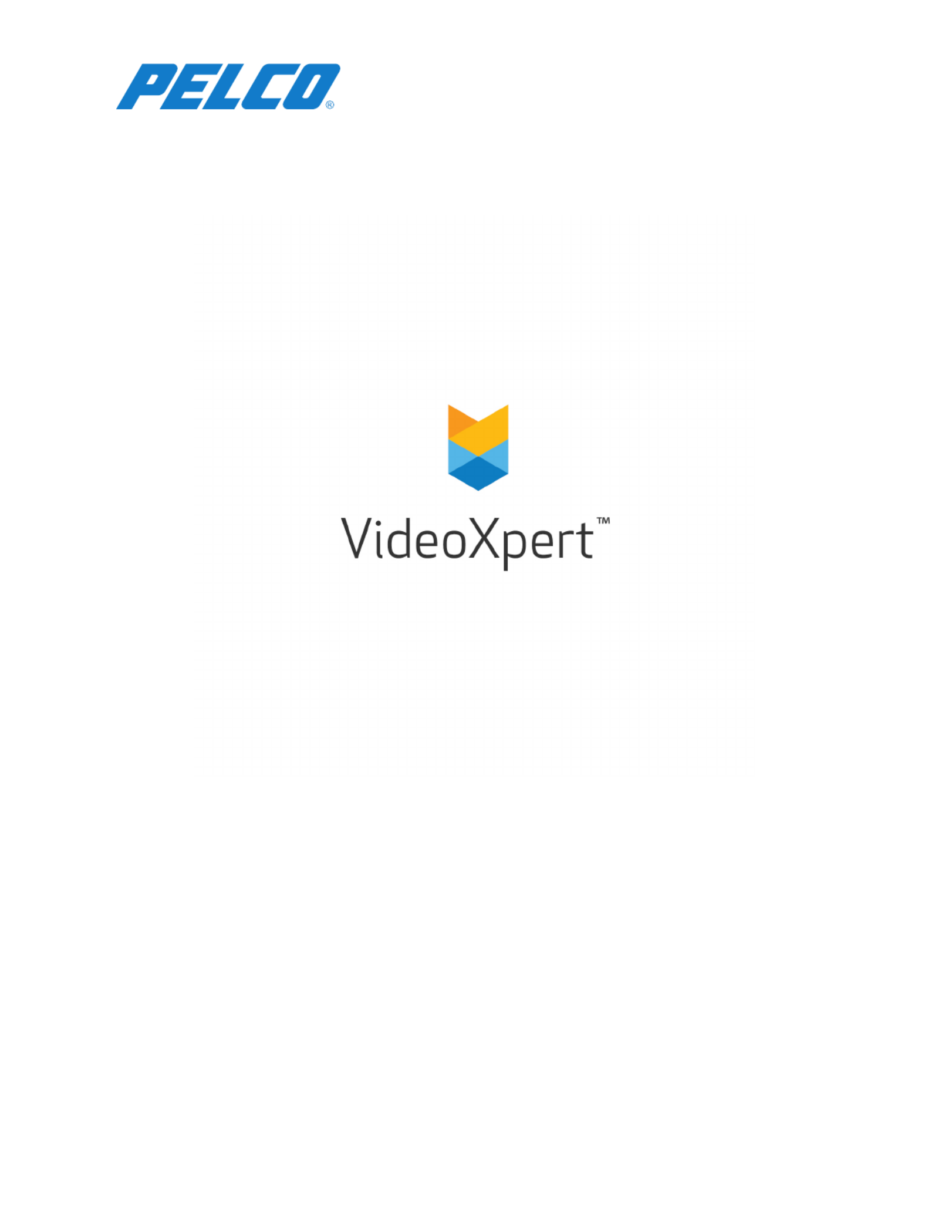
VideoXpertEnterprise
v 3.9 Installation Manual
Document number:C6609M-G
Publication date:06/20
Specyfikacje produktu
| Marka: | Pelco |
| Kategoria: | Kamera monitorująca |
| Model: | VideoXpert Enterprise VXS2-T144-N12 |
Potrzebujesz pomocy?
Jeśli potrzebujesz pomocy z Pelco VideoXpert Enterprise VXS2-T144-N12, zadaj pytanie poniżej, a inni użytkownicy Ci odpowiedzą
Instrukcje Kamera monitorująca Pelco

22 Września 2024

22 Września 2024

22 Września 2024

22 Września 2024

22 Września 2024

22 Września 2024

22 Września 2024

22 Września 2024

22 Września 2024

22 Września 2024
Instrukcje Kamera monitorująca
- BRK
- Hive
- Genie
- Videotec
- Annke
- Toshiba
- Brickcom
- Owltron
- Raymarine
- EverFocus
- V-TAC
- Synology
- Security Labs
- Axis
- Surveon
Najnowsze instrukcje dla Kamera monitorująca

28 Stycznia 2025

25 Stycznia 2025

17 Stycznia 2025

17 Stycznia 2025

15 Stycznia 2025

13 Stycznia 2025

13 Stycznia 2025

13 Stycznia 2025

12 Stycznia 2025

12 Stycznia 2025