Instrukcja obsługi Raspberry Pi SC0198
Raspberry Pi
klawiatura
SC0198
Przeczytaj poniżej 📖 instrukcję obsługi w języku polskim dla Raspberry Pi SC0198 (6 stron) w kategorii klawiatura. Ta instrukcja była pomocna dla 22 osób i została oceniona przez 11.5 użytkowników na średnio 5.0 gwiazdek
Strona 1/6
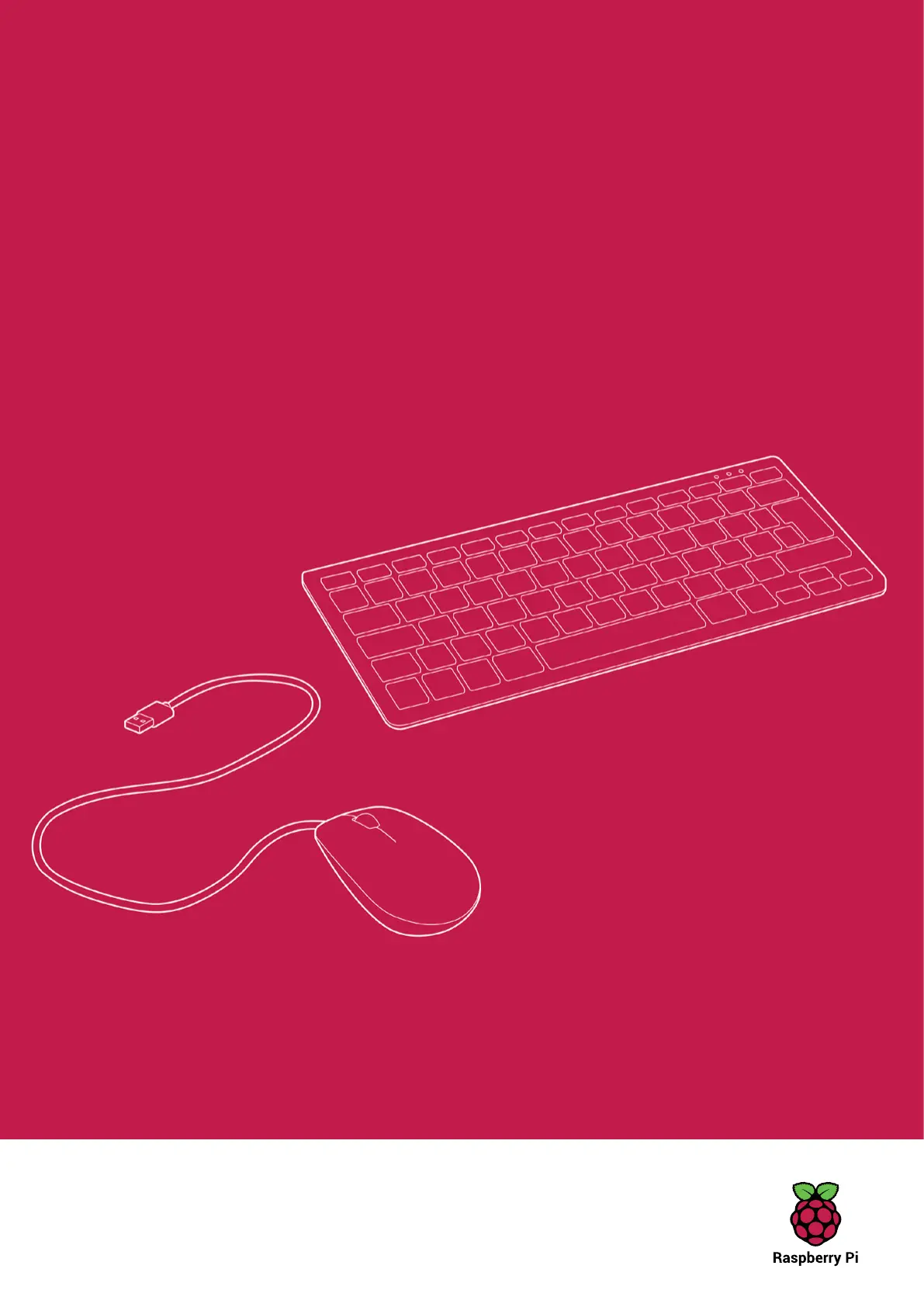
Published in April 2019
by the Raspberry Pi Foundation
Raspberry Pi keyboard and hub
Raspberry Pi mouse
Getting started
www.raspberrypi.org
Specyfikacje produktu
| Marka: | Raspberry Pi |
| Kategoria: | klawiatura |
| Model: | SC0198 |
Potrzebujesz pomocy?
Jeśli potrzebujesz pomocy z Raspberry Pi SC0198, zadaj pytanie poniżej, a inni użytkownicy Ci odpowiedzą
Instrukcje klawiatura Raspberry Pi

29 Września 2024

29 Września 2024
Instrukcje klawiatura
- Viper
- Niceboy
- Vimar
- Kensington
- ISY
- Hawking Technologies
- Enermax
- MaxMusic
- Corsair
- Microsoft
- Genovation
- ION
- Dexibell
- Tiptop Audio
- Steren
Najnowsze instrukcje dla klawiatura

5 Kwietnia 2025

5 Kwietnia 2025

5 Kwietnia 2025

4 Kwietnia 2025

4 Kwietnia 2025

4 Kwietnia 2025

30 Marca 2025

30 Marca 2025

30 Marca 2025

30 Marca 2025