Instrukcja obsługi Ricoh fi-70F
Przeczytaj poniżej 📖 instrukcję obsługi w języku polskim dla Ricoh fi-70F (31 stron) w kategorii skaner. Ta instrukcja była pomocna dla 8 osób i została oceniona przez 4.5 użytkowników na średnio 4.5 gwiazdek
Strona 1/31
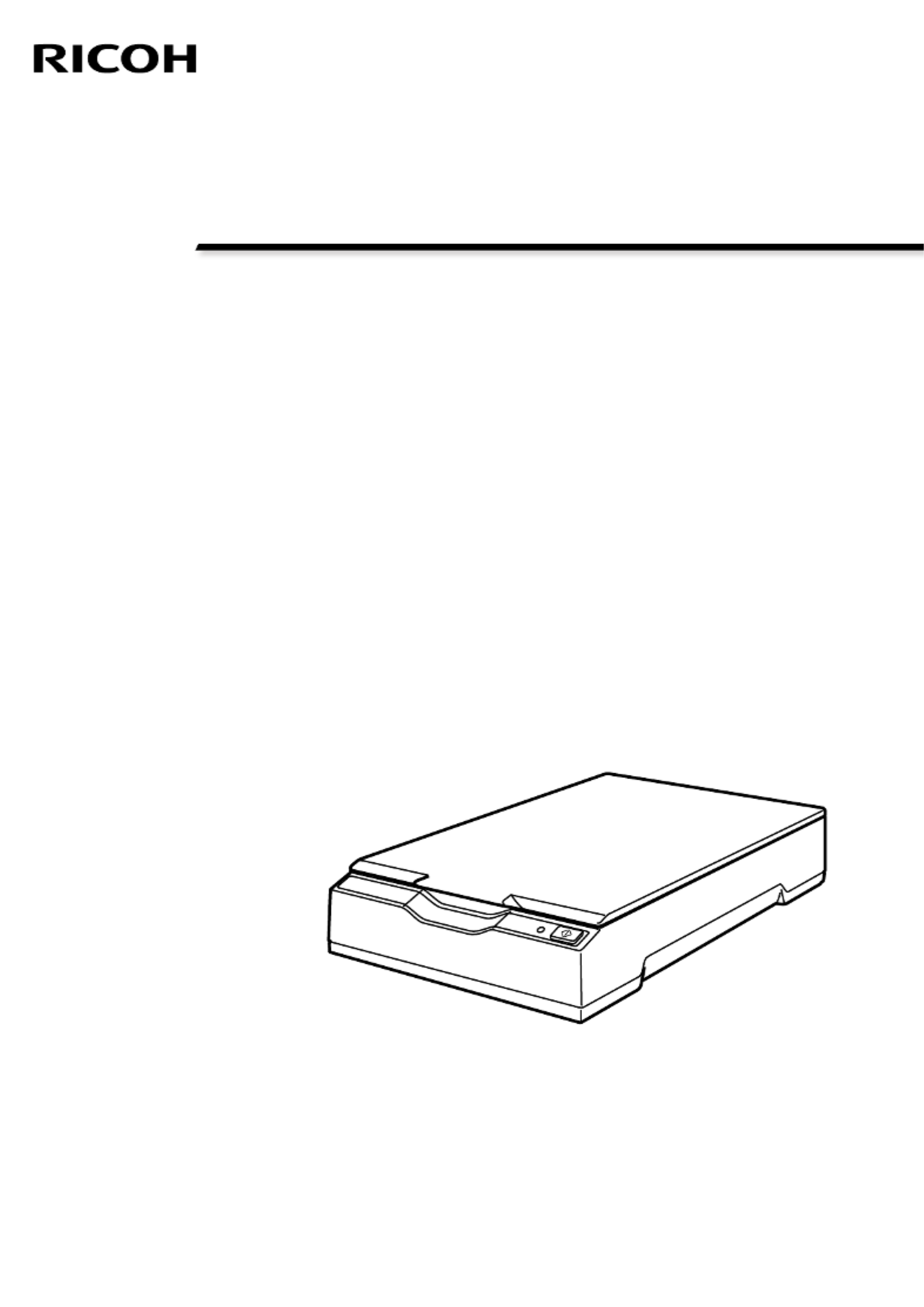
P3PC-7172-03ENZ2
Image Scanner
fi-70F
Operator's Guide
Specyfikacje produktu
| Marka: | Ricoh |
| Kategoria: | skaner |
| Model: | fi-70F |
Potrzebujesz pomocy?
Jeśli potrzebujesz pomocy z Ricoh fi-70F, zadaj pytanie poniżej, a inni użytkownicy Ci odpowiedzą
Instrukcje skaner Ricoh

8 Października 2024

5 Września 2024

30 Sierpnia 2024

20 Sierpnia 2024

20 Sierpnia 2024
Instrukcje skaner
- Ross-Tech
- Honeywell
- Antec
- Technaxx
- Dyka
- Renkforce
- Cobra
- Maginon
- Creality
- Targus
- Avision
- Doxie
- Newland
- Rollei
- Kodak
Najnowsze instrukcje dla skaner

29 Marca 2025

22 Lutego 2025

19 Lutego 2025

28 Stycznia 2025

16 Stycznia 2025

12 Stycznia 2025

11 Stycznia 2025

11 Stycznia 2025

29 Grudnia 2024

22 Grudnia 2024