Instrukcja obsługi STANDIVARIUS Ergo K
STANDIVARIUS
Nie skategoryzowane
Ergo K
Przeczytaj poniżej 📖 instrukcję obsługi w języku polskim dla STANDIVARIUS Ergo K (1 stron) w kategorii Nie skategoryzowane. Ta instrukcja była pomocna dla 11 osób i została oceniona przez 6 użytkowników na średnio 4.8 gwiazdek
Strona 1/1
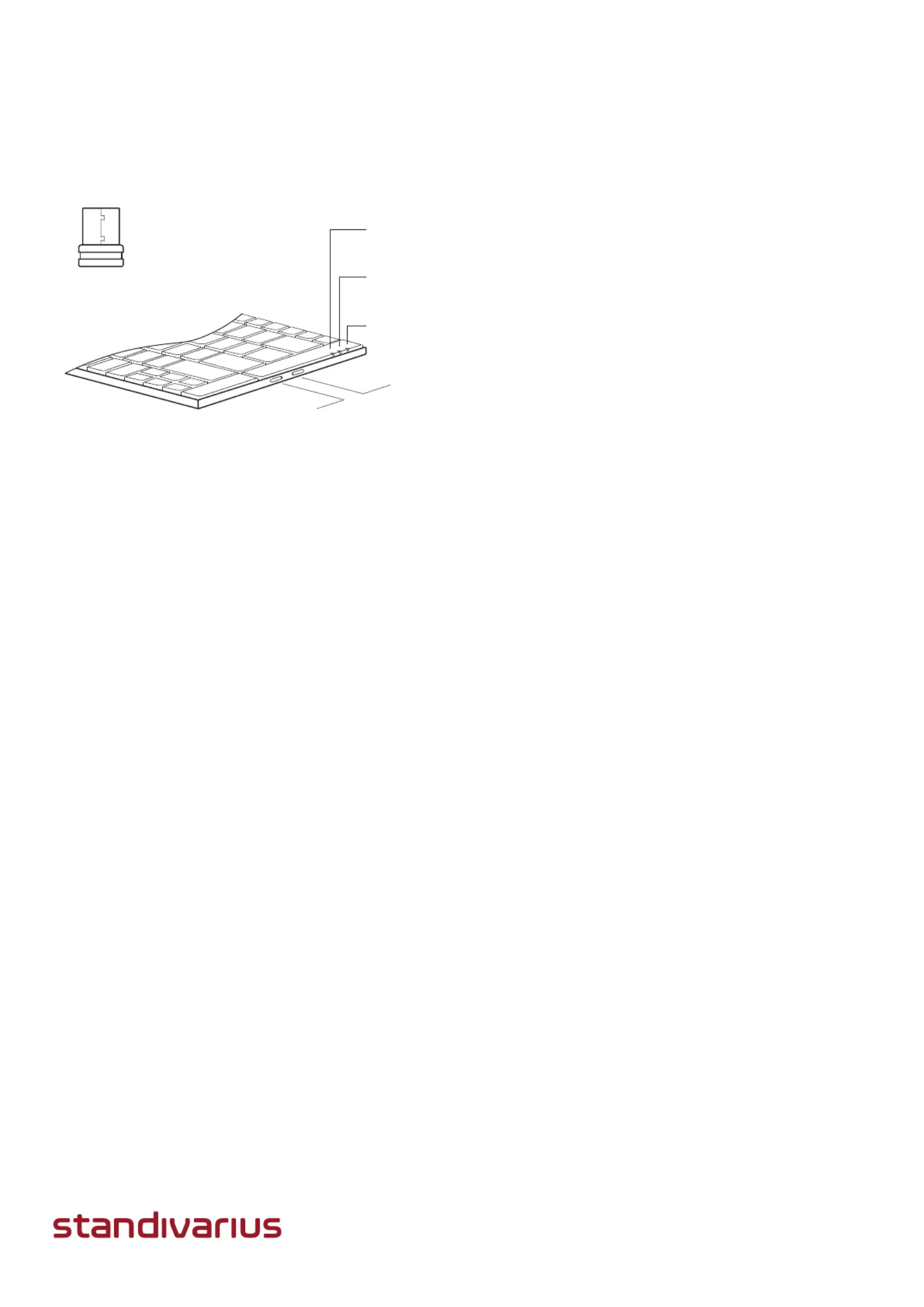
Setup - How to set-up your Solo-X wireless keyboard
nano receiver
ON/OFF power
micro-USB
charging slot
upper LED
CAPS lock
middle LED
communictaion active
lower LED
battery status
System Requirements
PC with Windows XP, Windows Vista, Win 7, Win 8, Win 10
How to set up the keyboard
1. On the right side of the keyboard, switch the ON/OFF
botton to turn ON.
2. Insert the USB dongle provided into one of the PC’s USB
ports. The keyboard features plug-n-play software, so there
is no additional action required.
3.If keyboard does not function correctly, then reset as
described on the right.
How to recharge
On the right side of the keyboard there is a micro-USB slot.
To recharge from the PC, directly use the cable provided or
alternatively use a standard phone charger with no power
charging function.
How to recharge
On the right side of the keyboard there is a micro-USB slot.
To recharge from the PC, directly use the cable provided or
alternatively use a standard phone charger with no power
charging function.
Riser strip
A magnetic riser strip is included with the keyboard and if
required it will self locate to the embedded magnets at the
top of the keyboard base.
How to reset
In case the keyboard encounters error in communication
with the computer, follow the steps below to reset to factory
settings:
1. Check if the battery level is too low. If lower LED is RED,
then recharge is required.
2. Press “ESC” and “K” keys at the same time, and after 2
seconds insert the USB dongle in the PC’s USB port, keeping
the key pressed.
Multimedia Hotkeys function
FN + ESC = media player
FN + F1 = play/pause
FN + F2 = prevous track
FN + F3 = next track
FN + F4 = volume up
FN + F5 = volume down
FN + F6 = mute(windows)
FN + F7 = web home
FN + F8 = search
FN + F9 = favorite
FN + F10 = email
FN + F11 = screen lock
FN + F12 = my computer
LED light functions
There are 3 LEDs on the right upper corner of the keyboard:
1. Lower: Battery status
RED - battery is low/charging via USB
GREEN - fully charged
2.MIddle: Blue when USB dongle gets connected to the
computer and communication between keyboard and
computer is active.
3.Upper: Blue when CAPS lock is active.
Specyfikacje produktu
| Marka: | STANDIVARIUS |
| Kategoria: | Nie skategoryzowane |
| Model: | Ergo K |
Potrzebujesz pomocy?
Jeśli potrzebujesz pomocy z STANDIVARIUS Ergo K, zadaj pytanie poniżej, a inni użytkownicy Ci odpowiedzą
Instrukcje Nie skategoryzowane STANDIVARIUS

25 Lutego 2025
Instrukcje Nie skategoryzowane
- VARI-LITE
- DeepCool
- Vivotek
- V-TAC
- Teltonika
- Comprehensive
- Trio Lighting
- Sissel
- Exquisit
- UGo
- GW Instek
- RIKON
- Topeak
- Ergotron
- Neewer
Najnowsze instrukcje dla Nie skategoryzowane

9 Kwietnia 2025

9 Kwietnia 2025

9 Kwietnia 2025

9 Kwietnia 2025

9 Kwietnia 2025

9 Kwietnia 2025

9 Kwietnia 2025

9 Kwietnia 2025

9 Kwietnia 2025

9 Kwietnia 2025