Instrukcja obsługi StarTech.com MONSTADQI
StarTech.com
Wsparcie dla płaskich paneli
MONSTADQI
Przeczytaj poniżej 📖 instrukcję obsługi w języku polskim dla StarTech.com MONSTADQI (2 stron) w kategorii Wsparcie dla płaskich paneli. Ta instrukcja była pomocna dla 23 osób i została oceniona przez 12 użytkowników na średnio 3.9 gwiazdek
Strona 1/2
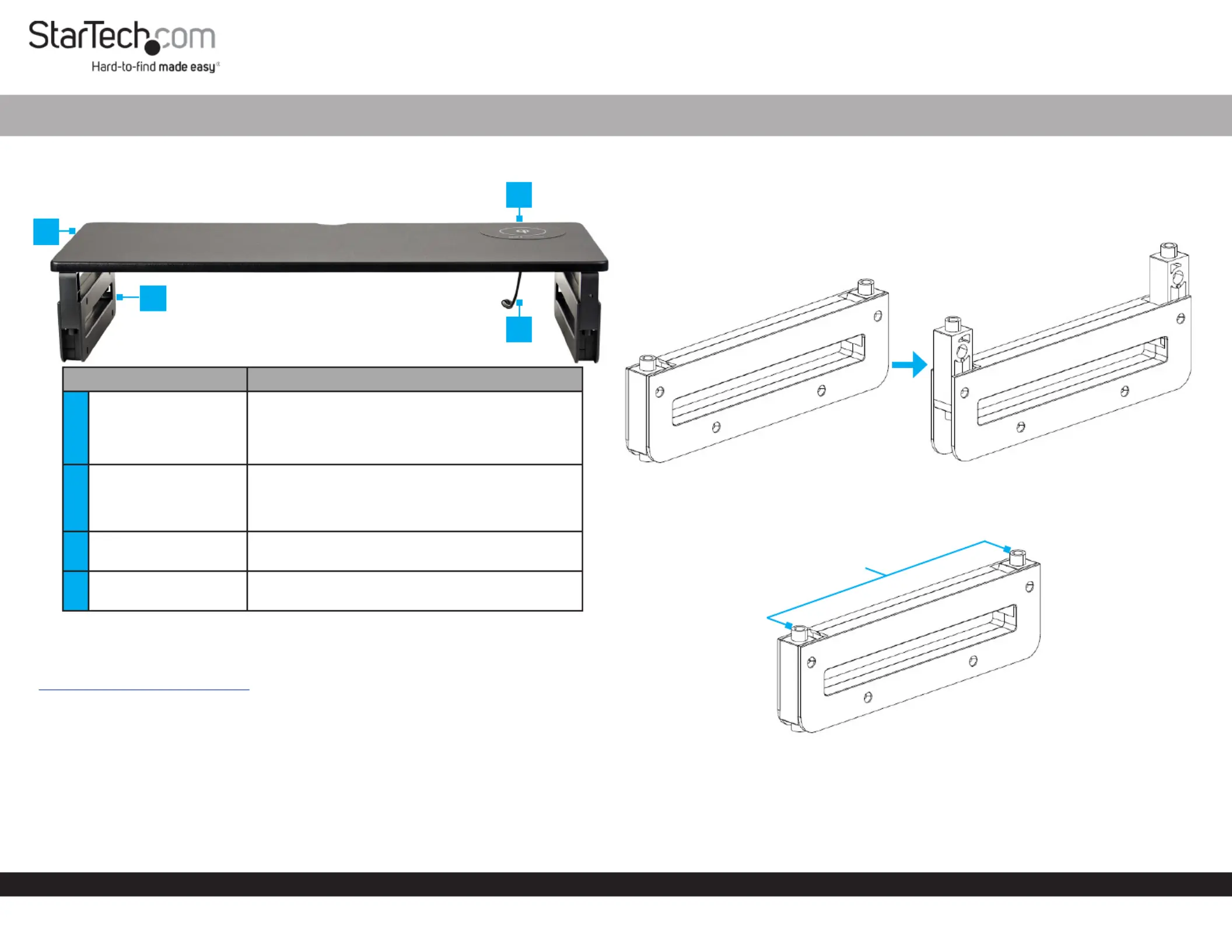
Quick-Start Guide
To view manuals, FAQs, videos, drivers, downloads, technical drawings, and more, visit www.startech.com/support.
Manual Revision: July 10, 2020
Product Diagram (MONSTADQI)
Component Function
1
Stand Top with
Integrated Qi Charger
• 23.6 x 9.8 inches (600 x 250 mm) surface area
• Holds a , a Monitor Mobile Device with
Wireless Charging Capabilities, and a
Notebook/Paper Documents
2Legs
• Adjustable height:
• Legs folded down - 3.3 inches (83.5 mm)
• Legs folded up - 4.5 inches (115.5 mm)
3Qi Charger
• 15W Charging for a Mobile Device with
Wireless Charging Capabilities
4Power Cable
• Connect the (included) to Power Adapter
provide power to the Qi Charger
Requirements
For the latest requirements and full manual, please visit:
www.startech.com/MONSTADQI.
• Mobile Device with Wireless Charging Capabilities x 1
• Clean, Flat, and Stable Surface
Installation
Assembling the Monitor Riser
1. Determine the desired height for the .Stand Top
Monitor Riser with Integrated Qi Charging Pad
2. (Optional -- Increase the height of the ) Rotate the Monitor Riser Legs Height
Adjustment Arms Legs Height found on the sides of the out and up. The
Adjustment Arms Legs Height pivot from a single point in the . Ensure all four
Adjustment Arms have been fully rotated out and up before proceeding to the next
step. (Figure 1)
3. Place the , top side down, onto a .Stand Top Clean, Flat, and Stable Surface
4. Align the two on one of the with the two in the Pegs Legs Holes Stand Top.
(Figure 2)
5. Firmly press the two on one of the into the two in the Pegs Legs Holes Stand Top.
6. Repeat steps 4-5 to install the second .Leg
7. Flip the upright and position it on a Monitor Riser Assembly Clean, Flat, and
Stable Surface for use.
8. Connect the to the and to an available . Power Adapter Power Cable Power Source
1
2
4
3
Figure 1
Figure 2
Pegs
Specyfikacje produktu
| Marka: | StarTech.com |
| Kategoria: | Wsparcie dla płaskich paneli |
| Model: | MONSTADQI |
Potrzebujesz pomocy?
Jeśli potrzebujesz pomocy z StarTech.com MONSTADQI, zadaj pytanie poniżej, a inni użytkownicy Ci odpowiedzą
Instrukcje Wsparcie dla płaskich paneli StarTech.com

16 Stycznia 2025

16 Stycznia 2025

16 Stycznia 2025

16 Stycznia 2025

15 Stycznia 2025

15 Stycznia 2025

14 Stycznia 2025

14 Stycznia 2025

14 Stycznia 2025

14 Stycznia 2025
Instrukcje Wsparcie dla płaskich paneli
- Speaka
- Alogic
- Ultimate
- Da-Lite
- Samsung
- One For All
- Mount-It!
- Hitachi
- Kensington
- Kanto
- Dataflex
- Avteq
- Helder
- Tripp Lite
- My Wall
Najnowsze instrukcje dla Wsparcie dla płaskich paneli

29 Stycznia 2025

29 Stycznia 2025

29 Stycznia 2025

29 Stycznia 2025

28 Stycznia 2025

28 Stycznia 2025

16 Stycznia 2025

16 Stycznia 2025

16 Stycznia 2025

16 Stycznia 2025