Instrukcja obsługi Sweex WC350
Sweex
kamera internetowa
WC350
Przeczytaj poniżej 📖 instrukcję obsługi w języku polskim dla Sweex WC350 (89 stron) w kategorii kamera internetowa. Ta instrukcja była pomocna dla 17 osób i została oceniona przez 9 użytkowników na średnio 4.8 gwiazdek
Strona 1/89
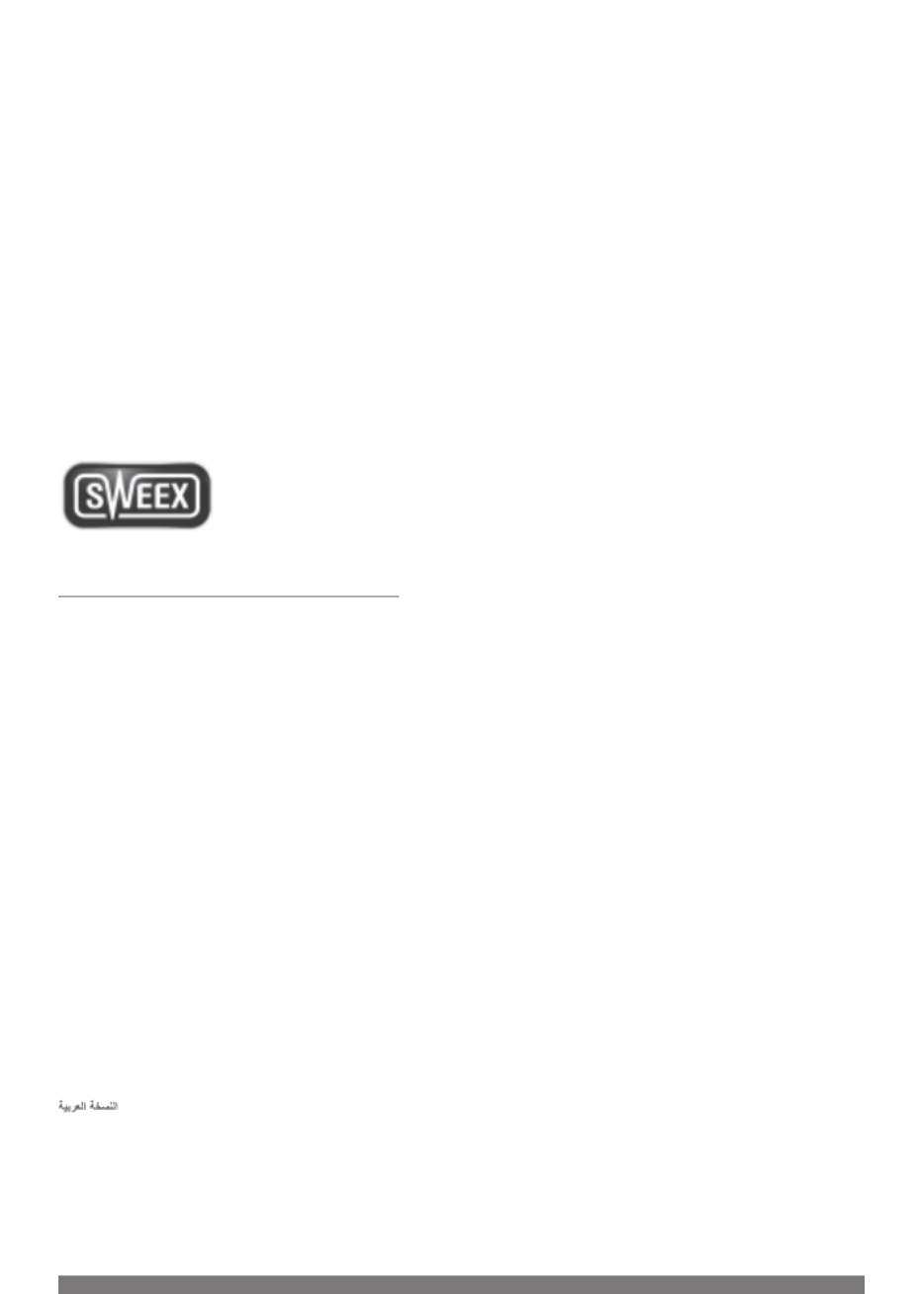
INDEX
English version 2
Deutsche Version 6
Versione Italiana 10
Nederlandse versie 14
Version Française 18
Versión Española 22
Versão Portuguesa 26
H`^^WM lOR]^Ul
30
Wersja polska 34
Dansk version 38
Norsk versjon 42
Svensk version 46
Slovenska razli ica 50č
Česká verze 54
Slovenská verzia 58
I [[W ]YZlkZU DbW 62
KW] M oZ^iWM OR]^nl
66
70
Magyar változat 74
>R]^UlZM NgXP M ]^WU
78
Versiunea în român 82ă
Hrvatska verzija 86
Specyfikacje produktu
| Marka: | Sweex |
| Kategoria: | kamera internetowa |
| Model: | WC350 |
Potrzebujesz pomocy?
Jeśli potrzebujesz pomocy z Sweex WC350, zadaj pytanie poniżej, a inni użytkownicy Ci odpowiedzą
Instrukcje kamera internetowa Sweex

11 Stycznia 2025

20 Września 2024

16 Września 2024

14 Września 2024

13 Września 2024

13 Września 2024

12 Września 2024

11 Września 2024

11 Września 2024

11 Września 2024
Instrukcje kamera internetowa
- Konig
- Digitus
- Ewent
- Dahua Technology
- Savio
- Rollei
- ITek
- AV:link
- Sony
- AVer
- ALC
- Panasonic
- Acme United
- Wanscam
- Insta360
Najnowsze instrukcje dla kamera internetowa

3 Kwietnia 2025

4 Marca 2025

7 Lutego 2025

7 Lutego 2025

9 Stycznia 2025

30 Grudnia 2025

28 Grudnia 2024

20 Grudnia 2024

15 Grudnia 2024

14 Grudnia 2024