Instrukcja obsługi Teradek Slice 756
Teradek
system hi-fi
Slice 756
Przeczytaj poniżej 📖 instrukcję obsługi w języku polskim dla Teradek Slice 756 (1 stron) w kategorii system hi-fi. Ta instrukcja była pomocna dla 16 osób i została oceniona przez 8.5 użytkowników na średnio 4.2 gwiazdek
Strona 1/1
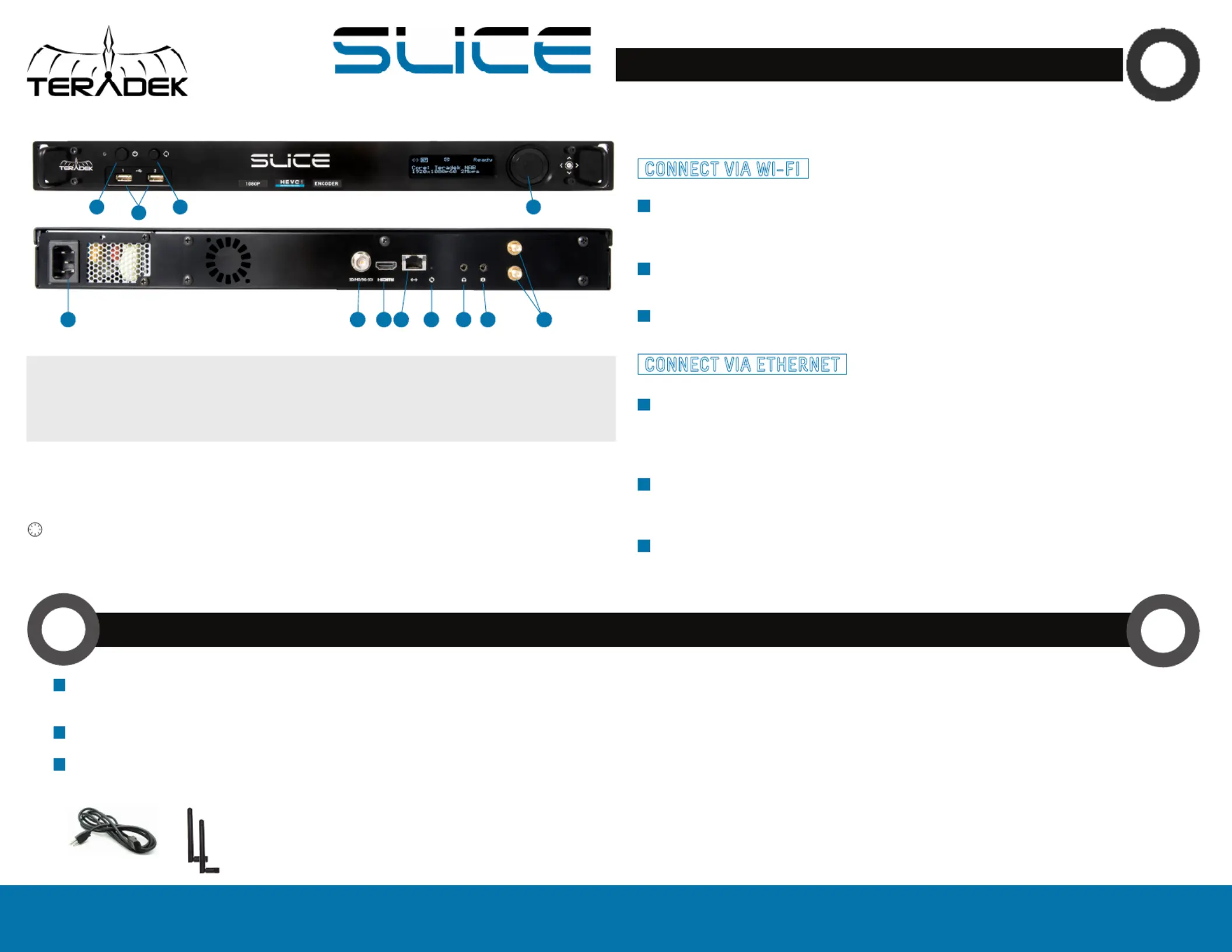
Stream/Menu Control dial:
▲: Go live, start/stop push, start/stop recordings, select characters
, , : Selects options from streaming/recording prompts▼
: Back, move to higher menu level
● (Control dial button press): Confirm selection, enter main menu, open selected menu
▲
▲
NETWORK CONNECTION
Connect A/C power to the Power Input . Attach the included Wireless antennas via the threaded (E)
RP SMA connectors .- (L)
Connect the SDI output from your video source to the HD SDI , or the HDMI input on the Slice -(F) (G)
encoder.
Connect Slice to your network via the 10/100/1000 Ethernet port .(H)
2
1
3
2
A: Power button
B: USB ports
C: Reset button
D: Stream/menu control dial
E: A/C input
F: SD/HD/3G−SDI input/output
G: HDMI input/output
H: 10/100/1000 Ethernet
I: Reset button
J: Headphone audio output
K: Mic/Line stereo input
L: RP SMA connectors-
A
C
D
E I
J
K
F
G
H
AC adapter
WiFi antennas
B
L
Connect to Slice’s Wi−Fi network (AP mode): Teranet−XXXXX (serial number of the device). If Slice has
already been configured to connect to another network (Infrastructure mode), connect to that instead.
Plug an Ethernet cable into Slice’s 10/100/1000 Ethernet port and connect it to an Ethernet switch
or router. Use the Menu joystick to navigate to the Network Setup menu, and verify that Ethernet is
enabled and set to DHCP.
Open a web browser and navigate to http://172.16.1.1, or find Slice using Bonjour.
Connect your computer to the same network as Slice. From the main status screen, press on Slice’s menu ▼
joystick to display Slice’s IP address on the front panel.
Slice’s Wi−Fi can also be configured to join your network via the web UI or front panel.
Open a web browser and navigate to Slice’s IP address, or find Slice using Bonjour.
Slice has a built in web user interface (web UI) for configuring stream destinations, encoder
parameters, and other settings. The interface can be accessed by connecting via Wi−Fi or Ethernet.
1
1
2
2
3
3
CONNECT VIA WI FI−
CONNECT VIA ETHERNET
Slice 700 series encoders support 1080p, 60fps encoding using both HEVC and H.264 codecs. HEVC
provides the most efficient encoding for both low bitrate and high quality applications, while H.264
supports a wider variety of streaming platforms and is one of the most common video codecs worldwide.
The codec can be switched between HEVC and H.264 from the Encoder Settings and Video Stream Output
settings pages on the web UI, or from the Video Setup menu on the front panel.
NEED MORE HELP?
1. Support: http://support.teradek.com Contains tips, information and all the latest firmware & software updates. →
TERADEK SUPPORT STAFF: support teradek.com or call 888 941 2111 ext2 (Mon Fri 9am to 6pm PST)@− − −
POWER AND CONNECT
1
HEVC AND H.264
3
Specyfikacje produktu
| Marka: | Teradek |
| Kategoria: | system hi-fi |
| Model: | Slice 756 |
Potrzebujesz pomocy?
Jeśli potrzebujesz pomocy z Teradek Slice 756, zadaj pytanie poniżej, a inni użytkownicy Ci odpowiedzą
Instrukcje system hi-fi Teradek

28 Marca 2025

28 Marca 2025

28 Marca 2025

28 Marca 2025

28 Marca 2025

28 Marca 2025

28 Marca 2025

28 Marca 2025

28 Marca 2025

28 Marca 2025
Instrukcje system hi-fi
- SoundCast
- Nikkei
- Adastra
- AudioAffairs
- Z CAM
- Hollyland
- Tannoy
- OSD Audio
- Sharkoon
- RCA
- Alto
- Roon
- On-Q
- DAP
- Metric Halo
Najnowsze instrukcje dla system hi-fi

9 Kwietnia 2025

5 Kwietnia 2025

3 Kwietnia 2025

2 Kwietnia 2025

2 Kwietnia 2025

1 Kwietnia 2025

1 Kwietnia 2025

29 Marca 2025

26 Marca 2025

26 Marca 2025