Instrukcja obsługi TP-Link RE655
Przeczytaj poniżej 📖 instrukcję obsługi w języku polskim dla TP-Link RE655 (2 stron) w kategorii Wzmacniacz sygnału WiFi. Ta instrukcja była pomocna dla 15 osób i została oceniona przez 8 użytkowników na średnio 4.4 gwiazdek
Strona 1/2
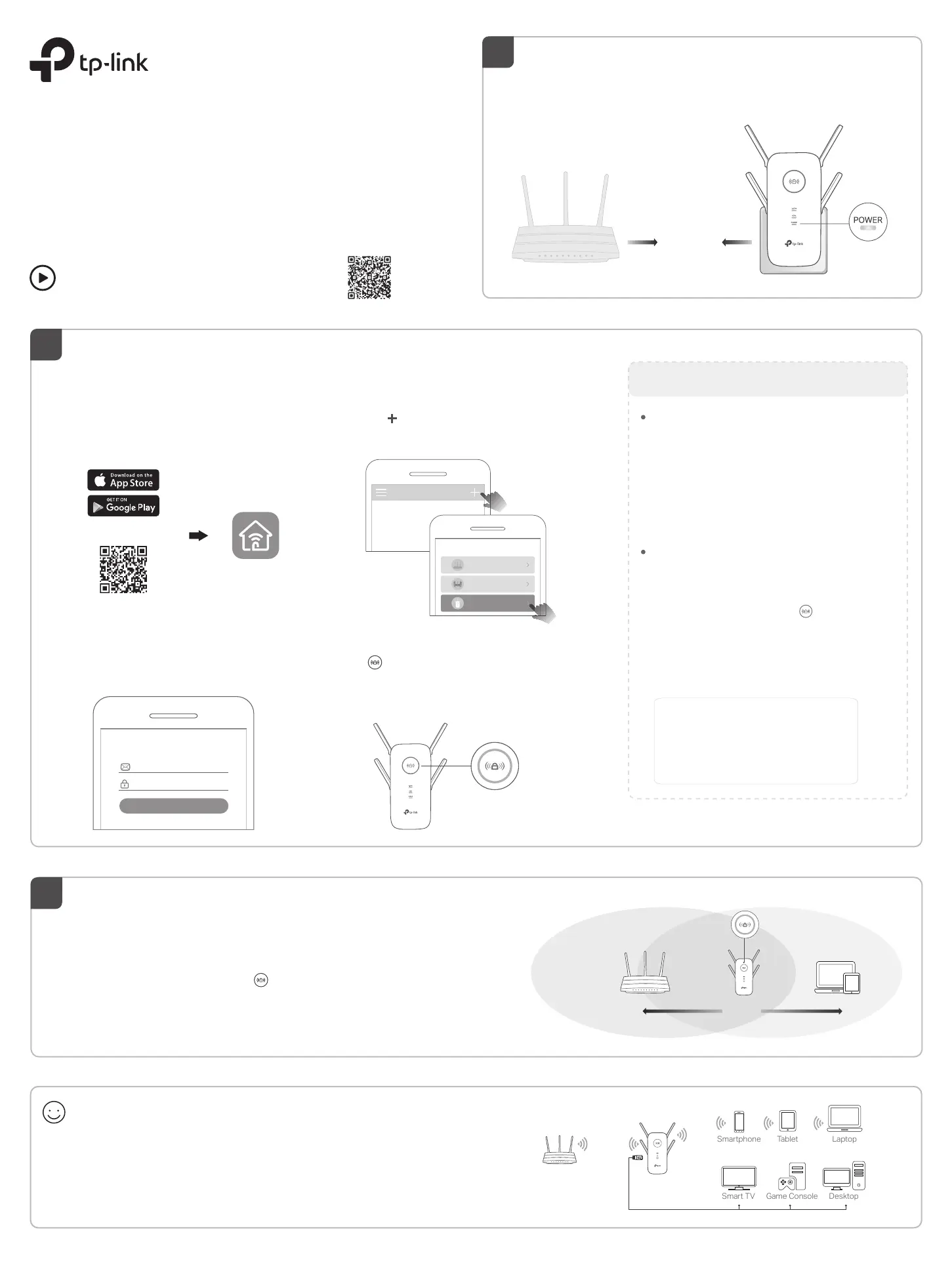
©2020 TP-Link
7106509109 REV2.1.0
Plug the extender into a power outlet next to your router.
Wait until its Power LED turns solid on.
Power On
Relocate
3
Quick Installation Guide
Range Extender
Enjoy!
Connect your devices to the extender wirelessly or via an Ethernet cable,
then enjoy the internet. The password of your extended network is the
same as your host router.
Tip: For more intuitive location assistant, access extender settings via the Tether app and go to
Tools > Location Assistant.
Tip: You can also set up the extender in Access Point mode to transform your existing wired network
to a wireless one. For details, refer to the user guide at https://www.tp-link.com/support/download.
1
Next to
Solid On
Router Devices
Halfway
Blue: Suitable location
Red: Too far from router
Laptop
Smartphone
Tablet
Smart TV
Game Console
Desktop
1. Plug in the extender about halfway between your router and the Wi-Fi dead
zone. The location you choose must be within the range of your router.
2. Wait for about 2 minutes until the LED turns solid blue. If it doesn't,
relocate the extender closer to the router to achieve better signal quality.
Set Up
1. Get the up-to-date Tether app from the
Apple App Store or Google Play, or simply
scan the QR code.
Tether
Scan for Tether
or
Via the Tether App
For more details, please refer to the user guide at
https://www.tp-link.com/support/download.
Via a Web Browser
1. Connect your computer or smartphone to
the extender’s network TP-Link_Extender.
2. Visit http://tplinkrepeater.net or
http://192.168.0.254 in a web browser.
Create a password to log in.
3. Follow web instructions to complete the setup.
Via the WPS Button
2. Within 2 minutes, press the WPS button on the
extender for 1 second. The LED should
change from blinking to solid on, indicating
successful connection.
3. If the extender connects to a dual-band router,
repeat steps 1 and 2 to connect to the other
band.
1. Press the WPS button on your router.
Extended Network Names:
Router’s network name with
_EXT
at the end
or
Same as your OneMesh router
(See back for OneMesh details)
Passwords:
Same as your router
More Setup Methods
2. Launch the Tether app and log in with your
TP-Link ID. If you don’t have an account,
create one first.
Welcome to Tether
Log In
TP-Link ID (Email)
Sign Up Forgot Password?
Password
2
Solid On
Note: If you cannot find your device, please refer to
FAQ > Q1.
Note: If the LED does not turn solid on, please refer to
FAQ > Q2.
4. Follow app instructions to complete the setup.
The LED should turn solid on, indicating
successful connection to your router.
3. Tap the button and select Range Extender.
My Devices
No devices found.
Choose your device type
Router
Gaming Router
Range Extender
Setup with videos
Scan the QR code, or visit
https://www.tp-link.com/support/setup-video/#range-extenders
and search for the setup video of your model.
Specyfikacje produktu
| Marka: | TP-Link |
| Kategoria: | Wzmacniacz sygnału WiFi |
| Model: | RE655 |
Potrzebujesz pomocy?
Jeśli potrzebujesz pomocy z TP-Link RE655, zadaj pytanie poniżej, a inni użytkownicy Ci odpowiedzą
Instrukcje Wzmacniacz sygnału WiFi TP-Link

12 Stycznia 2025

30 Grudnia 2025

4 Października 2024

3 Października 2024

3 Października 2024

24 Września 2024

11 Września 2024

11 Września 2024

19 Sierpnia 2024

19 Sierpnia 2024
Instrukcje Wzmacniacz sygnału WiFi
- Cudy
- Altronix
- Huawei
- Ruckus Wireless
- Netgear
- Speco Technologies
- Moxa
- Mercusys
- Mikrotik
- Monacor
- Energenie
- Nexxt
- Digi
- Cisco
- Western Digital
Najnowsze instrukcje dla Wzmacniacz sygnału WiFi

29 Marca 2025

29 Marca 2025

24 Marca 2025

21 Lutego 2025

20 Lutego 2025

20 Lutego 2025

20 Lutego 2025

20 Lutego 2025

5 Lutego 2025

5 Lutego 2025