Instrukcja obsługi TP-Link VIGI C230I Mini
TP-Link
Kamera monitorująca
VIGI C230I Mini
Przeczytaj poniżej 📖 instrukcję obsługi w języku polskim dla TP-Link VIGI C230I Mini (2 stron) w kategorii Kamera monitorująca. Ta instrukcja była pomocna dla 30 osób i została oceniona przez 15.5 użytkowników na średnio 4.7 gwiazdek
Strona 1/2
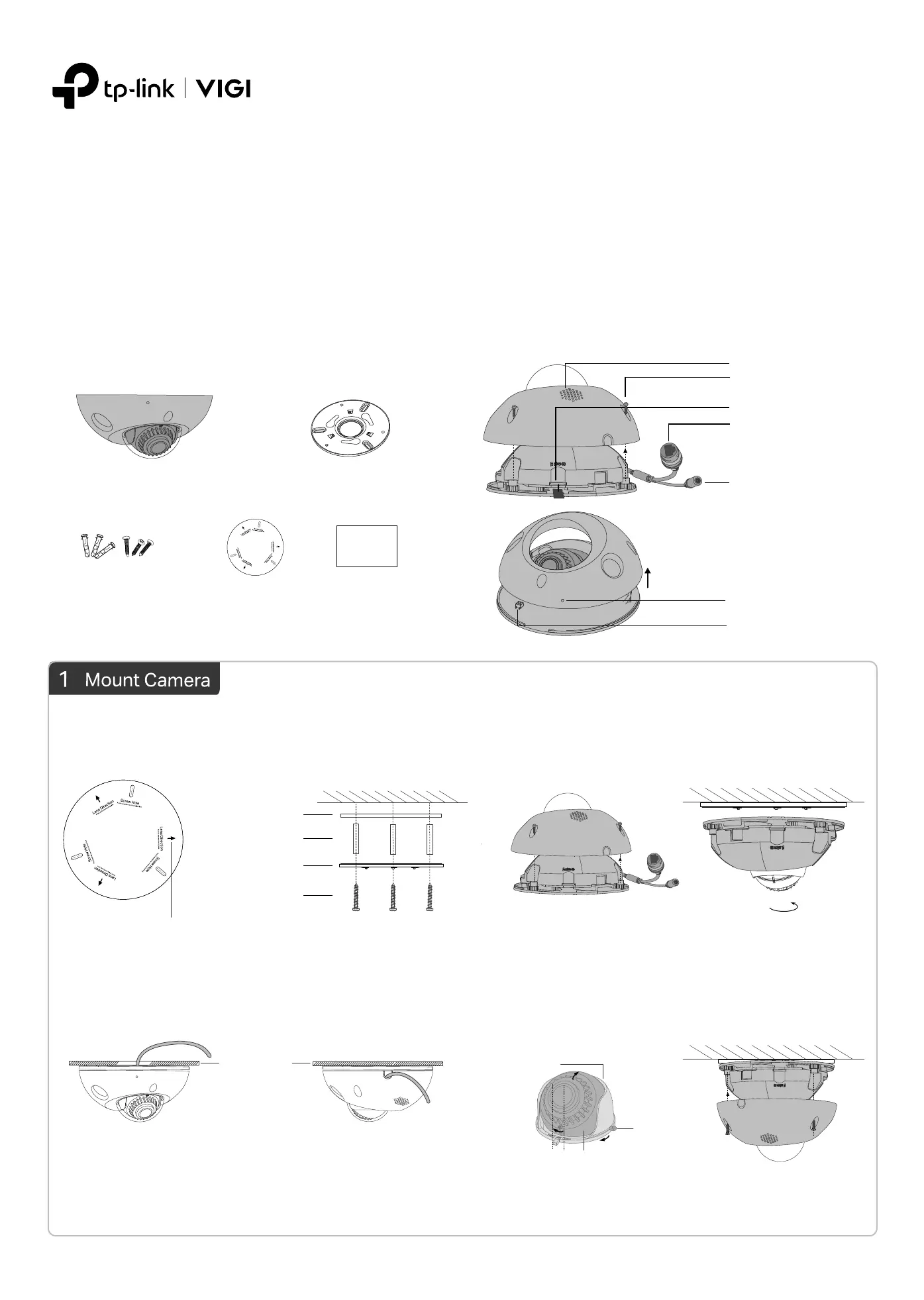
Quick Start Guide
*Images may dier from actual products.
Appearance
Power Supply Interface
(12V DC)
RJ45 Ethernet Port
(supports PoE)
Micro SD Slot
Side Screws
Speaker
Package Contents
Network Camera
Mounting Bracket
Quick Start Guide
Anchors and Screws
Quick
Start
Guide
•
Make sure your power supply matches your camera.
The camera’s standard power supply is 12V DC or
PoE (802.3af/at). The power source should meet LPS,
PS2, and other requirements according to IEC
62368-1.
• Make sure that the wall is strong enough to
withstand 4 times the weight of the camera and
mounting bracket.
• If you are uncertain or uncomfortable performing the
installation, consult a qualied electrician.
Safety First:
Mounting Template
2. Decide how to route the cable through the ceiling/wall. 4. Loosen the lens screw, rotate the lens base to adjust the
angle of the lens as desired, and then tighten the lens screw.
Tighten the side screws to secure the cover.
3. Loosen the three screws on the side of the camera to
remove the cover. Push the camera upwards and rotate
the camera clockwise to snap it into the mounting bracket.
1. Stick the mounting template to the desired mounting place.
Drill 3 screw holes according to the template, then install the
mounting bracket.
3MP Mini Dome Network Camera
Reset Button
Microphone
Mounting Template
Mounting Bracket
Point one of the arrows on the
mounting template in the direction
of the lens and stick it to the
ceiling/wall.
Lens Base
Dome
Anchor
Self-tapping Screw
Install mounting bracket
Reinstall the coverAdjust lens angle
Snap the camera into
the bracket
Press for 5 seconds to reset the
camera to factory settings.
Note: You can also slightly adjust the direction of the dome, but make sure that the
arrow symbol on the dome does not exceed the notch on the lens base.
Remove the cover
Ceiling or Wall
Route the cable through the
round hole in the middle of
the upper mounting bracket
Knock out the cable hole on the
side and route the cable from
the side
Lens Screw
Loosen to remove the cover.
Specyfikacje produktu
| Marka: | TP-Link |
| Kategoria: | Kamera monitorująca |
| Model: | VIGI C230I Mini |
Potrzebujesz pomocy?
Jeśli potrzebujesz pomocy z TP-Link VIGI C230I Mini, zadaj pytanie poniżej, a inni użytkownicy Ci odpowiedzą
Instrukcje Kamera monitorująca TP-Link

11 Stycznia 2025

8 Stycznia 2025

2 Stycznia 2025

2 Stycznia 2025

2 Stycznia 2025

2 Stycznia 2025

1 Stycznia 2025

1 Stycznia 2025

19 Grudnia 2024

10 Grudnia 2024
Instrukcje Kamera monitorująca
- Marshall
- Nexxt
- Kogan
- Iiquu
- AVMATRIX
- Powerfix
- Insteon
- EnGenius
- Vitek
- Linear PRO Access
- Setti+
- Marquant
- Braun
- Monacor
- Brickcom
Najnowsze instrukcje dla Kamera monitorująca

28 Stycznia 2025

25 Stycznia 2025

17 Stycznia 2025

17 Stycznia 2025

15 Stycznia 2025

13 Stycznia 2025

13 Stycznia 2025

13 Stycznia 2025

12 Stycznia 2025

12 Stycznia 2025