Instrukcja obsługi TRENDnet TEW-840APBO2K
TRENDnet
Wzmacniacz sygnału WiFi
TEW-840APBO2K
Przeczytaj poniżej 📖 instrukcję obsługi w języku polskim dla TRENDnet TEW-840APBO2K (27 stron) w kategorii Wzmacniacz sygnału WiFi. Ta instrukcja była pomocna dla 12 osób i została oceniona przez 6.5 użytkowników na średnio 4.0 gwiazdek
Strona 1/27
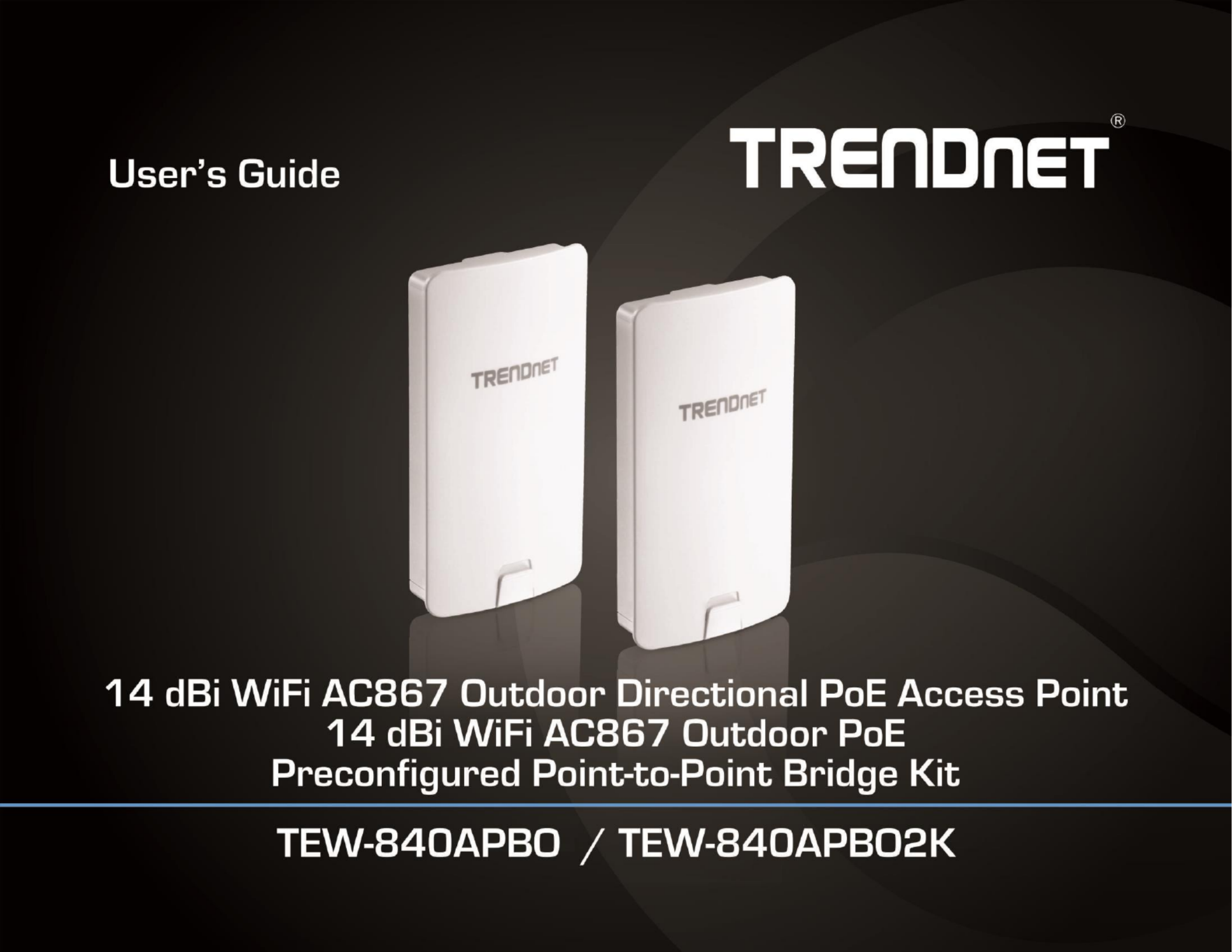
TRENDnet User’s Guide
Cover Page
Specyfikacje produktu
| Marka: | TRENDnet |
| Kategoria: | Wzmacniacz sygnału WiFi |
| Model: | TEW-840APBO2K |
| Kolor produktu: | Biały |
| Typ produktu: | Most sieciowy |
| Rodzaj zasilania: | Prąd przemienny |
| Częstotliwość wejściowa AC: | 50 - 60 Hz |
| Napięcie wejściowe AC: | 100-240 V |
| Wysokość produktu: | 35 mm |
| Szerokość produktu: | 185 mm |
| Głębokość produktu: | 100 mm |
| Waga produktu: | 268 g |
| Ilość na paczkę: | 2 szt. |
| Technologia łączności: | Przewodowy i Bezprzewodowy |
| Pasmo częstotliwości: | FCC: 5.150GHz – 5.250GHz, 5.725GHz – 5.850GHz GHz |
| Certyfikaty: | CE\nFCC |
| Maksymalne zużycie mocy: | 9.5 W |
| Standardy komunikacyjne: | IEEE 802.11a, IEEE 802.11ac, IEEE 802.11d, IEEE 802.11e, IEEE 802.11h, IEEE 802.11i, IEEE 802.11k, IEEE 802.11n, IEEE 802.11r, IEEE 802.1D, IEEE 802.1Q, IEEE 802.1x, IEEE 802.3, IEEE 802.3ab, IEEE 802.3u |
| Maksymalna szybkość przesyłania danych: | 867 Mbit/s |
| Liczba kanałów: | 165 kan. |
| Modulacja: | 16-QAM, 64-QAM, 256-QAM, BPSK, OFDM, QPSK |
| Ilość portów Ethernet LAN (RJ-45): | 1 |
| Obsługa PoE: | Tak |
| Zakres temperatur (eksploatacja): | -22 - 60 °C |
| Zakres wilgotności względnej: | 0 - 90 % |
| Zarządzanie przez stronę www: | Tak |
| Wi-Fi: | Tak |
| Szyfrowanie / bezpieczeństwo: | AES, SNMPv2, SNMPv3, SSH-2, WEP, WPA2-Enterprise, WPA2-PSK |
| Podstawowy standard Wi-Fi: | Wi-Fi 5 (802.11ac) |
| Diody LED: | Tak |
| Instrukcja szybkiej instalacji: | Tak |
| Maksymalna temperatura termometru zwilżonego (wet bulb temp.) Podczas eksploatacji (w °f): | -7.6 - 140 °F |
| Obsługa jakość serwisu (QoS): | Tak |
| Poziom wzmocnienia anteny (max): | 14 dBi |
| Stopień ochrony IP: | IP56 |
| Konstrukcja anteny: | Wewnętrzne |
| Przycisk reset: | Tak |
| Częstotliwość Wi-Fi: | Jednopasmowy (5 GHz) |
| Napięcie wejściowe DC: | 24 V |
| Wi-Fi Multimedia (WMM) / (WME): | Tak |
| Ochrona przed nagłym wzrostem napięcia: | Tak |
| Power over Ethernet Plus (PoE +) ilość portów: | 1 |
| Siła sygnału: | 23 dBm |
| Uchwyt montażowy dołączony: | Tak |
| PoE+ Injektor(y): | Tak |
Potrzebujesz pomocy?
Jeśli potrzebujesz pomocy z TRENDnet TEW-840APBO2K, zadaj pytanie poniżej, a inni użytkownicy Ci odpowiedzą
Instrukcje Wzmacniacz sygnału WiFi TRENDnet

9 Września 2024

4 Września 2024

30 Sierpnia 2024

21 Sierpnia 2024

17 Sierpnia 2024

17 Sierpnia 2024
Instrukcje Wzmacniacz sygnału WiFi
- Multi-link
- Ruckus Wireless
- Arris
- Envivo
- Extron
- 7inova
- Dahua Technology
- Atto
- Gembird
- Davis
- Sabrent
- Crestron
- Linksys
- Cisco
- Xiaomi
Najnowsze instrukcje dla Wzmacniacz sygnału WiFi

29 Marca 2025

29 Marca 2025

24 Marca 2025

21 Lutego 2025

20 Lutego 2025

20 Lutego 2025

20 Lutego 2025

20 Lutego 2025

5 Lutego 2025

5 Lutego 2025