Instrukcja obsługi Vodafone Smart Ultra 7
Przeczytaj poniżej 📖 instrukcję obsługi w języku polskim dla Vodafone Smart Ultra 7 (43 stron) w kategorii smartfon. Ta instrukcja była pomocna dla 16 osób i została oceniona przez 8.5 użytkowników na średnio 4.8 gwiazdek
Strona 1/43
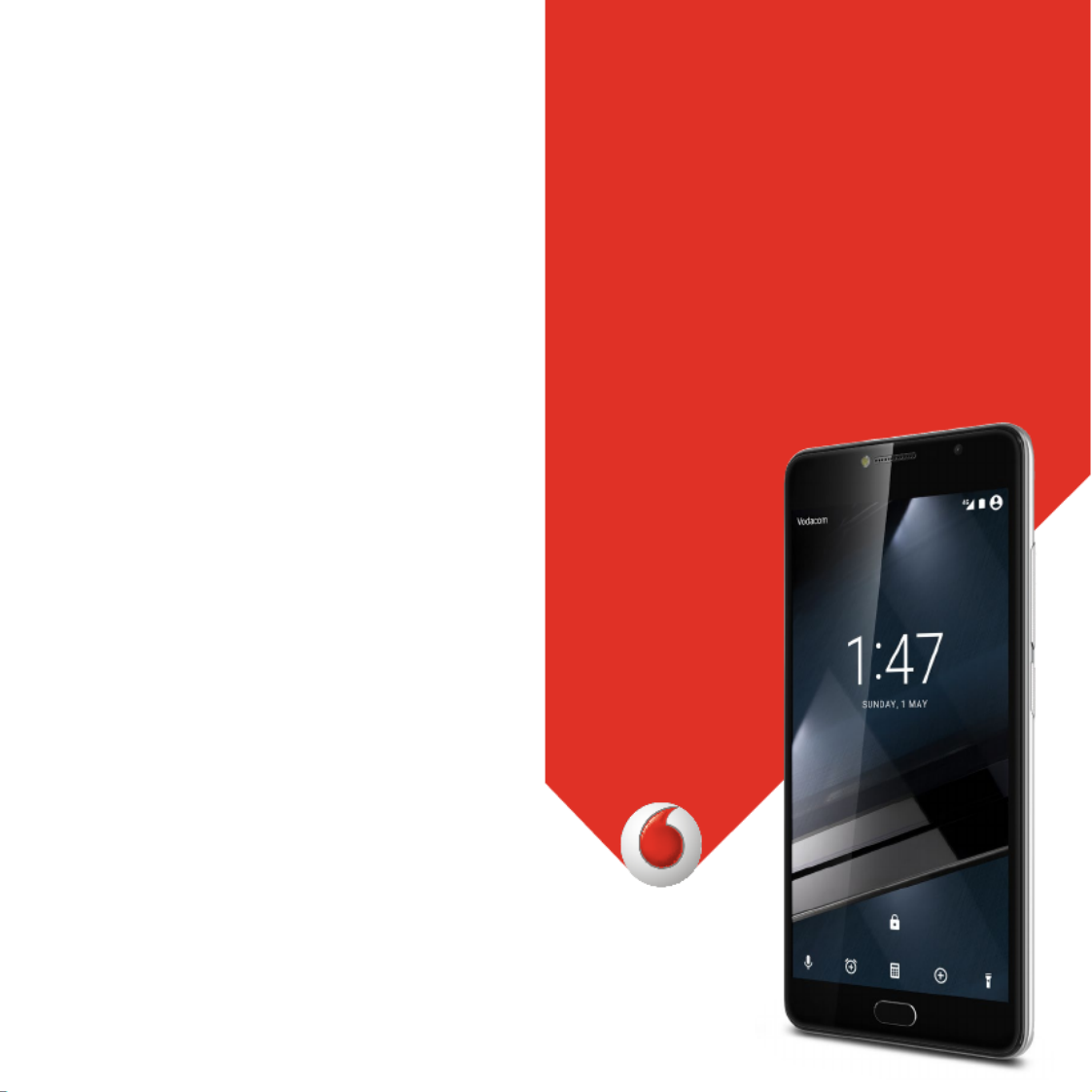
CJA28PA02AAA
© Vodafone Group 2016. Vodacom, Vodafone and the Vodafone logos
are trade marks of Vodafone Group. Any product or company names
mentioned herein may be the trade marks of their respective owners.
User manual
Smart ultra 7
VFD 700
Specyfikacje produktu
| Marka: | Vodafone |
| Kategoria: | smartfon |
| Model: | Smart Ultra 7 |
Potrzebujesz pomocy?
Jeśli potrzebujesz pomocy z Vodafone Smart Ultra 7, zadaj pytanie poniżej, a inni użytkownicy Ci odpowiedzą
Instrukcje smartfon Vodafone

5 Października 2024

27 Września 2024

27 Września 2024

27 Września 2024

27 Września 2024

27 Września 2024

27 Września 2024

27 Września 2024

27 Września 2024

27 Września 2024
Instrukcje smartfon
- Telme
- Albrecht
- Medion
- Best Buy
- Iget
- Aspera
- Lumigon
- AT Telecom
- MaxCom
- Lenovo
- I.safe Mobile
- Garmin-Asus
- Oukitel
- Micromax
Najnowsze instrukcje dla smartfon

2 Kwietnia 2025

30 Marca 2025

10 Marca 2025

7 Marca 2025

5 Marca 2025

5 Marca 2025

3 Marca 2025

2 Marca 2025

26 Lutego 2025

26 Lutego 2025